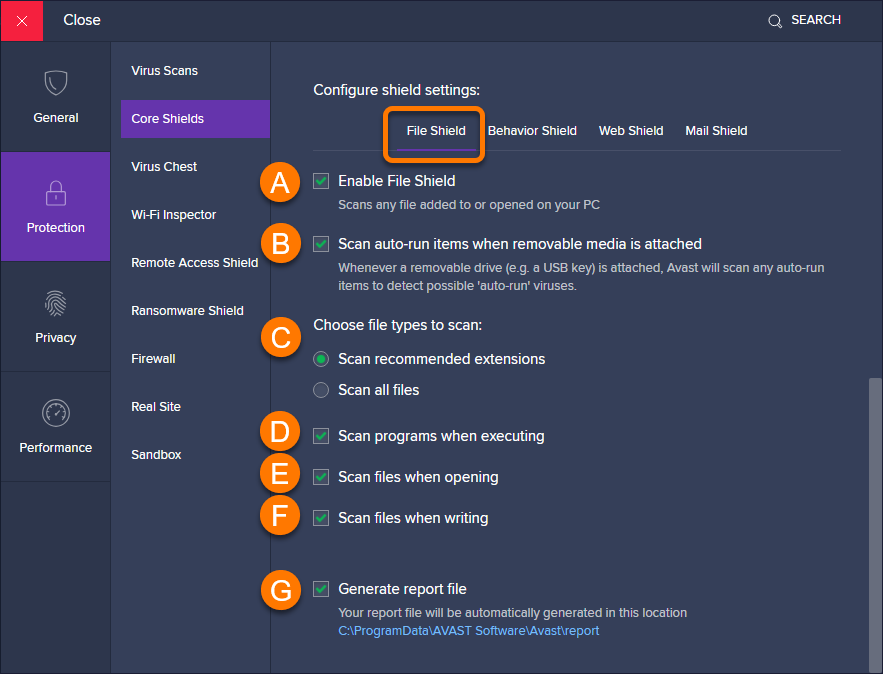Avast is one of the best anti-malware which can secure the device from all types of internet threats and malware. In an account to keep your device secure; your Avast must be in a good state.
If the Avast antivirus is not working then it can’t take care of your device. While working, some users reported that they are getting regular pop-ups.
If you don’t want Avast pop-ups then you can easily disable them.
How to turn off pop up blocker on Avast?
Avast sends you updates as well as notification popups. You can disable the Updates popups by following the given steps:
- Open your Avast antivirus dashboard
- Click on the Menu tab
- Go to the Settings
- Click on Performance
- Choose the Software Updater option
- Uncheck the Notification about new updates box
A confirmation window may appear on your screen; hit the Confirm button.
Now you won’t get any Avast update popup on your device. You must update your Avast setup regularly.
Method to disable avast popups
- Open your Avast dashboard
- Go to the Menu page click on Settings
- Click on the General button and go to Notifications
Check the Use silent mode box and hit the confirm button. Now you won’t receive any notification pop-up from Avast.
Update your Avast antivirus
When your Avast antivirus is not working, you should immediately check for the new update.
If you have disabled the notification then you need to check for the update manually.
On your computer, go to the Programs/Apps folder. Now search for Avast antivirus setup.
Click on Avast antivirus and select the Update option. If a new update is available for your Avast plan then it will start updating on your computer.
After completing the Avast update, restart the PC and check for Avast error.
Remove the conflicting program
Some users reported that Avast is not working with a certain program. This error occurs when the user has installed a malicious program on the PC.
The program starts conflicting with Avast antivirus. You have to remove suspicious programs from the PC. Go to the Programs folder and uninstall the program which is conflicting with Avast antivirus.
The conflict error can also appear when the user has installed another antivirus with Avast. Uninstall another security program for preventing conflict issues on your device.
Try deleting the junk from the device
Many programs on your device can start showing the error due to the system junk. The temporary files can start conflicting with the programs. You need to delete the junk from your device for better device performance. Here are the steps for removing the junk from Windows device:
- Press the Wins button and click on the Run
- The run wizard will appear on the desktop
- Type cmd (command) on the run window
- Press Enter button
- Permission screen may appear
- Click on Allow button
Command (black) screen will be disabled; type cleanmgr on the command screen.
Press the Enter button. This Windows cleanup tool will remove all the junk (including temporary files) from your device.
After cleaning the junk, click on the Avast icon on the dashboard and check whether it starts working or not.
Undo the recent changes
When your Avast stops working after making some changes on your device then you need to undo the changes for resolving the error.
Sometimes users make some changes on the PC which disable the security program. You need to revert the changes for enabling the security software.
If you don’t remember the settings or files where you make changes then use the system restore tool. You have to provide a restoring point and this tool will restore all the settings to that time.
Reinstall Avast antivirus
When the error on Avast antivirus is occurring due to the missing files then you have to reinstall the setup.
- Uninstall the setup
- And then delete the files from your device.
- Now install Avast antivirus setup on your computer.
- Restart the device
- Scan your whole computer reliably.