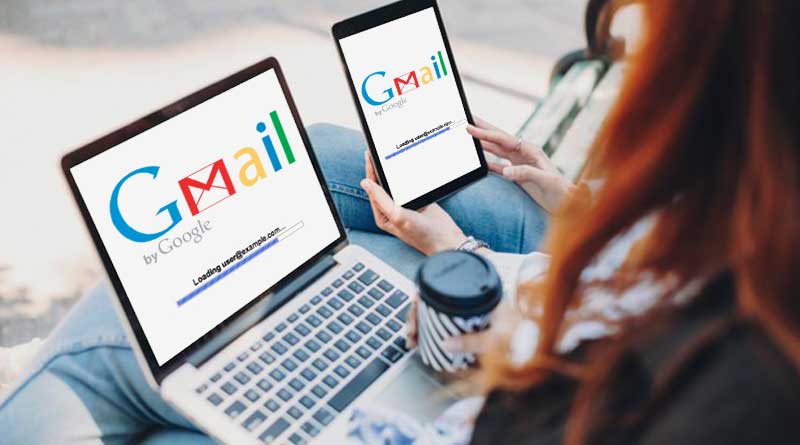Gmail is considered to be one of the best email service providers worldwide. Its users often use it on their computer through a browser as it is an effortless and safe way to access any email. Whenever you have to sign in to your Gmail, you can easily do this by going to Gmail’s official sign-in page on any browser. And then fill in the account details for login.
But if you are unable to load the Gmail website in your chrome browser, this may be because of technical issues in the browser, network, or computer security. You can quickly fix this, you have to make the changes given below in your computer or browser settings according to the need. After this, the chrome browser would be eligible to load the Gmail sign-in page very easily.

Below are the 10 ways to fix Gmail won’t load in Google chrome quickly
The first step is you have to use the incognito window. When Gmail is not working in google chrome and shows a blank page with a loading symbol. Let’s try doing it by opening it on the private window. Launch the Chrome browser and press the chrome menu icon at the top right corner. Click on the new incognito window. Then try to load the Gmail website on the google chrome browser.
Make a ping : Let us send a ping to the Gmail server from the computer so that you can rectify whether it is an issue from your side or the network side. Open the command prompt on the pc, type ping gmail.com and press enter.
Check the network : Whenever Gmail is unable to load in the chrome browser, please check the network connection on the pc. Users cannot sign into the Gmail account using the browser because of the internet connections only.
Configure manual DNS server : If Gmail would not load in google chrome and getting this page is unable along with the Err_DNS_Failed. This means your server is not able to solve this query.
For windows pc- start with the run box : Type upland press ok and right-click on the network adapter and click on properties. Then select TCP/IPV4 and press the properties button again. Press the rapid button presented in front of the user the following DNS address. Then fill in the IP address. After filling this, press ok. After making changes, it is required to reboot your computer.
For Mac pc- go to the network preferences : Choose your network adapter and click on the advanced. Click on the DNS option, and press the +. Type primary and secondary addresses. Press apply and ok button.
Clear the Gmail and other google bookmarks : Clear all the bookmarks related to the google services from chrome and then reload the Gmail website. Open your browser on your pc. Open the bookmark manager by CTRL+SHIFT+O buttons together. Then click on the three dots available on the right side of Gmail’s URL. Press delete.
Clear the browsing data : Open the browser and press CTRL+ H. Press the clear browsing data option from the left menu. Pick up range time and put a checkmark on all possibilities. Click on the clear data.
Check proxy settings on the browser : Open the control panel window. Click on the internet, then connections, then LAN settings, uncheck the proxy server option if you see any, and press ok.
For MAC users. Go to the network preference : Click on the network adapter. Pick up the network adapter and click on the advanced key. Press the proxy tab and uncheck the proxy server option and press ok.
Disable the antivirus. An antivirus can also cause the ‘can’t load Gmail on chrome’ issue, apart from the proxy servers. Your antivirus might be blocking the Gmail website and that is why Gmail does not load in chrome. So turn off the antivirus protection for 15 minutes and reload the Gmail website in chrome.
Update the Chrome browser. An outdated browser can be the reason for Gmail not being loaded in Chrome. If you are using this, it may not load the HTTPS:// certificates or some other data required properly. You must keep checking for the browser update, if there is any update, you may update it right now. Let’s launch the chrome browser. Press the menu icon and click over to the help. Click on the about google chrome option. Now chrome would automatically start looking for an update, if this finds any update, it will update itself independently.
Install a new browser. Right after making the changes, if Gmail won’t load on chrome yet. You must uninstall google chrome from your pc, then download the latest chrome setup and install it into your pc.
You can learn about our blogs to resolve their issues through the “Emails Crunch” website.