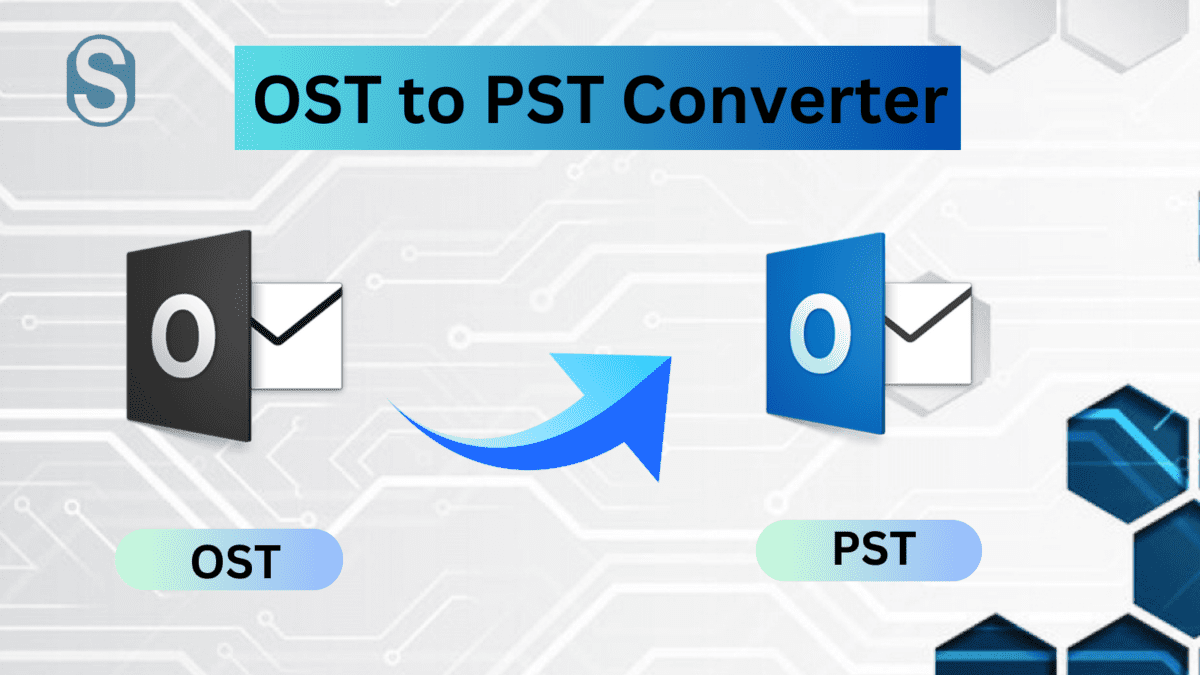Summary:
This guide will take you to the solution that helps you easily convert the OST to Outlook PST. We will also elaborate on some reasons that make users look for the conversion without taking any risk. Here, in the conversion solution we will showcase third-party OST to PST converter tools and other accessible solutions.
OST file replicates the data of mailboxes that works with the synchronization with the Exchange Server. When the user creates the Outlook profile and enables cached mode, the OST file automatically forms in the user system. This file stores the complete user data, which they can also access in an offline mode. But there are many circumstances, like the unavailability of an Exchange server, which leads users converting OST to PST files. Multiple other situations urge users to look for the conversion.
This article will take you through some of the manual solutions using Outlook and third-party converter tools.
What makes users look for OST to PST Conversion?
Although user requirements let them to import OST to Outlook PST, there are specific common reasons behind making the conversion we have covered below:
There will often be a requirement to share the data with the other department for purposes like auditing. As OST cannot be movable, users look to convert them into PST files. A situation where the user needs to change their system, and then the transfer of OST files from the source system to another is impossible.
Many times Exchange Server goes for maintenance then the user can’t be able to make changes. In case if the organization using Outlook looks for the migration, they need to convert their OST file to PST, and after that, they can look for the migration. These are some situations behind user intention for converting OST to PST, so we hope you can get some basic ideas that laid the foundation for conversion.
How to manually convert OST file into PST?
First, we will use the Outlook Archiving method for converting OST to PST, which will let you move data from the mailbox into a PST file. Before you begin the conversion, kindly make sure to open the profile, which is configured with Exchange Server.
- After starting Outlook, go to the Outlook options. Click on Advanced, and from the adjacent menu, click on AutoArchive Settings.
- Once you click on the AutoArchive Settings option, a new wizard will open. Here make changes according to your need. Make sure to select the location where you need to store your PST file.
Using Outlook Clean Up tool to Convert OST files to PST
With the help of the Outlook Clean-up tool, users can make the conversion and reduce the size of a resultant file. To know how you can utilize this strategy, kindly follow the below-listed procedure:
- Click on File, which will open up a new menu. Click on info>>cleanup tools>> Archive.
Note: – The positioning of the clean-up tool in the menu will vary from the Outlook version.
- After clicking on the Archive option, a new wizard will appear. Now, you can include and exclude any required folders from the mailbox and move them into the PST file. Also, you can set the date range to process the data. Use browse to choose the location to save the PST.
The manual solution explained to you works but comes with many limitations, creating problems for users at some point. Users cannot be able to process multiple OST files at a single time which makes users perform the conversion activity again and again.
So, it is better from the user’s perspective to look for an alternative solution like OST to PST converter tool, which performs conversion quicker and, at the same time, secures user data.
Reliable OST to PST Conversion Solution
PST file is prone to corruption if anything got wrong between the conversions. So, it is good to take precautions while converting OST files. So we have come up with a solution which is the Shoviv OST to PST converter tool, a reliable utility that comes with various unique sets of features.
Users can quickly adapt to the software because it offers an intuitive user interface, making conversion easier. The software allows the addition of several OST files of any size, making it possible for users to preview them all simultaneously. If the user doesn’t aware of the location of the OST file, then this OST to PST converter tool provides an option to search the OST file.
Also, the data filter facility of this utility works perfectly. Users can include or even remove the items from the added file, which indirectly helps to reduce the size of the resultant PST file. This tool will also maintain the folder hierarchy in the PST files after completing the conversion.
There is one advanced facility which is its incremental export option. Users can apply it, which will promise to export only the remaining OST file items when the user resumes the interrupted conversion.
Quick Steps to make the conversion using third-party converter software
- Double-click on the software exe to run it.
- Once done, kindly add the required files to the software using Add button.
- Preview the added item in the software preview pane.
- Select OST to PST from the tool’s ribbon bar section.
- Pick up the required folder and the sub-folder to move to the PST file.
- Now choose whether to form a new PST or move data into the existing PST.
- Apply the incremental export option and click on Next.
- Users can now use folder mapping, email translation, and data filter options.
- Now the software will move the data from the OST file into the PST file.
To perform the same activity, users can download the trial version of the software and examine all its functionalities.
Conclusion
Conversions of the OST files to PST often require a great understanding of their procedure. Outlook offers the option to convert the OST file into its entire version. However, only a few users would be comfortable using them because they will take more time to complete the process. On the other hand, users can approach OST to PST converter tool, which is a perfect example of making the conversion safer. We suggest users try their demo version, which helps them to review the software’s efficiency.