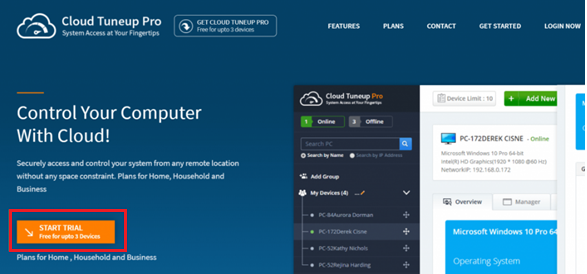Securely accessing and controlling your system is necessary for many users and organizations. By remote accessing your system we can perform different tasks like maintaining a system, securing a device, and controlling multiple systems at once. There are different third-party software that will help you to Securely access and control your system.
Cloud based services are specifically designed to securely access and control multiple systems from remote locations directly.
For accessing and controlling multiple computers from remote locations directly and easily we can use Cloud Tuneup Pro which is a great cloud based application that will help you to control your computer in real time..
You can check the program from the link below:
Features: Cloud Tuneup Pro
Cloud Tuneup Pro is a great program that will help you to remotely manage your system from anywhere in real time. Using this program, you can control multiple computers from the single dashboard.
- This program will help you to optimize, clean, & monitor multiple systems from any location.
- This program has a feature that will let you schedule optimization.
- You can manage start-up items for faster & smoother computer.
- This program will help you to Install and uninstall programs on the computer.
- You can look for large files and folders and can clean them remotely.
- It will help you to remove malicious content.
- Help you to Run different commands on multiple PCs in a single click.
- Helps you to track user activities.
- Using this program, you can manage the complete network & install security software for protection.
- Remotely help you to fix problems and repair registry.
- Help you to revert changes made to the system.
How To Use Cloud Tuneup Pro for Securely accessing and controlling your system from any remote location?
Cloud Tuneup Pro is a simple but great program for managing and controlling the computer remotely:
Starting up with the Cloud Tuneup Pro
To get started, first you have to create an account from the official website. After login into the website, you have to set up the program.
To login visit the official website: https://cloudtuneuppro.com/ and click on Start Trial button.
After filling the necessary details and then click on SIGN UP. Once you click on Sign up you will receive confirmation email from which you can activate the account.
Start Adding Your Device
Once the account is activated you have to download and install Cloud Tuneup Pro on your computer. Installation of the program is very easy and once the program is started you will be prompted to select if you have an account or not.
As we have already created the account earlier we have to select “I have a Cloud Tuneup Pro account” and then click on Next button.
Login into the program using the credentials earlier and the press LOGIN button.
Now click on the “OPEN CLOUD TUNEUP PRO” to launch the dashboard on your browser.
Know about Cloud Tuneup Pro Dashboard
As you can see from the picture of Cloud Tuneup Pro dashboard, you have different options like adding a new device, status of the devices, number of devices and other things about the other computers.
If the user needs to organize and optimize multiple computers, users have to click on the Add New Device button and you will be taken to the new page and you will receive a download link. This download link will help you to download and install Cloud Tuneup Pro program on another computer. Make sure that other computers that you are connecting remotely have Cloud Tuneup Pro program installed on it.
Note: You have to use same download link for downloading Cloud Tuneup Pro programs which you want to control as it will login to the same account.
Interface & Modules
User interface of this program is simple, and there are different modules that will show every information about the computers:
So, let’s start exploring all the sections of Cloud Tuneup Pro:
Overview:
1. Summary
From the Overview we can get a detailed report of the computer from Summary.
2. Hardware Info
Next one is “Hardware info” that will show you all the information about systems hardware. It is basically a hardware monitoring tool.
3. System Events
There is also a System Events viewer that will help you to check all the system events in real time.
Manager:
1. Application Manager
This will show you all the installed programs on the computer. From this you can even uninstall the program installed on the computer.
2. Processes
This will show you all the processes running on the computer in real-time. You can then terminate the processes you want.
Startup Manager
Startup Manager will help you to check the apps that are running at startup. You can enable and disable them.
System Cleaner
System Cleaner will help you to boost the system performance by removing the clutter.
Disk Analyzer
This will show you all the information about the Disk.
System Protector
System Protector will help you to keep the computer safe from spyware, malware and adware. In this program you can use Quick scan and Deep scan for removing the threats.
Tools available in the program:
1. Command
Commands will help you to perform different operations on the remote system. You can also enter commands to be executed on the multiple computers.
2. Event Settings
This setting will show the event to be notified and Cloud Tuneup Pro will also send the email notification.
3. Agent
Agent will show the details of the parent device and version of agent installed.
Verdict:
Cloud Tuneup Pro is the best remote desktop software that will help you to remotely manage the computers. This program can be used by homeowners, professionals, and businesses alike. It will help you to manage processes, startup, software & Windows updates on the remote computer.