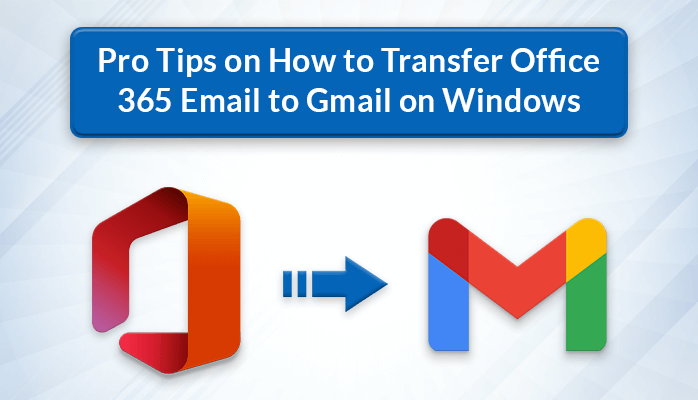Migrating emails from Office 365 to a Gmail account can be a crucial decision for business owners and individuals who are searching to change their email services. The reasons can vary as per the user’s need. It may be because of cost-effectiveness, a smooth migration process without any data loss, a simple user interface, or any other. In this guide, we will provide you with the best solutions to transfer Office 365 email to Gmail account. We will explore both the manual as well as the professional Office 365 Email Backup Tool to perform the migration process.
Reasons for Microsoft 365 to Gmail Migration
- Gmail offers a more friendly user interface as compared to Office 365.
- It is free of cost and users get unlimited storage to store their personal and professional data.
- The spam filter feature of Gmail is advanced.
- Gmail offers many productivity and collaboration tools that are free of cost.
- Data in a Gmail account can be accessed from anywhere.
How to Transfer Emails from Outlook 365 to Gmail?
To transfer Office 365 email to Gmail, you can go either with the manual or the professional approaches. We will talk about these methods in detail in the following section.
#Method 1: Move Emails from Outlook 365 to Gmail Using Import Feature
- Sign in into your Gmail account and go to See All Settings.
- Go to the Accounts and Import tab and then move to Import Mail and Contacts.
- Now, provide the Office 365 email ID from where you want to import the emails. Click Continue.
- Log in to your Office 365 account and click on the Agree button to transfer the data.
- Then, click on the Start Import button to initiate Office 365 to Gmail migration.
#Method 2: Transfer Office 365 Email To Gmail Using the GWMMO Tool
Users can perform this method only on PST files, so if you have any OST file then convert OST to PST format before using this approach.
- Install the GWMMO Tool on your system.
- Now, open your Office 365 ID and click on Allow to grant permission to the GWMMO tool.
- Then, go to the New Tab and select the PST file. Hit Next.
- Opt for the required options needed for the migration process. Hit Migrate.
- Once the migration process is complete, a pop-up appears on your screen.
Restrictions of Using the Manual Approach
- Any interference in the migration process can result in data loss.
- It is a complex process especially if you are dealing with a large amount of data.
- Manually migrating the data from Office 365 to Gmail increases the risk of data integrity and security.
#Method 3: Direct Method to Migrate Office 365 Emails to Gmail Account
If you want a quick approach to transfer Office 365 to Gmail, go with the professional MigrateEmails Office 365 Migration Tool. It is a safe and reliable method to transfer Office 365 mailboxes to Gmail in bulk. This tool enables users to migrate complete Office 365 mailbox data to Gmail account without any data loss. Its advanced features enable a secure migration and help prevent any data alteration. It also helps to migrate Office 365 emails to G Suite, Office 365, Zoho, and other IMAP-enabled emails. Moreover, users can also migrate Office 365 emails to PST, PDF, MSG, EML, MBOX, etc.
Step-wise procedure for Microsoft 365 to Gmail Migration
- Install and Run the Office 365 Migration Tool.
- Provide the Office 365 Credentials and click on Login.
- Select the mailbox items from the migration process and click Next.
- Choose Gmail as the resultant email client from the Save As/Migrate As option.
- Now, enter the Gmail credentials and click on the Sign in button.
- In the last step, click on the Convert button to perform Office 365 to Gmail migration.
Conclusion
In the above article, we have provided the different methods to migrate Office 365 emails to Gmail. We have also shared the benefits of switching to Gmail from Office 365. The manual method may not be an ideal solution as it has many drawbacks to it. Therefore, we recommend using the professional Office 365 email backup tool to get precise and accurate results in less time.