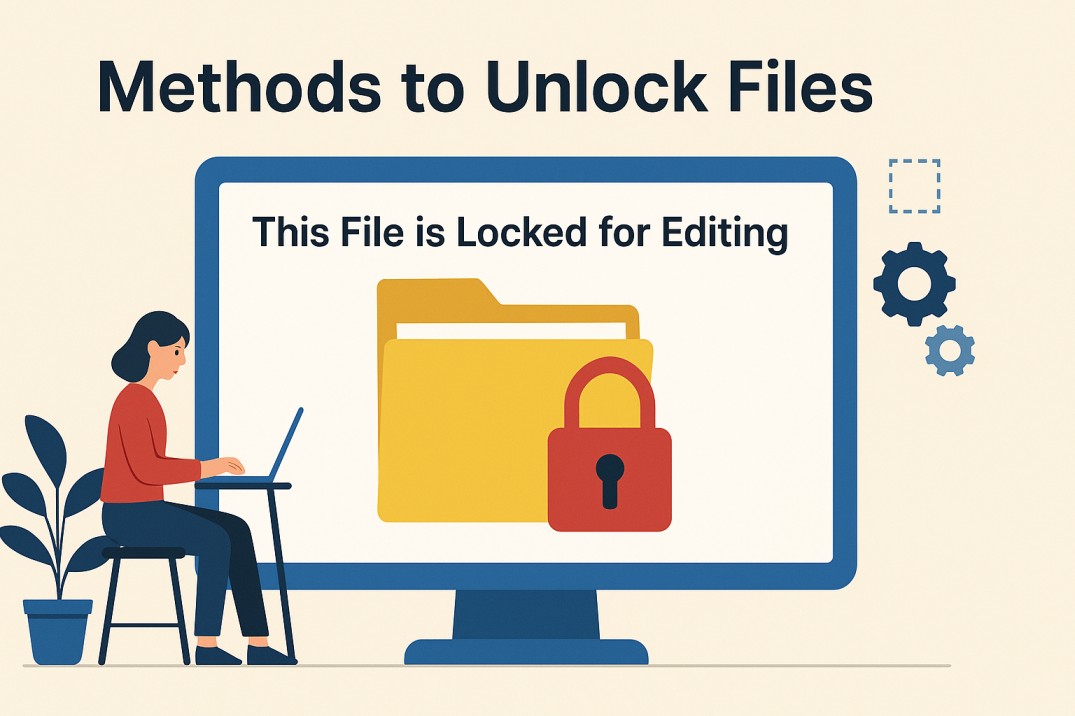Imagine: you have received a document that stops you from editing or changing the information. Certainly, it is frustrating and stressful for users to manage. Moreover, it displays the error like “this file is protected for editing.” In this way, viewers can’t access or make the required changes to the document. To make the file accessible, follow this guide to resolve the error message “this file is locked for editing”. Read this article to discover the ways to unlock a file.
What is “This File is Locked for Editing”?
The error message “this document is locked for editing” mainly occurs if the owners or the document creator enable the security. Many documents accept the lock security, like ZIP, Microsoft-created files, and PDFs. Unlike other file formats, PDFs are a highly useful and shareable document format for professionals or anyone.
Moreover, these files are being secured with a robust password and restrictions by the owners. It helps to safeguard the data from comprise and tampering. Additionally, professionals lock a PDF from editing, content copying, etc, to ensure data security.
Despite the benefits, it prevents users from accessing or modifying the document. Hence, it becomes challenging for users to update or make the required changes in files like PDFs. So, let’s dive into understanding how to unlock a file for editing, printing, and text copying.
How to Unlock a File for Editing?
If you’re frequently addressing the issue of “file is locked for editing”, here are the basic to advanced fixes for removing this secured status from the document. Moreover, it allows you to disable the editing security and provide direct access to manage files like PDFs. In this way, you can easily upload or share the document with anyone. Additionally, these methods are secure, fast, and useful for professional to novice users. So, let’s walk through the ways.
How to Fix “File is Locked for Editing” – Online Tools
Are you still searching for how to unlock a file for editing? If you’ve a PDF file, there are many online tools available for unlocking the file in one go. Some of the popular free online platforms include iLovePDF, PDF24 Creator, PDF2Go, etc. These websites efficiently handle locked files, allowing users to unlock PDF password without password.
Moreover, these tools are free and online, providing a user-centric interface and easy navigational features to the users. Using these features, you can batch unlock the lock from a file for editing purposes. After removing the security, you can make the necessary changes within the file. Most importantly, you won’t require any third-party solutions or applications for removing the secured status. Besides this, it smoothly accepts the large files without errors or issues.
Here are the steps for fixing the “file is locked for editing” problem using free online tools:
- To unlock files like PDF, visit free services as iLovePDF.
- Drag & drop the document in the dashboard instantly.
- Enter the password when asked > then re-enter the password.
- Now, use the Unlock key icon to remove the protection.
Pros:
Just drag and drop, no need for any technical skills.
All process is done on the web, so you don’t need to install any application on your system.
Due to its web browser compatibility, it can run on any OS, like Windows, macOS, Linux, and smartphones.
Cons:
- If you are handling legal, medical, or financial files, there may be a risk of unauthorised access or data breaches.
- Premium service offers you to upload large and multiple files, unlike the free version.
Solve the “File is Locked for Editing” Error Using Smart Solution
Using online tools or manual methods has certain downsides, especially when you are dealing with high-security files. As a result, it is recommended to use the dedicated professional tool, i.e. SysTools PDF Unlocker Software, to unlock the file for editing.
So, whether you are working in a corporate environment or a techie for unlocking a large volume of PDF files, this software is a go-to and efficient approach. Also, it is widely opted for by government agencies, legal teams, and business enthusiasts for its accuracy and intuitive design. The areas covered by this tool to remove PDF restrictions are Editing, Copying content, Printing, Signing or commenting.
Key Features of this Automated Tech
- Removes restrictions on printing, copying, and editing
- Supports unlocking PDFs with owner-level password protection
- Offers batch unlocking of multiple files
- Maintains the original formatting and structure of the document
- Compatible with all Adobe PDF versions and Windows OS
- No Adobe Acrobat installation required for operation
How to Use this Application?
This utility is made in such a way that even a non-technical user can use it easily. Here are the steps:
Step 1: Visit the official website and download the software. Then, follow the on-screen instructions to complete the installation process. After that, launch the application.
Step 2: First, click on the “Browse” button to add the PDF file you want to unlock. However, for multiple files, you can go with the “Add Folder” option..
Step 3: Enter the password if the PDF encryption is based on user-password protection level. On the other side, if the protection is owner level password for editing and printing, you can proceed directly.
Step 4: Next, select the Destination folder, where the output PDF file will be saved.
Step 5: Now, tap on the “Unlock” button to begin the unlocking process.
Step 6: After the restrictions are removed, you can navigate to the destination folder to view the unlocked PDF file.
Key Takeaways
You can not alone, if you are dealing with errors like “file is locked for editing”. This can be frustrating at times, while time-sensitive updates or content modifications. Fortunately, in this article, we have discussed all the associated solutions, such as online tools like iLovePDF, PDF2Go, and more. However, when you are working with sensitive or high-volume files, a professional-grade tool like the SysTools PDF Unlocking tool is highly recommended. It is not only specialised in removing editing, printing, and copying restrictions but also focuses on preserving the integrity of the data. So, now, it is up to you to choose the desired solution as per your requirement.