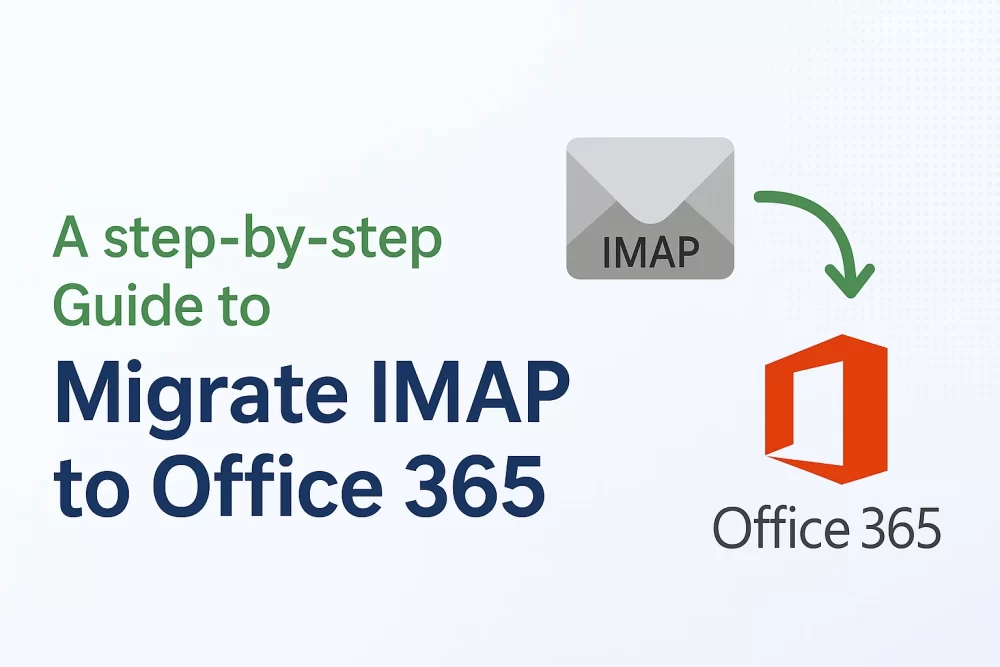Organizations and individuals want to improve their email experience with integrated productivity tools. For this, the best way is to migrate IMAP to Office 365. Office 365 offers a cloud-based platform, so that it can keep your emails, contacts, and calendars synced across all devices. Also, O365 provides a large storage space and increases the security features. Hence, this guide explains the manual method, along with the IMAP Backup Tool, to accomplish the migration process with ease.
Solution to Import IMAP to Office 365
To transform the IMAP to O365, we have two different methods: manual and an automated tool. The manual process requires technical expertise to accomplish the task. On the other hand, automated solutions are simple and easy to understand. Let’s navigate to both of them one by one, separately:
Manual Method to Migrate IMAP to Office 365
This method is a free solution for all users. Non-automated methods use Microsoft’s native migration system. But keep in mind that you have to go through the long procedure of migration.
Here are some of the pointers you should verify before proceeding with this solution:
- Users have Admin-level permission for the IMAP server and the Microsoft 365 admin center.
- Along with that, individuals also have credentials like email & password.
- Also, make sure that you can change DNS settings to update MX records.
- Provide the hostname, port number, and SSL/TLS configuration.
Steps to Migrate IMAP Email to Office 365 Manually
Follow the given steps to complete the manual migration process.
- First, sign in to your Microsoft 365 account.
- Also, make sure that your mailbox is active.
- Now, open Outlook, and go to Tools > Accounts.
- Then, click “+” and select New Account.
- Next, insert your login details and wait for the mailbox to sync.
- Once again, click Tools >> Accounts > click “+” >> select New Account.
- Enter your O365 email address and sign in, and wait for the mailbox to sync.
- In Outlook, open your IMAP account’s Inbox.
- Along with that, select the emails you want to move.
- Then, drag and drop them into the Office 365 Inbox or to the desired folder.
- Afterwards, Outlook will upload them to your Office 365 mailbox.
- At last, log in to Outlook Web App.
- Now, you can check that all migrated emails are present.
Limitations of Manual Migration
- This approach only migrates the IMAP emails.
- Along with that, you need all admin rights for each mailbox.
- Moreover, the process is too technical, not for beginners.
- Additionally, manual migration is time-consuming.
- Also, this method requires proper internet connectivity.
- This method is not used for many file conversions.
Automated Solution to Migrate IMAP to Office 365
IMAP Backup Tool is a simple and easy-to-use solution to migrate all your IMAP data to Office 365 at once. This tool has a variety of features that are useful to the user. It does not need technical expertise. Also, it provides a better user experience.
Step-by-Step Guide to Migrate from IMAP to 365
Follow the given steps to initiate the migration process:
- To begin, download and run the IMAP Backup Tool on your system.
- Now, enter Email ID, Password, Port, Host details, and tap Next.
- Pick the required mailbox item that you want to migrate and click Next.
- Afterwards, pick the Office 365 option from the available list of Email clients.
- Next, authenticate the login process with the correct credentials>>Sign In.
- At last, click the Convert button to initiate the migration process.
Advantages of Using an Automation Tool
- First, it is used to back up emails along with attachments.
- With the help of this special utility, you can migrate to different formats.
- Also, it provides you with many filters for specific data range migration.
- If you keep a backup locally, you can access your IMAP data offline easily.
- This utility comes with an easy and user-friendly interface.
Read More: Export IMAP Emails to MBOX
Wrapping Up
To conclude, hope this post and the provided solution help you well. Businesses that want to develop their email environment simply want to migrate IMAP to Office 365. Manual process, where you have Exchange Admin Center, has limitations for large volumes. Thus, we use a trusted automated IMAP Backup Tool for a risk-free solution.
Frequently Asked Questions
Q1. What does the IMAP Backup Tool stand for?
Ans – IMAP Backup Tool is used for migration of all email data and drafts. Along with that, it maintains the folder structure and metadata.
Q2. How much time does it take for migration?
Ans – Depends on the user. If you are using manual methods for many files, it will take a lot of time. Otherwise, for multiple files, prefer a professional tool to save your time.