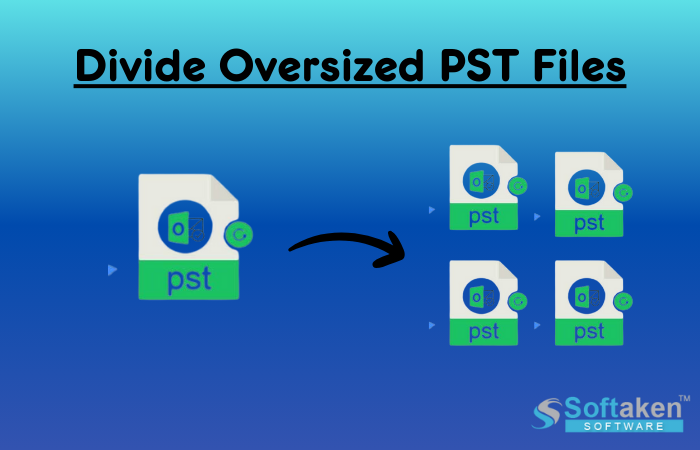It can be troubling to manage big PST files. Having a large PST file might slow down your system, distort your data, or make it hard to locate emails. Those who use Outlook frequently encounter similar problems, but what if Outlook is not installed? Fortunately, Outlook is not required to divide oversized PST files.
This article will discuss two simple ways to split large PST files. We’ll start with manual steps. Next, we’ll introduce the expert solution, an easy-to-use tool that streamlines the procedure.
Why Would One Split The Outlook PST File?
Has split PST file become absolutely necessary? Here on the blog, we have discussed several likely advantages resulting from PST file splitting.
- A big PST file usually results in Outlook performance issues; users may experience slowness in working on it.
- Sharing the restricted number of data storage tiny PST files is simpler for everyone.
- Big PST files also draw corruption possibilities inside them.
- If you have several little files, the possibility of data loss is reduced. In contrast, if all of your data is kept in one PST file.
- Splitting the PST is also helpful in situations when the user has to distribute the file to others with only the particular data.
Method 1: Splitting PST Files Manually
If you would rather not use third-party programs, you can manually divide the PST file into several smaller files. This is how:
Make a new PST file in step one.
- Launch Outlook, if it’s available.
- Select File New Data File for Outlook.
- Choose a location to save the file and give it a name.
Step 2: Move Emails into the new PST File
- Select File Import/Export Open Export.
- After selecting Export to a file, select Outlook Data File (.PST).
- Select the folder that needs to be exported.
- Put it in the newly formed PST file.
- Do the same with additional folders.
Step 3: Eliminate Emails from the Source File
- Once exported, return to the original PST file.
- To minimize the size of the file, remove the exported emails.
- Compact the original PST file in step four.
- Select File Account Preferences Data Files.
- After choosing the original PST file, select Settings.
- Select Compact Now to minimize the size of the file.
- Constraints with the Manual Approach
- Takes a long time, particularly for huge files.
- The danger of data loss when being transferred
- Difficult for individuals who are not technical
Techniques for Dividing an Outlook PST file without Outlook
There are several ways to divide oversized PST files. However, if you need to split a PST file without Outlook, you should utilize expert software. Softaken Split PST Tool, a very sophisticated software with several user-focused features, is available to users.
It is easy to use because it has such a type of user-friendly GUI. Benefits of the application include the ability to divide oversized PST files without Outlook according to a number of parameters. Anyone with a Windows operating system can operate this software with ease. This tool is also effective in dividing PST files according to year, size, date and folders.
- Both ANSI and UNICODE PST files can be divided using the utility.
- Users have the option to choose any split criterion from split by date, size, and year.
- Users can also select which sub-folder to include and which to leave out of the procedure.
- Users of the free edition of this split tool can examine all the features of the application.
- Even people without sufficient technical understanding can use the tool more easily.
To divide the PST file without Outlook, simply follow these easy instructions.
- Download and Install the Softaken Split PST tool on your computer.
- Open the application from your desktop.
- To divide a huge PST file, click Add File and choose the file.
- Decide how you wish to divide the file: In terms of size, by date, by folder.
- Decide where to store the divided files.
- Let the application process the file by clicking the Split Now button.
- After you’re done, check for the divided files in the destination folder.
Which Is the Better Option?
If you know how to use Outlook and don’t mind spending time, the manual method works well for small files. However, for bigger files or faster results, the Split PST Tool is a better choice. It saves time and reduces the possibility of data loss.
Final Thoughts
Oversized PST files can lead to major problems if they are not reviewed. Splitting them makes handling emails easier and prevents performance problems. If you’re looking for a quick and easy fix, the Split PST Software is a reliable option. Smaller files or one-time changes can also be handled manually. To keep your PST files organized and manageable, use these strategies.