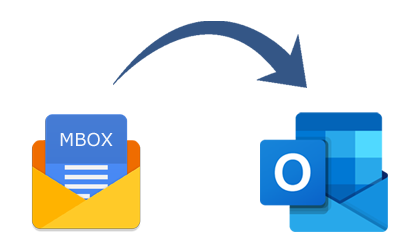Introduction:
If you’re seeking a solution to convert MBOX to PST for Outlook, you’ve come to the right place. In this comprehensive guide, we will explore two methods – manual and automated – to help you achieve this conversion. Whether you’re using Outlook 2019, 2016, 2013, 2010, 2007, or earlier versions, this article has you covered.
What do the file extensions MBOX (.mbox) and PST (.pst) mean?
MBOX is a simple text mail format primarily storing emails and attachments, while PST encompasses the entire Outlook mailbox, including contacts, calendars, and more. Outlook supports only .pst and .msg file formats, necessitating the conversion of MBOX files for compatibility.
Before MBOX to PST Conversion: Key Considerations
Before diving into the conversion process, it’s crucial to understand what’s involved in the manual method:
- Ensure both the MBOX email client and Outlook are installed and configured on the same PC.
- A stable internet connection is essential for certain manual steps.
- Prepare to split large MBOX files into smaller mailboxes.
- Be patient as this process can be time-consuming.
- Always create a backup copy of valuable mailboxes.
- Manual Method: Converting MBOX to PST
For Outlook versions 2010 and above, follow these steps:
Part 1: Create a Gmail account and activate IMAP.
- Open Gmail, click the Gear icon, and go to Settings.
- Navigate to the Forwarding and IMAP/POP tab and enable IMAP. Save changes.
- Create a new app password in part two to complete setup.
- Click on your Gmail profile icon and manage your Gmail Account.
- Access the Security tab and activate 2-step verification if not already done.
- Generate a New App Password for Mail and Windows.
Part 3: Set up the MBOX-based email client with Gmail.
- Use an associated email client for your MBOX file (e.g., Mozilla Thunderbird).
- Open Thunderbird, go to Tools, and choose Add Mail Account.
- Fill in Gmail details and paste the New App Password in the Password field to complete setup.
Part 4: Drag and Drop Emails into a new folder.
- Create a new folder in your email client under the Gmail account.
- Drag and drop emails into this folder for automatic synchronization with Gmail.
Part 5: Generate a New App Password for Gmail to Outlook again.
- Repeat the steps from Part 2.
Part 6: Set up Gmail in Outlook.
- Navigate to File > Add Account in Outlook.
- Choose Manual setup and add server types, then fill in the required information.
- Finish the setup and check the account settings.
Manual Method Conclusion:
While the manual method is effective, it requires patience and diligence to follow each step.
Automated Method: Converting MBOX to PST
If you prefer a more straightforward approach, consider using an automated tool like the Softaken MBOX to PST Converter:
- Download and launch the MBOX to Outlook Converter Software.
- Accept the terms and conditions.
- Select the MBOX file or folder to convert.
- Preview MBOX files.
- Decide where you want to save the freshly created PST file.
- Click “Convert Now” to initiate the conversion process.
Prime and Optional Features of the MBOX Converter Tool:
- Save selected emails.
- Perform advanced searches based on email parameters.
- Save single emails or attachments.
- Export to multiple formats (PST, Office 365, EML, MSG, Live Exchange, HTML, etc.).
- Preview emails and use date filters.
In Conclusion:
This guide offers two viable methods to convert MBOX to PST for Outlook. Depending on your preferences and mailbox requirements, you can choose between the manual method, which requires patience, or the automated tool for a faster solution. Feel free to try the trial version of the software before making a purchase to ensure it meets your needs.