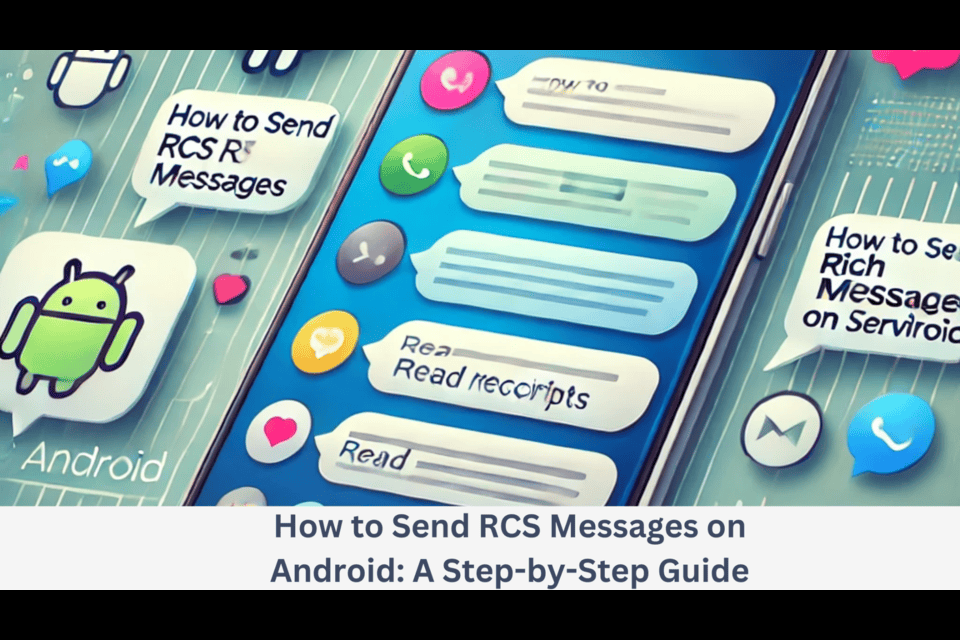Rich Communication Services (RCS) is the next evolution of text messaging, providing an enhanced experience compared to traditional SMS and MMS. With RCS, Android users can enjoy features like read receipts, typing indicators, high-quality media sharing, and better group chats. If you want to switch from standard SMS to RCS message, this guide will walk you through everything you need to know.
What Is RCS Messaging?
RCS (Rich Communication Services) is a messaging protocol that replaces SMS and MMS with a more modern, feature-rich alternative. It allows users to send and receive messages over mobile data or Wi-Fi instead of relying on a cellular network. This technology makes texting more like instant messaging apps such as WhatsApp or iMessage, with real-time chat features, improved multimedia support, and end-to-end encryption in some cases.
Prerequisites for Sending RCS Messages
Before you start using RCS messaging, ensure you meet the following requirements:
- An Android smartphone running Android 6.0 (Marshmallow) or later.
- Google Messages app installed and set as the default messaging app.
- A stable internet connection, either via Wi-Fi or mobile data.
- Carrier support for RCS (Most major carriers support RCS messaging, but availability may vary by region).
- Both sender and recipient must have RCS enabled for chat features to work fully.
How to Enable RCS Messaging on Android
Step 1: Install or Update Google Messages
Google Messages is the primary app that supports RCS messaging. If you don’t have it installed, you can download it from the Google Play Store.
- Open the Google Play Store.
- Search for Google Messages.
- Tap Install (or Update if you already have it).
Step 2: Set Google Messages as Your Default Messaging App
If you’re using a different messaging app, you need to set Google Messages as your default.
- Open Google Messages.
- When prompted, select Set as default.
- Confirm the selection.
Step 3: Enable RCS Chat Features
Now that Google Messages is set up, you can enable RCS messaging.
- Open Google Messages.
- Tap the three-dot menu in the top-right corner.
- Select Settings > Chat features.
- Toggle on Enable chat features.
- If prompted, verify your phone number.
- Wait for activation (this may take a few minutes). Once activated, you’ll see a status like Connected.
How to Send an RCS Message
After enabling RCS, sending a message is as simple as sending an SMS, but with more features:
- Open Google Messages.
- Tap the + icon or select an existing conversation.
- Choose a contact who has RCS enabled (their message bubble will be blue, not gray).
- Type your message and tap Send.
- You’ll see delivered and read receipts, along with typing indicators when the recipient is responding.
RCS Messaging Features
With RCS enabled, you can enjoy the following features:
1. Typing Indicators
See when the other person is typing, just like in popular chat apps.
2. Read Receipts
Know when your messages have been delivered and read.
3. High-Quality Media Sharing
Send photos and videos in high resolution without compression.
4. Wi-Fi and Mobile Data Messaging
Send messages over the internet instead of relying on SMS.
5. Group Chats with Advanced Features
Create group chats with name customization, read receipts, and better media support.
6. End-to-End Encryption
Some RCS conversations (one-on-one chats) are encrypted for added security.
Troubleshooting RCS Messaging Issues
If RCS messaging isn’t working, try these troubleshooting steps:
1. Check Chat Features Status
Go to Google Messages > Settings > Chat features and ensure the status says Connected.
2. Verify Internet Connection
Make sure you’re connected to Wi-Fi or mobile data.
3. Update Google Messages and Carrier Services
Ensure both Google Messages and Carrier Services are up to date from the Play Store.
4. Restart Your Device
Restarting your phone can resolve many activation and connectivity issues.
5. Re-enable Chat Features
Disable and re-enable RCS by going to Google Messages > Settings > Chat features and toggling off/on Enable chat features.
6. Clear App Cache
- Go to Settings > Apps > Google Messages.
- Tap Storage & cache.
- Select Clear cache and Clear storage.
- Reopen the app and set up RCS again.
RCS messaging significantly improves the way we communicate on Android, offering features comparable to modern messaging apps like WhatsApp API and iMessage. By following this guide, you can enable and use RCS on your Android device with ease. If you experience issues, simple troubleshooting steps can help you get back on track. Enjoy the upgraded messaging experience with RCS!