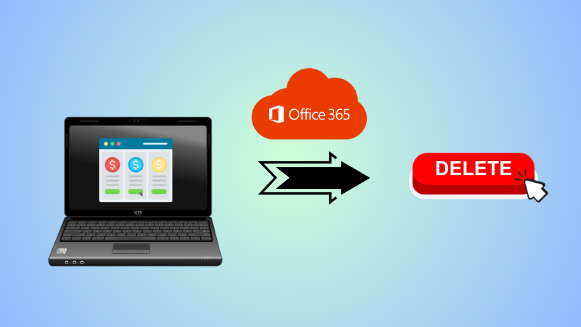In today’s digital world, we often sign up for various subscriptions, like Office 365, for the tools we need. But there comes a time when we need to cancel or remove Office 365 subscription from PC. This could be because we want to save money, try a different service, or just tidy up our digital space. Removing an Office 365 subscription from your PC is pretty simple. Whether you’re switching to a different program or just changing your subscription plan with Microsoft, knowing how to do it ensures a smooth transition without losing any important tools you need for work.
Why Users Need to Cancel Microsoft Office 365 Subscription?
- Office 365 subscriptions incur recurring expenses, so canceling can alleviate financial strain and save money.
- Evolving needs may render Office 365’s features unnecessary, prompting a switch to alternatives.
- If many features go unused, canceling eliminates unnecessary costs associated with unutilized functionalities.
- Free options like Google Workspace can replace Office 365, reducing expenses.
- Changes in affiliations may result in losing access, making personal subscription cancellation necessary.
- Canceling due to technical problems or dissatisfaction prompts the exploration of better solutions.
Know the Best Practices to Remove Office 365 Subscription from PC
- Protect important files by creating backups before uninstalling Office 365 from your PC.
- Deactivate the license by signing out from any Office application.
- Use the Control Panel (Windows) or Applications folder (macOS) to uninstall Microsoft Office 365.
- Search for and delete any remaining Office-related files or folders.
- Ensure all components are fully removed by restarting your computer after uninstallation.
These are the checklists that we have to follow for the perfect cancellation process. But, before proceeding with the task it is quite mandatory to get a backup of the entire Office 365 data to ensure its continuity after the Office 365 cancellation.
Quick Solution to Backup the Entire Office 365 Data Simultaneously
Backuping the data is necessary because, after the cancellation of your Microsoft 365 subscription, your data is lost permanently. For the same, there is no manual solution provided by Microsoft. Therefore, we have to opt for the automated solution i.e. SysTools
Office 365 Backup Software. This versatile solution can backup large volumes of information concurrently in minutes. Plus, with this solution, you can recover your content also, even if it is lost.
It offers some functionalities like specific data & newly-arrived data backup. Moreover, it can be operated by any user thanks to its user-friendly interface. So, what are waiting for just opt for this, and proceed with the task effortlessly.
Instructions to Remove Office 365 Subscription from PC Manually
After making a copy of your Office 365 data, now you can initiate the cancellation process by following the stepwise guidelines given below:
- Open any Office application (e.g., Word, Excel).
- Click on your account icon located in the top right corner.
- Select “Sign out” from the dropdown menu.
- Confirm when prompted.
For Uninstalling Office Applications follow the instructions below:
- Press the Windows key + R to open the Run dialog.
- Type “Control Panel” and hit Enter to open the Control Panel.
- In the Control Panel, navigate to “Programs” > “Programs and Features.”
- Find Microsoft Office 365 in the list of installed programs.
- Right-click on Microsoft Office 365 and select “Uninstall.”
- Follow the uninstallation wizard instructions to complete the process.
Remove Office Credentials can be done with these guidelines:
- Press the Windows key + R to open the Run dialog.
- Type “Credential Manager” and hit Enter.
- In the Credential Manager window, navigate to the “Windows Credentials” section.
- Look for any credentials related to Office 365.
- Select each Office 365 credential and click on “Remove.”
- Open File Explorer (Windows Explorer).
Afterward, look for the below location:
C:\Program Files\Microsoft Office\root
- Delete the “Office16” folder.
- Clear Registry Entries (Optional – Proceed with Caution):
- Press the Windows key + R to open the Run dialog.
- Type “regedit” and hit Enter to open the Registry Editor.
- Before proceeding, it’s highly recommended to back up your registry.
Then, navigate to the following key:
HKEY_CURRENT_USER\Software\Microsoft\Office
- Right-click on the “Office” key and select “Delete.”
- After completing the above steps, restart your computer to ensure all changes take effect.
Also read: How to Set Up/ Enable DLP in Office 365?
Bring it All Together
In this guide, we’ve detailed the steps to remove Office 365 subscription from PC, applicable to both personal and business accounts. Whether you’re transitioning plans or migrating to a different cloud service provider, it’s prudent to back up your data beforehand. For enterprise users, we offer a contemporary tool designed to seamlessly archive your cloud data locally.