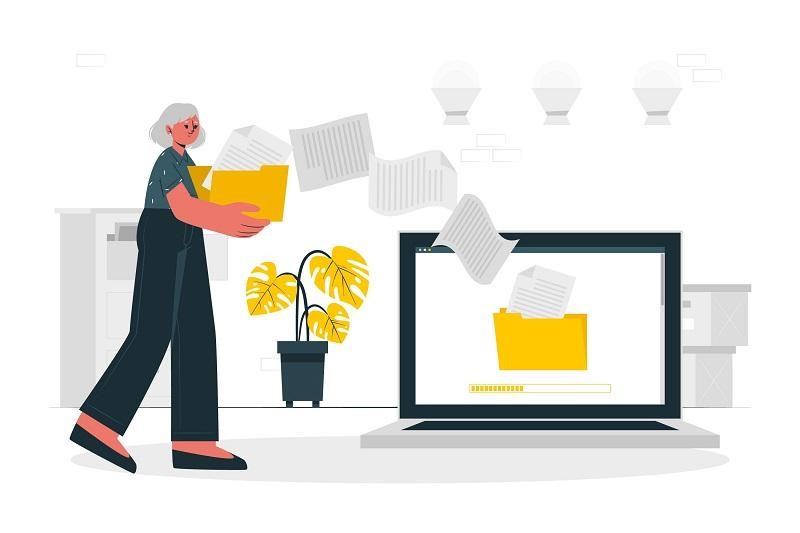If your computer’s storage is full due to unwanted junk files, then follow the methods given in this article to clean your Windows 10 storage space.
Like junk food, junk files don’t do you any good. Instead, it might make it hard to control your system. On computers with weak SSD drives, you might have trouble with not having enough space and slow speed. If you get rid of the trash, you can keep your files and folders organized, save a lot of valuable storage space, and speed up your system because it won’t have to search through outdated files.
Clutter tends to build up in places that aren’t cleaned or organized. It’s the same with your PC. It gets more junky as you use it more. When your drive is slow, like a standard hard disk, junk files can make your operating system move very slowly. So, cleaning them often can help them work better. There are built-in tools in Windows 10 that can get rid of most junk files. If something is still there, you can clean it up manually, or use a PC Cleaner Software for Windows 10.
Tips and Tricks to Delete Junk Files from Windows 10 PC
Below we have mentioned some of the best techniques that you can practice to clean all the junk and temporary files from your Windows 10 system.
Method1: Use Disk Cleanup
When it comes to cleaning up your computer, the Windows Disk Cleanup application is your one-stop shop. After you pick the drive, it will scan it and determine how much space you can save up. Recycle Bin, delivery optimization files, Windows installation files, temporary internet files, downloads, and other trash items may be removed with Disk Cleanup. Here are a few steps that will guide you through the process.
Step1: To open the tool, search for the Disk Cleanup in Windows’ search box and press enter.
Step2: To begin cleaning up a drive, select it and then click on OK. This allows the PC to look for garbage files on the specified disk from all the normal and unexpected places.
Step3: The next step is for the program to display the available space after removing various trash files.
Step4: To begin cleaning up certain types of files, just select the checkbox next to them. Click View Files to see which junk files will be deleted.
Step5: Junk system files are where you may find the device driver packages and Windows installation files that are temporary.
Step6: To delete the unnecessary files, click OK. Confirm the operation by selecting Delete files.
Be sure to uncheck the Thumbnail option. One way to free up some storage space is to remove the thumbnail files. Your computer will run slower since the system has to renew them every time you search for a file.
Method2: Empty Recycle Bin
It is common practice to remove files that are no longer needed by right-clicking on them and selecting remove. However, even after you delete a file, it will still be visible on your hard drive; they are only temporarily relocated to the Recycle Bin.
Over time, the Recycle Bin may fill up to several gigabytes with garbage files if you never clear it. Fill the Recycle Bin up regularly. This is a simple and efficient method for the timely removal of unneeded files from your computer. If you want to know how to clean your recycling bin, then follow these steps.
Step1: Go to your desktop and find the Recycle Bin. To access the Recycle Bin without a desktop shortcut, just open Windows Search, enter “Recycle Bin,” and choose the most appropriate result.
Step2: Review the erased documents. Simply right-click and choose “Restore” to bring back any.
Step3: Pick Empty Recycle Bin from the context menu while you’re within the folder to remove everything.
Step4: This task may also be performed from a desktop computer. Select Empty Recycle Bin from the context menu after right-clicking the Recycle Bin shortcut.
Step5: You may confirm the action by clicking Yes.
Method3: Remove Junk Files Using Storage Sense
Windows 10 also has Storage Sense, a program that lets you configure your computer to remove unnecessary files automatically. Take a look at these instructions to learn how to utilize the storage sense tool.
Step1: Launch Settings by pressing Win + I. After that, go to the main page and choose the System option.
Step2: Choose “Storage” from the menu on the left. Select “Change how we free up space automatically” once you’ve toggled on “Storage sense” on the right side of the screen.
Step3: Next, you’ll see a screen where you may choose how often Storage Sense should delete unused files.
Step4: To have Storage Sense remove unnecessary files from the Downloads folder, Recycle Bin, and system temporary files, choose the appropriate checkbox under Temporary Files.
Summing Up
It’s not nice to look at junk files, and they can slow down your machine. To keep your system clean, you can either get rid of junk files by hand or use Disc Cleanup every so often. To make more room, get rid of programs that you don’t need, like bloatware, third-party system cleaners, and other programs that do the same thing twice. Additionally, share your feedback in the comments section below, we would love to hear from you.