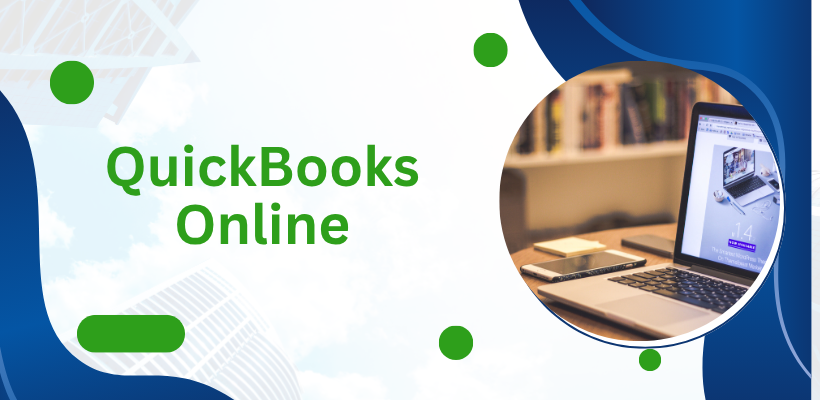If anyone mentions the best accounting software, QuickBooks Online is always present in the conversation. The features and functionality that QuickBooks Online offers are the reasons that make it a powerful feature of the QuickBooks Tool Hub. QuickBooks Online is a cloud-based accounting software for small and medium-sized businesses that is used for numerous activities, which are essential in a business, like keeping track of income and expenses, payroll management, etc.
In this blog, we will discuss QuickBooks Online, how to log into QuickBooks time login for time tracking integration and its working, pricing, benefits, and features etc., which will enhance your business growth and boost your knowledge in the accounting software.
What Is QuickBooks Online?
QuickBooks Online was officially created by Intuit for cloud-based accounting solutions that facilitate easy and comfortable remote work. It has many types of subscription plans, which you can choose according to your needs and wants. Most of the QuickBooks Online subscription levels offer multi-currency features, which are useful for businesses that are working with international customers and suppliers.
How Does It Work?
QuickBooks Online works by providing cloud-based accounting software and (QuickBooks Online bookkeeping) service for small and medium-sized businesses, allowing users to connect their bank accounts to track their income and expenses, manage bills, handle payroll, and create and send invoices. It uses cloud storage to store the data of the users, which is fully reliable and trustworthy.
QuickBooks Online Pricing
QuickBooks Online pricing mainly offers four subscription plans:
- Simple Start ($38/ per month): Track income & expenses, send unlimited custom invoices "es, connect your bank, track GST and bills, progress invoicing, and gain insights into your business financial reports
- Essential ($75/ per month): Get all the benefits of the simple start plan and manage bills and payments, track employee time, for three users and your accountant.
- Plus ($115/ per month): Enjoy all the benefits of simple start, essential with some more like recurring transactions and bills, track inventory, manage budgets, for five users, plus your accountant.
- Advanced ($275/ per month): Enjoy all the benefits of the simple start, essential, and plus plan with some additional advantages like unlimited classes and locations, data sync with Excel, customise role permissions, manage users (up to 25), automate workflows, custom dashboards, backup online, restore data, and manage revenue recognition.
The price range starts from $38 to $275. All the plans offer a 30-day trial. On all the subscription plans, you can get 50% off by buying a 3-month subscription plan.
Benefits Of QuickBooks Online
- Easy to use: User-friendly interface, can be used by anyone, no need for a tech background.
- Remote work: Work from anywhere, just needs a PC or a tablet and a good internet connection to access your book.
- Automates your workflow: Automatic invoice making, tax paying, and bill payment, making bookkeeping more efficient.
- Team collaboration: Multiple users, you can give access to your accountant, so that he can also make changes in the same file from anywhere. Eliminates the need for file sharing.
- Includes a wide range of features: Features like QuickBooks Online payroll management, QuickBooks Bookkeeping, invoice making, etc.
- QuickBooks Online bookkeeping: Stores your records in the cloud, with remote access, which can be accessed globally.
How To Invite A QuickBooks Online Accountant?
QuickBooks Online gives you an amazing feature of inviting an accountant to inviting an accountant to sign in to your account, then click the Gear icon in the top right corner, and select Manage Users from the menu. From the Users page, find the Accountants tab, then click Invite. Enter your accountant’s first name, last name, and their email address in the provided fields, then click Save to send the invitation. He will get access after accepting the invitation.
QuickBooks Online VS QuickBooks Desktop
QuickBooks Online VS QuickBooks Desktop is the topic in which most people get confused; both have almost the same functionality, but differences in features. Today, we will clear all the doubts with the help of this information:
| QuickBooks Online | QuickBooks Desktop |
| QuickBooks Online can be accessed from anywhere, on any device with an internet connection | QuickBooks Desktop is installed locally. |
| QuickBooks Online is a team collaborative work that can be done with a team | QuickBooks Desktop provides more tools for solo users only |
| More integration than QuickBooks Desktop | Limited integration in QuickBooks Desktop |
| Less secure than QuickBooks Desktop | Security provided by the QuickBooks Desktop is better |
| QuickBooks Online consumes less processing power, and it is faster and lighter. | QuickBooks Desktop consumes more processing power than QuickBooks Online and is slower than it. |
| QuickBooks Online provides a modern and updated interface | QuickBooks Desktop has an old interface |
How to Log In to QuickBooks Online?
To log in to QuickBooks Online, you have to follow some basic steps:
- Visit the official page of the QuickBooks Online login
- Enter the QuickBooks Online Login credentials.
- Now, press QuickBooks Time, showing as a product
- You will sign in automatically.
How do I resolve QuickBooks Time Login Problems?
QuickBooks Time is a cloud software that is made for small businesses, which provides many features like time tracking, scheduling, payroll management, and more. QuickBooks Time Login is a common problem which is faced by many users in which a user fails to access their account due to various factors. The most common reasons are incorrect login credentials, corrupted cache data, full cache and history makes Chrome fail to load sites. But you dont have to worry about that, it can be solved by some simple methods:
- Check your Intuit account credentials.
- Check your internet connection.
- Clear your browser cache.
- Delete cache and history, sometimes Chrome fails to load sites because of too enough cache and history.
- Contact QuickBooks Support if you are still having issues.
How to Contact QuickBooks Online Customer Service
To get support from QuickBooks Online Customer Service, primarily, you need to log in to your account. After logging in, you have to click on the “help menu” given in the top right corner and click on it. On the next page, you will select contact us, and then you can select your question and press continue. There are some more options available: phone support, chat support, and direct communication.