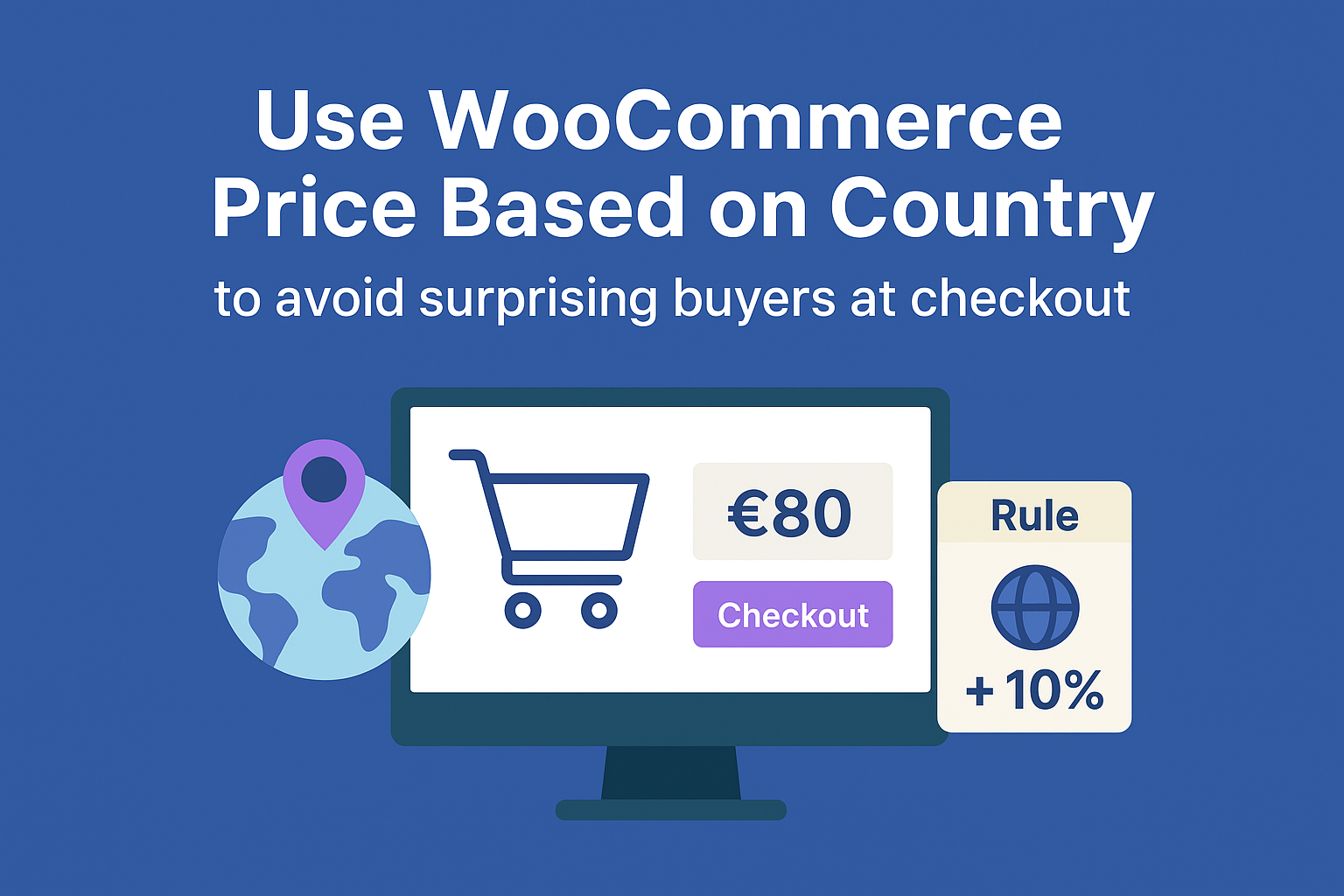WooCommerce Price Based on Country gives store owners a practical way to show local prices before customers enter checkout. When shoppers view product pages, they should not be surprised by payment; clear country-aware pricing aligns expectations and lowers the chance of abandoned carts.
This guide walks through planning rules, testing them, and running a careful rollout so your storefront shows the right totals and your support team spends less time fixing avoidable issues.
Who should read this
If you sell outside a single country, if customers complain about unexpected fees at the end of checkout, or if you want revenue that reflects local costs, this guide is for you. It covers strategy for owners, practical steps for operations, and checks that developers need to run.
The single clear goal
Make the price on the product page match what the buyer will pay at checkout so customers do not feel misled and support does not get swamped with clarification requests.
The problem in plain terms
A single price for every market looks tidy, but taxes, duties and shipping change the final number. Currency conversion adds friction, and many buyers abandon carts when totals shift. Show a price matched to the buyer’s country and you remove a common cause of churn.
How the plugin decides the correct price
The plugin can detect a buyer’s country by IP billing or shipping address. IP detection lets you show localized values early, though it can misidentify VPN users. Billing address provides the most reliable data for tax and payment contexts but arrives later in checkout. Shipping address ties the price to delivery location, which matters for physical goods. Pick the detection method that matches how your customers shop and display a brief note next to the price explaining which method you use.
Rule types and practical uses
You can set fixed prices for a country or apply adjustments, pick what fits your goals. Use a fixed price for region specific promos or when you must match local expectations. Choose a percentage change when you want a consistent relative shift across many SKUs. Use a flat increase to cover higher handling in a specific market. Keep rules simple and document why you chose a specific approach.
Global rules versus product level rules
Start with global rules for markets that follow the same cost patterns, then add product level overrides for exceptions. Variable products accept variation level pricing so each SKU can behave properly. This two tier approach keeps settings manageable and lets you handle special cases without rewriting your entire price structure.
Example setups you can copy
A clothing shop lists a sweater at 40 USD. For the UK they add a 12 percent increase to offset shipping and customs; for Pakistan, they reduce the price by 30 percent to match local purchasing power. A course seller uses a base price in EUR and applies small fixed increases for countries that require VAT. These examples show how to think in market terms rather than in one size fits all.
Step by step setup
- Install the WooCommerce Price Based on Country plugin from WooCommerce, upload and activate it from Plugins > Add New > Upload Plugin if needed
- Open WooCommerce > Settings > Price by Country to access the plugin controls
- Set the plugin status to enabled, pick your primary detection method, choose between IP address billing address or shipping address
- Decide whether rules apply only to logged in users or to all visitors, save settings
- Create your first global rule, click Add New Rule and give it a clear name that describes region and reason
- Select the countries to include in the rule, use groups for similar markets to reduce the number of rules
- Use fixed price for exact local values, use percentage for consistent relative changes across many SKUs
- For product level pricing open Products > Edit product, go to the Country Based Pricing tab, choose Inherit Unique or Disable
- Check common pages that show prices such as quick view mini cart product loops and any custom templates, adjust theme templates if a price block does not refresh
- Verify gateway behavior for local currency settlements if you accept local currencies, run a test payment to confirm what the buyer sees equals what the gateway charges
- For subscriptions test a renewal to confirm recurring charges follow the expected rules
After launch monitor metrics weekly adjust small steps and keep rule changes time limited for promotions, review and prune unused rules monthly
Simple testing checklist
Use incognito windows to test, change billing and shipping addresses, and test IP detection with a VPN or geo IP simulator. Confirm that the product page price, cart, and checkout totals match. Test on mobile and desktop. Check cached pages and ensure price fragments update correctly.
Communicate the detection method
A tiny label near the price prevents many questions, for example Price shown for United Kingdom based on detected country. Provide a link to change country and keep the microcopy short, consistent and visible in product pages and cart.
Tax duties and display policy
Decide whether you show prices with or without tax in each market. Configure WooCommerce tax settings accordingly and pair them with country pricing rules so the final amount matches the displayed total. If duties or import fees might apply mention them in the shipping information so buyers do not get surprised after payment.
Currency and payment behavior
Country based pricing determines what you display, while settlement depends on your gateway. If you accept local currencies, configure a gateway that supports them. If you must bill in the store currency, show a clear conversion note and display the store currency in small type so buyers know what to expect.
Small catalog approach and a large catalog approach
If you manage a small catalog, set product level rules only where required. For large catalogs, group countries with similar shipping and tax profiles and apply a single global rule, which reduces the number of rules you maintain and keeps system performance steady.
Performance and caching advice
Country rules add runtime logic to price displays, do not cache the entire rendered price block globally. Use fragment caching or server side rules that respect per visitor location. Confirm your CDN and caching layers treat price fragments as dynamic so every visitor sees accurate prices.
Developer checklist
Verify PHP and WooCommerce compatibility, ensure themes do not hardcode prices, and confirm AJAX widgets like quick view or mini cart call the same rendering functions so country rules apply everywhere. If you run a currency switcher coordinate logic so both tools read the same rule set.
Common Mistakes
Conflict between global and product rules shows up when the order of precedence is unclear, fix this by standardizing naming and documenting priority. Caching issues show wrong prices, fix by excluding price fragments from full page cache. Gateway differences cause confusion, verify gateway settings or document the behavior for recurring charges.
Governance and change control
Assign an owner for pricing rules, log each change with reason and expected outcome, schedule monthly reviews and keep backups of pricing configurations. These steps let you roll back quickly if a rule creates an unintended effect.
Subscriptions and renewals
Subscriptions need extra attention, confirm whether renewals will charge the same local amount or convert from the store currency. Explain the renewal behavior in subscription terms so customers know what to expect.
Reporting and KPIs to watch
Track these metrics per market Conversion rate, Cart abandonment, Average order value, Refund rate, and Support tickets referencing price. Build a weekly report that flags sudden changes after rule edits and ties outcomes back to specific rule changes.
Support scripts that calm buyers
Train agents with short factual responses, for example, we show prices per country so totals match local fees and taxes, please check the cart breakdown for applied adjustments, we can review your order if you think there is an error. Keep replies consistent and supply screenshots where needed.
Integration notes for common plugins
If you use a currency switcher along with the Price Based on Country WooCommerce, ensure both plugins align on logic and data sources. If you use a tax plugin, verify calculation order so pricing rules apply before tax display, if that matches your chosen policy. For page builders, check that quick view grids and product carousels use the same price rendering logic.
Real world case study summary
A small accessories brand faced high abandonment in a specific market. They added a localized fixed price that matched local competitors for that market only. Checkout completion rose, and support requests about unexpected totals fell. They kept the rule limited to selected SKUs; the result was clearer, which meets buyer expectations and less manual intervention.
Practical Tips
- Before rollout, check how WooCommerce Price Based on Country affects your highest volume SKUs
- When enabling WooCommerce Price Based on Country inform support staff and provide sample scripts
- Run traffic tests after you enable WooCommerce Price Based on Country to confirm cart totals
- Log the exact rule name whenever someone changes a WooCommerce Price Based on Country rule
- Schedule monthly audits that verify WooCommerce Price Based on Country rules for top markets
- Keep a short customer notice about how WooCommerce Price Based on Country detects location
- Add unit tests that simulate billing addresses to validate the WooCommerce Price Based on Country logic
- Track refunds and disputes after each major change in WooCommerce Price Based on Country rules
- Confirm subscription renewals match expectations after adjusting WooCommerce Price Based on Country pricing
- Measure the impact of WooCommerce Price Based on Country on conversion and abandonment weekly
- Review shipping surcharges and align them with your WooCommerce Price Based on Country rules
- Create a small FAQ that explains how WooCommerce Price Based on Country interacts with coupons and discounts
Conclusion
Use WooCommerce Price Based on Country so customers do not meet a surprise at checkout, set clear rules, run measured tests and communicate changes, this reduces abandoned carts, clarifies expectations and saves time for your support team when buyers check out
FAQs
How does the plugin detect a customer’s country?
It detects by IP billing or shipping address, choose billing for tax accuracy, choose IP for early localization, and pick shipping when the delivery location determines the final price.
Can I set different prices for each product variation?
Yes variation level pricing works and you can override global rules at the product or variant level to handle special SKUs.
What happens with taxes and duties when I use country pricing?
Taxes and duties depend on your WooCommerce tax setup. It coordinates display policy with tax settings and labels prices clearly to indicate whether they include tax.
Will the payment gateway always charge the local currency shown on the site?
Gateway settlement depends on your payment provider. Configure a multi currency gateway to accept local currencies or display conversion notices when payments happen in store currency.
How do I test country rules without affecting real customers
Use incognito windows and use a VPN or geo IP simulator to test on staging and verify mobile and desktop flows before you publish any change.