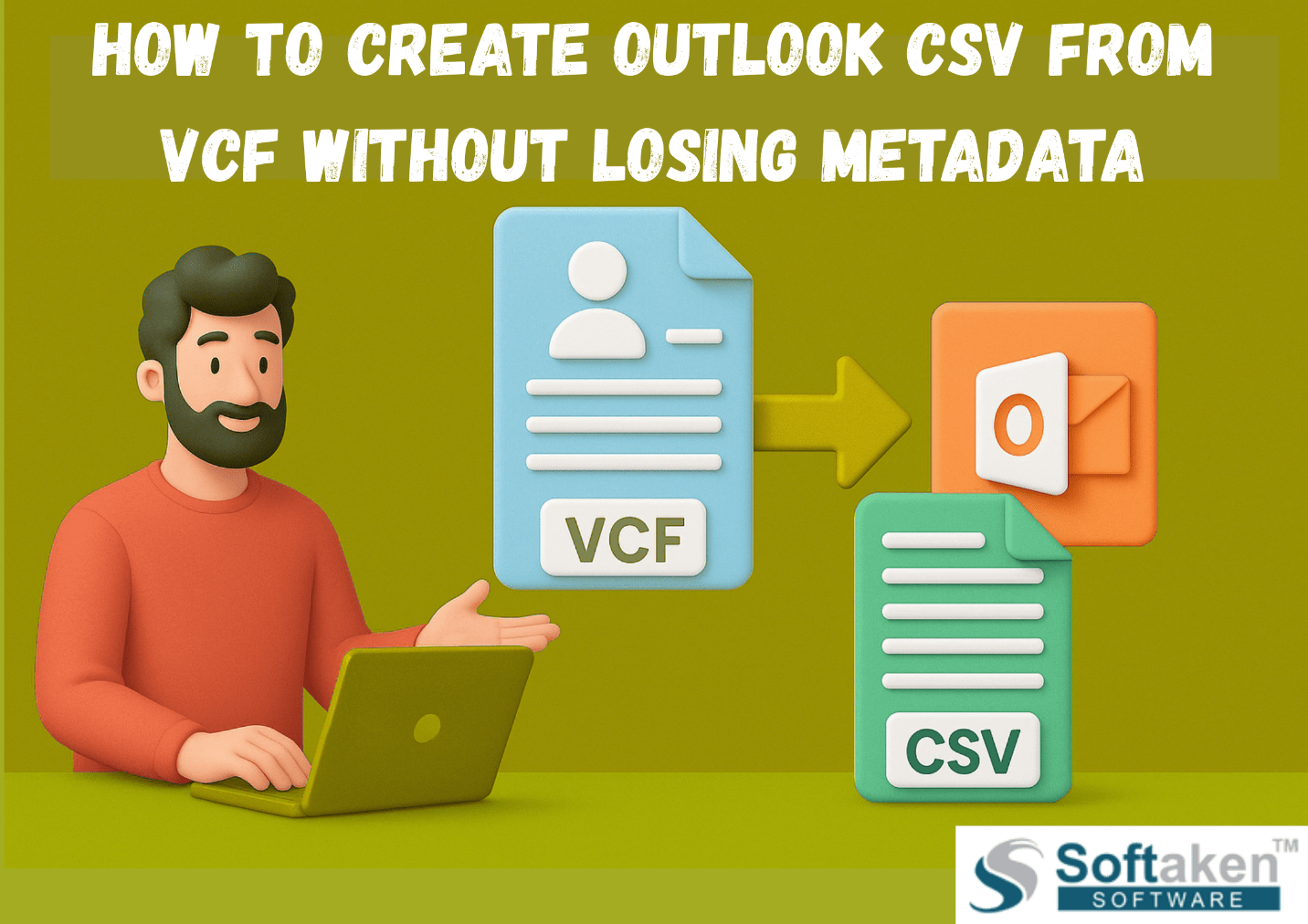In today’s digital world, contact information is important for networking, organizing, and communicating. You might need to convert VCF (vCard) files into CSV format if you are switching between email clients or putting together your business’s contact information. When you want to import your contacts into Microsoft Outlook, which only accepts CSV files, this is especially important.
But the process is not always as easy as it sounds. When converting VCF to CSV, a lot of people have the same problem- they lose metadata like photos, custom labels, contact groups, and notes. So, how do you make a CSV file that works with Outlook from VCF without losing any important information?
This blog post discusses about what VCF to CSV conversion is, the problems that people often run into, and finally, it talks about a professional solution that makes the process easy and reliable.
What Is a VCF File?
A VCF (vCard File) is a common way to keep track of contact information. It typically contains fields such as-
- Full Name
- Phone Numbers
- Email Addresses
- Organization Details
- Address
- Website URLs
- Notes and custom fields
- Contact image (in some versions)
VCF files are used a lot on smartphones, email clients, and cloud platforms. The vCard format is used by Apple Contacts, Gmail, iCloud, and Android devices.
Why Convert VCF to CSV?
VCF files are good for keeping complicated contact information, but Microsoft Outlook, especially the desktop versions, likes CSV format better for importing contacts. CSV is short for Comma Separated Values. It is a simple text format that puts data into rows and columns. Outlook can easily read this format, but only if it is set up correctly.
Converting VCF to CSV makes it possible to-
- Add vCard contacts to Microsoft Outlook
- Edit your contact information in Excel or Google Sheets
- Give people a structured way to share multiple contacts
- Make copies of contacts for business or CRM use
Common Problems During VCF to CSV Conversion
A lot of people try to switch VCF files to CSV files using free online tools manually. But these methods often have problems, especially when you have to deal with a lot of contacts or a lot of information.
Here are the problems that most users run into-
- Loss of Metadata
- Most basic converters only export name, email, and phone number. They often ignore-
- Contact photos
- Notes
- Custom fields
- Organization structure
- Multiple phone or email entries
- Because of this, the CSV files are missing important information.
Incorrect Field Mapping
Outlook needs a certain structure for fields. Outlook would not be able to read the CSV fields correctly if they are out of order or don’t match. For example, if Mobile isn’t in the right column, it might not be imported.
Language and Encoding Issues
VCF files can have symbols, special characters, and names that are not in English. If you don’t encode correctly when you convert, the CSV file you get may have broken characters or corrupted names.
No Support for Batch Conversion
If you have a lot of vCards, many manual methods make you convert one file at a time. This takes a lot of time and is easy to get wrong.
Compatibility Problems
Different platforms make vCards in different ways, such as v2.1, v3.0, and v4.0. If a converter does not support all versions, it might skip contacts or mess up formatting.
Manual Methods – Are They Reliable?
Using Windows Contacts App (for small files only)
Some individuals use this simple method-
- Put the .vcf file in the Windows Contacts folder by dragging and dropping it.
- Select all of your contacts and save them as a file with the extension .csv.
While this might work for a few contacts, it has several limitations-
- Only supports vCard version 2.1
- Does not preserve full metadata
- Cannot handle bulk or multi-version files
- Field mapping is limited
Using Free Online Tools
- Web-based tools often offer quick conversion, but they can-
- Have file size limits
- Compromise data privacy
- Drop important fields
- Require internet connectivity
- Fail to convert files with special characters or formatting
If you want to make CSV files from VCF files that are ready for Outlook without losing metadata, using online tools or free manual methods is not the best option, especially for businesses, enterprises, or people who move data often.
What Makes a CSV Outlook-Ready?
In order to make a CSV file work with Microsoft Outlook, the following must be true-
- Correct Header Fields- First Name, Last Name, Email Address, Mobile Phone, Company, and so on.
- Correct Encoding- To support symbols and special characters, use UTF-8 encoding.
- Data Separation- Put each data in the right column so that Outlook does not get it wrong.
- Complete Contact Fields- All metadata, not just basic information
- Consistency- Each row of data should have the same structure.
If you do not have these, importing into Outlook could lead to incomplete data, columns that do not line up, or contacts that are completely missing.
Best Practice- Use a Professional VCF to CSV Converter
You need a particular tool that is made only for this purpose to make sure that your vCard contacts are safely, accurately, and completely converted into a CSV file that works with Outlook.
The VCF to CSV Converter is one such reliable tool. It lets you easily and professionally convert vCard files to Outlook CSV files without losing any of the information. The application works with all versions of vCard (2.1, 3.0, and 4.0), retains the original data, and puts features like contact image, notes, email types, business data, and even custom fields into their own CSV columns.
This converter won’t let you lose data, make formatting errors, or have problems with compatibility. It also allows you to preview the contact information before you convert it, which is excellent for personal and corporate usage. The application works with all recent Windows systems and always provides you the identical output, which you can then import right into Outlook.
Also Read: Export VCF to Yahoo CSV file
Steps to Create an Outlook-Ready CSV Using a Professional Tool
While specific steps depend on the software, here is a general process for using a professional VCF to CSV converter-
- Install and launch the converter on your system.
- You can load one or more .vcf files into the tool.
- Preview the contact data if the option is available.
- Pick the type of output format you want- Default CSV, Google CSV, Outlook CSV, iCloud CSV, or Yahoo CSV.
- Select the destination location for saving the file.
- Click Convert and wait for the process to complete.
This method ensures that all fields are properly mapped and no contact details are lost in the process.
Final Thoughts
When you convert VCF files to Outlook CSV, you need to make sure that all the data, including as names, emails, notes, addresses, and more, remains the same. When you use batch files, unusual characters, or intricate information, free tools and manual methods don’t always work.
Using a dedicated tool like Softaken VCF to CSV Converter gives you professional-level results, whether you are moving personal contacts or managing thousands of business records. It can handle large files, keep all the data safe, and make clean Outlook CSV files that work perfectly with Microsoft Outlook and other systems.