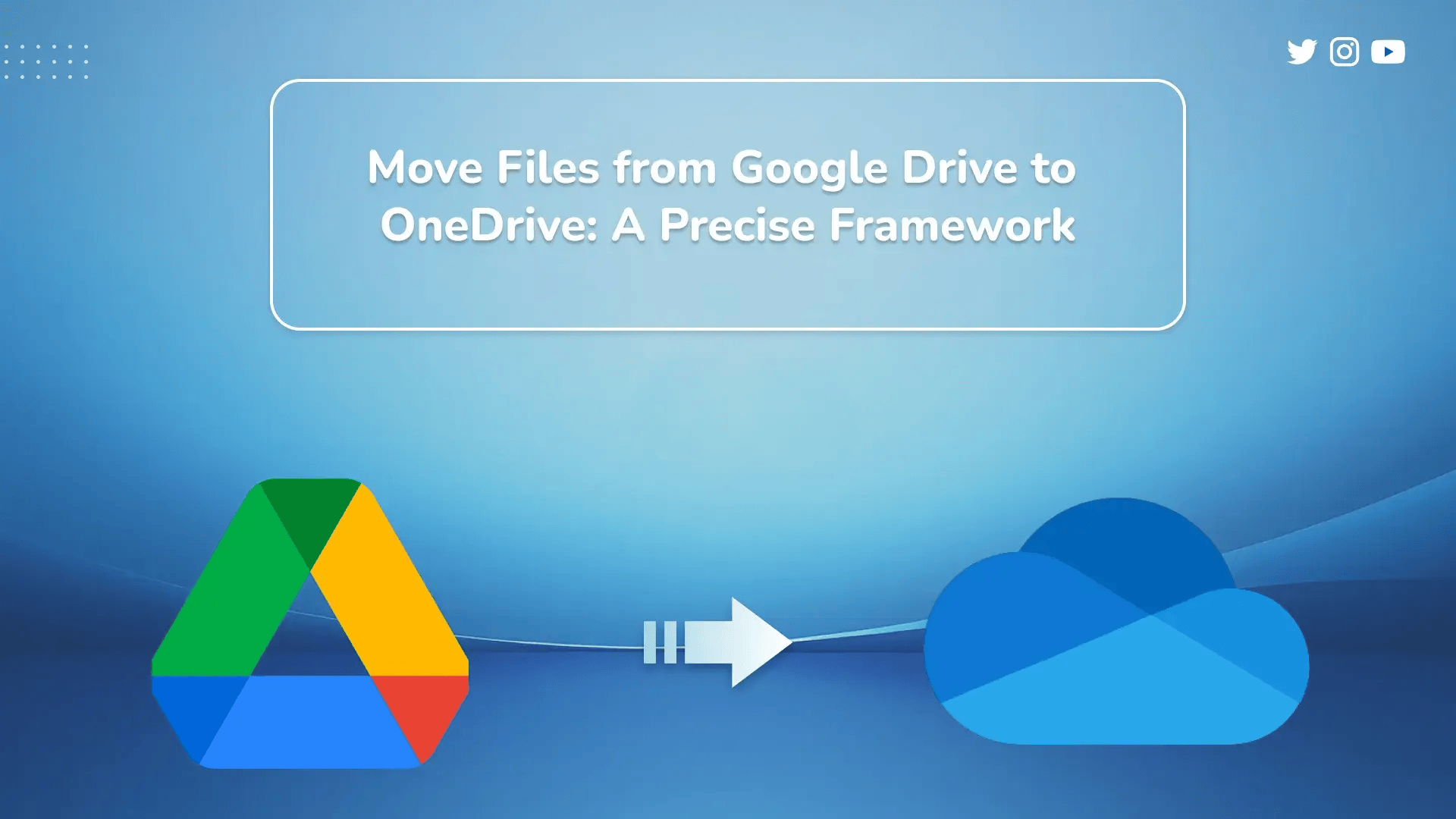Summary: Comprehensive strategies exist for users intending to move files from Google Drive to OneDrive. Whether for individual accounts or extensive organisational relocations, this tutorial details both manual and professionally managed pathways for executing the transfer while preserving the system integrity. It additionally outlines techniques for preempting data erosion, severed permission strings, or partial file disappearance throughout the process. Consequently, the present report serves as a reference for stakeholders contemplating the transfer of material to OneDrive for Business or personal accounts.
Rationale for Selecting OneDrive as the Primary Cloud Store in Distinction to Google Drive
OneDrive’s integrated ecosystem, notably its affinity with the Microsoft suite, presents compelling advantages for enterprise users. Primary representatives of this alignment include the following:
Seamless Integration with Microsoft 365: Outdated and contemporary functionalities of OneDrive coalesce with established Microsoft business applications, such as Word, Excel, Outlook, and Teams, thereby returning measurable enhancements to organisational productivity. Collaborative activities, for instance, benefit from the minimisation of context-switching costs.
Elevated Document Security: The migration and protection of files characterized as sensitive to organisational or personal security require the hosting environment to offer risk mitigation at multiple layers. OneDrive addresses this demand through the application of folder and file encryption, and by embedding an optional layered authentication paradigm based on two-step verification.
Easy File Management: Users can track version history, restore deleted files, and benefit from automatic synchronization across all enrolled devices.
Cross-Device Access: Materials remain accessible offline and are automatically brought up to date across smartphones, tablets, and computers.
Seamless Integration for Microsoft 365 Organizations: Within Microsoft 365, OneDrive offers centralized storage that promotes orderly organization and intuitive folder hierarchies.
Manual Transfer files from Google Drive to OneDrive App
To move files from Google Drive to OneDrive without third-party software, execute these sequential procedures:
STEP 1: Save Content from Google Drive
- Authenticate into the Google Drive application using your account credentials.
- Identify and select files or directories slated for migration; utilize the Ctrl key (Windows) or the Command key (Mac) to highlight multiple items concurrently.
- Employ the right mouse button to invoke the context menu, then select Download. Should your selection comprise multiple entries, Drive will automatically compress the output into a single ZIP archive.
- Direct the output ZIP archive or uncompressed files to a directory on your local hard drive for convenient retrieval.
STEP 2: Open and Organize Downloaded Content
- If the output material exists within a ZIP file, right-click the ZIP and opt for Extract All on a Windows system, or simply double-click the ZIP on a Mac operating environment to produce the uncompressed item.
- This procedure will establish a folder housing all files presently in your Google Drive and prepare it for subsequent transfer to OneDrive.
STEP 3: Import Files to OneDrive
- Launch your chosen web browser and proceed to the OneDrive portal.
- Authenticate using your Microsoft credentials.
- Select the Upload option, then decide whether to upload individual Files or an entire Folder.
- If your source remains Google Drive, transfer the contents from the previously created local directory. Locate the files therein and execute the transfer to the OneDrive environment.
- Upload duration is contingent upon the throughput of your internet connection and the aggregate size of the files selected; transfer will initiate only when the upload attainment crosses the determined minimum bandwidth.
As an alternative, one may activate the Google Drive to OneDrive migration utility to facilitate account-to-account transit.
The SysInfo Google Drive Migrator application facilitates the seamless and uncomplicated migration of files and documents from Google Drive to OneDrive. The migration may encompass critical documents, end-of-project files, media content, and in certain scenarios, the transfer may also target an alternative Google Drive account or the local storage of the host machine. During the operation, the original folder hierarchy is preserved, ensuring that files categorized as PDF, essential audio clips, and CSV or other spreadsheet formats retain their structures. Prior to commencement, users may review the list of selected files and may additionally instruct the application to copy files for which shares exist. The tool further contributes to storage optimization, as it identifies and relocates data, enabling the systematic liberation of occupied space. Compatibility is established with the 64-bit variants of Windows 10 and 11, and the transfer procedure employs encryption measures to safeguard data during transmission, supplemented by a local cache composed of Google Drive backups.
The specific sequence of actions to effectuate the Google Drive-to-OneDrive transfer via the migration application is as follows:
Step 1: Launch the application.
Locate the Google Drive Migrator icon, perform a right-click operation, and select the “Run as Administrator” command, thereby granting elevated privileges requisite for the operation and enabling the transfer task to execute.
Step 2: Designate the Logging and Temporary Storage Positions.
Indicate the file system paths in which the log files and the temporary storage cache that the application will generate are to reside. Upon completion of the specification, activate the “Next” command to advance to the consecutive phase of the procedure.
Step 3: Specify Source Google Drive Account
Identify the Google Drive account from which data will be transferred. Access the selected account in the web browser and grant the requisite permissions to the migration utility for file visibility.
Step 4: View and Choose Source Files
Subsequent to establishing the connection, the migration utility enumerates all Drive contents, including files and folders. Examine the presented repository and check for transferring those items you intend to move.
Step 5: Apply Optional Filtering Criteria
When the Google Drive to OneDrive migration is confined to certain files, optional filtering criteria may be employed. Specify search parameters according, for example, to supported file extensions or to generative date criteria—either the date of creation or the date of last modification.
Step 6: Manage Duplicates and Source Deletion
Indicate the treatment of duplicate files by activating the appropriate selection box. Optionally, allow the migration utility to remove source items from Google Drive post-transfer in order to reclaim cloud storage space.
Step 7: Designate OneDrive and Authenticate Connection
Set OneDrive as the target cloud repository. Within the migration utility, authenticate your OneDrive account to finalize the transfer channel and confirm destination storage permissions.
Step 8: Establish Destination Directory in OneDrive
Create a clearly labeled destination folder in OneDrive to house all transferred materials. Designating a folder at this stage forestalls organizational confusion and preserves a logical repository structure.
Step 9: Launch Transfer and Retrieve Verification
Having finalized folder and item selections, trigger the transfer procedure and subsequently retrieve a comprehensive log. The completed report will itemize transferred content and confirm the success of each operation, thereby furnishing documentary assurance.
Conclusion
When executed judiciously, move files from Google Drive to OneDrive with efficiency and confidentiality. Prospectors may either adopt a stepwise manual process or deploy specialized software, both of which culminate in reliable retention of the source material. OneDrive affords unparalleled integration, encryption, and repository management, rendering it an attractive choice for both individuals and enterprises. The use of this utility is best to migrate Google Drive to OneDrive for Business. Application of a migration utility abbreviates duration considerably, yet manual completion remains equally valid provided diligence is maintained. The decision thus hinges on user preference, with either avenue guaranteeing a seamless shift to the OneDrive environment.