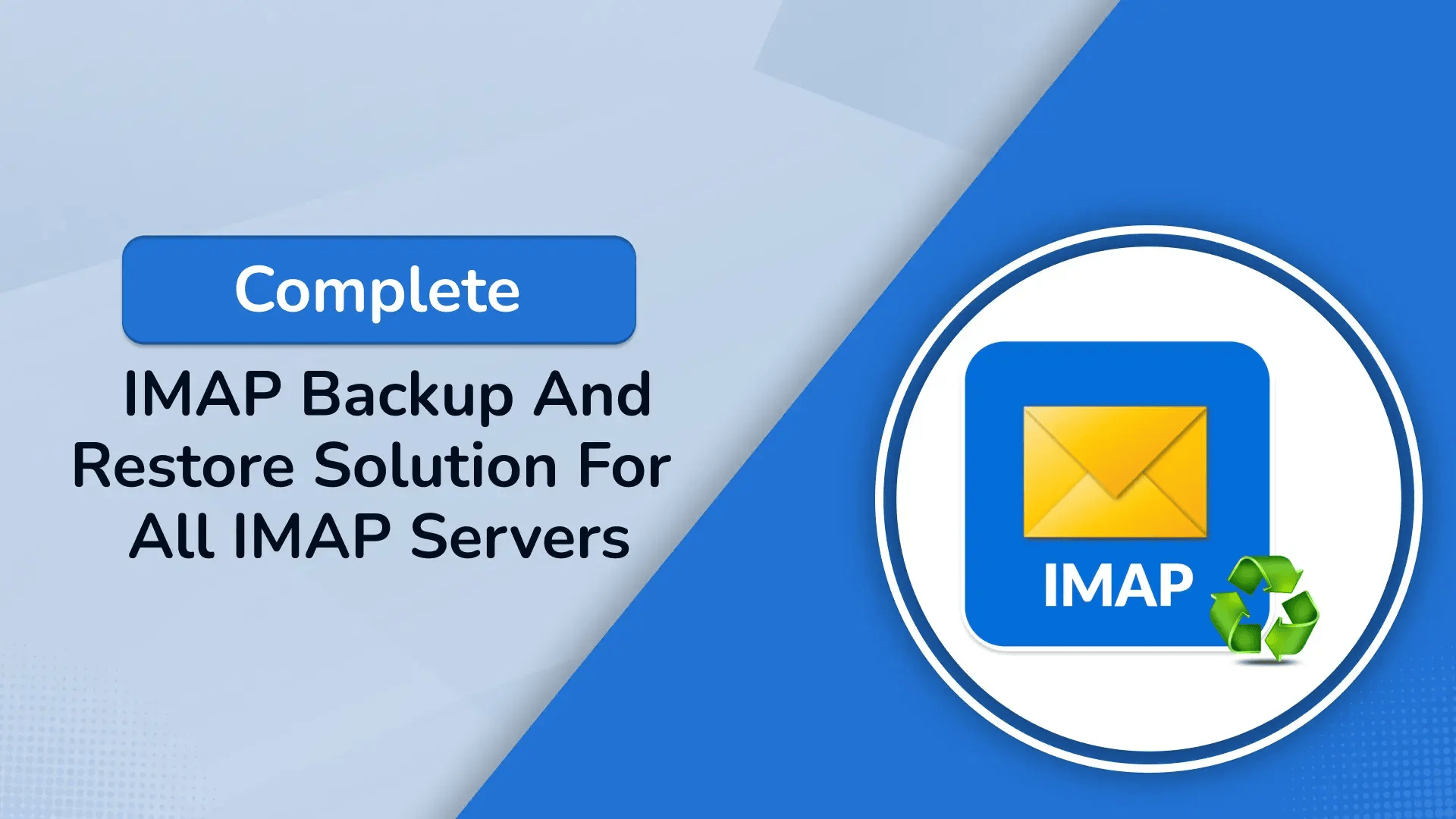It is important to backup emails to keep your data secure, in case of accidental deletion, server crash, or migration. Regardless of whether you utilize Gmail, Yahoo, Outlook, or a self-hosted business mail server. User require a straightforward and trustworthy way to back up and restore their email data. This blog will discuss simple and efficient methods for IMAP backup and restore solutions. Users can also utilize the SysInfo IMAP backup tool, which is safe and easy to use.
Why Users Need to Backup IMAP Email?
Having a safe backup and a reliable means to restore your emails is necessary to prevent data loss. Additionally, for business continuity, compliance, and accelerating email migration or recovery, IMAP backup is crucial. Below, we have mentioned reasons why users should backup their IMAP emails. Take a look:
- To avoid loss of data from unintentional deletion or server crash.
- In order to move from one server or email client to another.
- For storing key communications when changing devices or re-installing systems.
How to execute IMAP Backup and Restore?
In this section, we will learn how to back up and restore IMAP email using the most straightforward and efficient methods. Manually, users can backup with free applications such as an email client, Outlook. But to make it quicker and easier, we have also presented an automated backup tool. Let’s check them both below:
Manual Method to Backup IMAP to PST
The manual method involves two phases:
- Enable IMAP email account in MS Outlook
- Then, backup IMAP emails using Outlook features
Let us now see the step-by-step instructions to begin the process:
Step 1: Configure Your IMAP Email Account in Outlook
In order to backup emails, first, you need to integrate your IMAP email account into Outlook. The following are steps to do the same:
- First, open Microsoft Outlook on your system.
- Now, tap the File tab from the top left. Then, choose Add Account.
- Enter the email address in the window that opens.
- Check the box “Let me set up my account manually” and click Connect.
- Select IMAP in the incoming and outgoing mail servers.
- Click Next, then input your email and password.
- Click Connect to complete the setup.
Step 2: Back Up Your IMAP Emails using Outlook’s Export Feature
Once your email account is configured in Outlook, use the following steps to back up your emails locally:
- In Outlook, return to the File tab.
- Click Open & Export, and select Import/Export.
- In the open wizard, choose Export to a file, and click Next.
- Now, select Outlook Data File (.pst) and then click Next.
- Choose the IMAP email account or folder and set the path to save the file.
- Finally, click on the Finish button to backup IMAP server.
Limitations: Points to Remember while using Outlook for IMAP backup:
- This process involves some technical expertise at the time of setup.
- Also, even after creating the account, it fails to appear correctly in Outlook.
- You may face difficulties while inserting the proper IMAP incoming and outgoing server information.
- There is also a possibility of PST file corruption, which may render your emails inaccessible or hard to read.
- The backup is stored in PST form, which can only be accessed by Outlook.
Specialized tool for IMAP Backup and Restore
The IMAP Backup Tool is a strong and popular tool to export, migrate, download, and back up emails from IMAP accounts. It can back up entire mailboxes with attachments. This tool allows you to migrate your IMAP emails to other email clients and file types without any difficulties. It also possesses some advanced and easy-to-use features to make your backup more convenient.
The simplified steps to backup and restore IMAP emails are as follows:
- First, launch the backup tool on your system, and log in with your IMAP server credentials.
- Now, select Single/Multiple emails or Folders you want to backup, then click Next.
- Select the preferred output file format for your backup, set the destination, and then click Next.
- Now, apply advanced filters as per your requirement.
- Finally, click Start Process to initiate IMAP Mail Backup.
Conclusion:
To conclude, it is important to protect your data by backing up and restoring IMAP emails. If users try to backup the IMAP server manually, it might be a challenging and time-consuming task. So, we recommend a specialized tool, which can easily backup the IMAP emails and export them to different formats. This backup and restore tool is adaptable, safe, and dependable for both business and personal use. You can try the IMAP Backup Tool Free Demo to check whether it aligns with your requirements.
FAQ:
Q1. How to Back Up IMAP Emails on Linux?
Ans- One can use Thunderbird to backup their IMAP server on LINUX. First, login with your IMAP email account and install the ImportExportTools NG Add-on in Thunderbird. Now, right-click on any email folder and choose ImportExportTools NG, then Export all messages. Select your preferred file format and save it to your device.