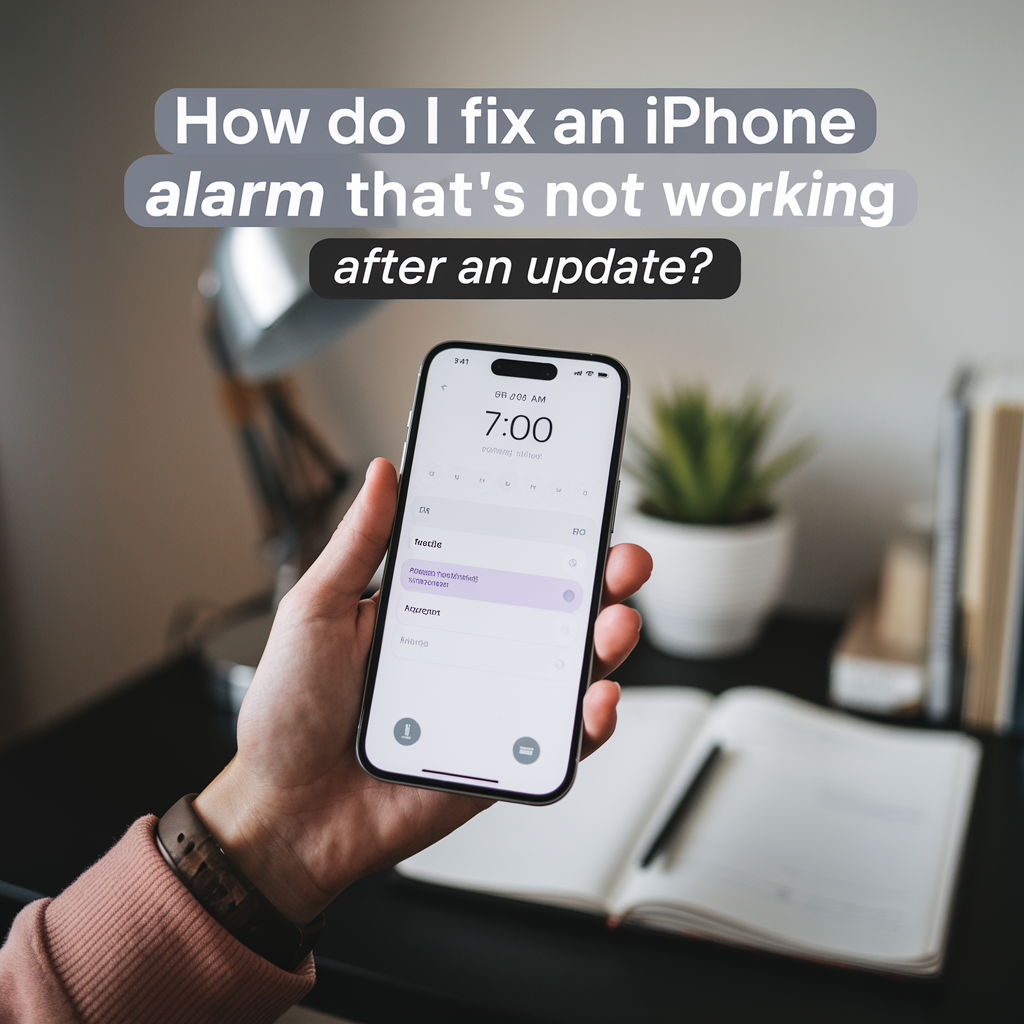Waking up late, missing meetings, or forgetting important reminders because of an iPhone alarm—which didn’t ring although it should have— can be the most frustrating thing ever. This is especially the case when everything was running perfectly before an iOS update. This issue is not something new, but with users’ reports of alarms behaving inconsistently immediately after updating to the latest iOS version, it has become quite common. Whereas Apple keeps on introducing new features and security updates regularly, such updates might sometimes disrupt app settings, system behaviors, or notification permissions—leading in consequence to some important features of the device, such as alarms, not functioning. If you are tormented by this disturbing issue, remember that you are not the only one; besides, you might not even be defenseless. Some activities are practical enough to fix the problem and make sure that the alarm clock runs stably each time. This article will delve into the reasons for this problem, how to fix it, and what you should do to avoid this kind of trouble again.
Review Alarm Settings After the Update
One of the instances that occur most of the time an iOS update is installed has to do with the fact that it alters system settings without the user’s knowledge or does not notify the user that some app permissions are missing. One of the most neglected points is the settings in the Clock app itself. After the update, you need to make sure that you look at the alarms again. Some users have the incorrect impression that the alarms are visible and that they are not performing the task because of the missing audio files.
First, open the Clock app and enter each alarm you have. Confirm that the clock, repeat schedule, and sound settings are all set. Pay attention to the alarm tone—going for a built-in sound like “Radar” or “Apex” will make sure that the alarm is operated by a stable system file. Instead of using custom ringtones or songs instantly after an update, try out the built-in sounds since these files might be inaccessible or might not be supported in the same way they were before the update.
Restart your iPhone to Refresh System Functions.
Although the solution is often times described as being run-of-the-mill, rebooting your device actually does the trick in many cases of failures that occur after a software update. Among many different types of software, alarms are sometimes not properly initialized after an update has been performed. A simple restart deletes the temporary system cache, resets background processes, and ensures that all newly updated files and settings are properly utilized.
To reboot your iPhone, push and hold the power button and one of the volume buttons until the “slide to power off” screen comes up. After you have switched the device off, wait at least 10 seconds before you turn it back on. Once you have booted the device, check the alarm function by setting a test alarm just a few minutes ahead to verify that it rings as expected.
Examine Focus Mode and Do Not Disturb Settings
Focus Mode is a great addition to the most recent iOS versions, which have this feature of filtering notifications and apps that may distract a user depending on the time of the day or the activity. Although this feature is a must-have in many cases, it can be disappointing when you do not properly set it up. For instance, a focus mode such as Sleep, Work, or Personal can isolate alarms, unintentionally taking the application off the list of apps that can be controlled in a given focus. These are some of the examples of focus modes, such as Sleep, Work, or Personal, that can cause alarm silencing if the Clock app is not added to the list of allowed apps.
Go to the Settings > Focus menu, and then in the very last two places, tick/untick the sliders with the v and ^…:: signs. The only telltale sign is that the Clock app could be deselected. When you see it, you are already enabled “Time Sensitive Notifications” on your device, these notifications are called alarms in some cases. You are good to go.
By default, in the Sleep Focus mode that is integrated with the Health app’s sleep schedule, make sure your wake-up alarm is correctly configured and not coinciding with the other alarm that you’ve manually created. Both are at the same time, each one may not sound the alarm properly if your phone’s conflicting schedules include elimination the existence of alerts of these ones.
Delete and Recreate Alarms from Scratch
Most of the time, settings of the alarms for iOS updates before the update may not result in any improper functioning afterward. Especially after recent CrO updates, when the Clock app itself, background handling of the scheduled notifications, made some talks subjected to delete, faulty functions for previous functions. If you create new alarms, your phone will be able to recognize known alarm benefits from the corrected system and schedule new ones as a result.
Firstly, if you have any alarms, swipe all of them to the left in the Clock app to get rid of them. Then, tap the + icon to add new alarms manually. Start with default sounds and standard configurations and test their performance. If these go swimmingly, then the problem might be with the old alarm data which might not have transitioned well to the updated system framework.
Check Volume, Sound Output, and Silent Mode
The most basic cause of an alarm not ringing could be that the volume is muted or the device is in silent mode. This matter has to be resolved, particularly after the update, because the device may have no defaults set. Go to Settings > Sounds & Haptics and increase the volume for “Ringer and Alerts”. Disable “Change with Buttons” to avoid increasing/decreasing the volume with the physical buttons unintentionally.
Furthermore, it should be noticed that iPhones come equipped with a silent switch that is located on the side. Alarms are designed to be heard even in silent mode, but post-update errors can prevent this sometimes. Flipping the switch back and forth a few times should reset it. After that, check a test alarm to see that the sound is playing from the intended output.
Disconnect Bluetooth Devices Temporarily
Bluetooth devices like wireless headphones, earbuds, and car systems may interfere with the alarm ringtone. If your iPhone is paired to a Bluetooth speaker or headphones, the alarm may try to play through that device instead of the built-in speakers of your phone. If that device is off, out of range, or unresponsive, you might not hear anything at all.
To avoid this, go to Settings > Bluetooth and turn off Bluetooth temporarily. Then, test the alarm again. If after you turn the speakers and then if you play a test alarm and if iringsts from iPhone speakers the conflict is most probably a result of how your phone is handling the audio routing. Alarms are usually set to play from the phone directly, but in some situations, this is not correct, especially if a software bug occurs with an update.
If you are using external accessories or smart speakers often then it is better to adjust the audio output settings before bed or before important alarms. This is a simple but helpful adversary which can save you a lot of anger.
Confirm That Alarms Work During FaceTime Calls
The most common user concern is whether alarms will still ring during a phone call or a FaceTime call. It’s a legitimate concern—after all, FaceTime calls take up the audio channel, and some users think that alarms may be suppressed or delayed due to this activity.
This is a short answer – yes, in fact, the alarms will still go on even if you are in a FaceTime call. The behavior of the app might be different, though. It all depends on how new the iOS version is and if the volume is up. Users always ask, “Do your alarms go off on FaceTime?, and their common opinion is that the alarms are supposed to interrupt the FaceTime call and the system sounds while the volume output can be too low or inaudible to some users.
So, when you have some crucial alarms, for example, during a long FaceTime session, you should check if it works in advance. Try it by placing a test call and then set a short-term alarm to make sure whether or not your device enters simultaneous tracks.
Test with a Third-Party Alarm App
If after the troubleshooting process the Apple’s native Clock app still does not work properly, apply a third-party alarm app which enables you to put the question of software problems aside. The idea is to bring in the aid of other alarm apps, like Alarmy, Sleep Cycle, and Alarm Clock HD, which are feature-operated and are generally outside of the devices that work with Apple’s default app.
Download and set up the app to perform a test alarm to find out if the issue is in the iOS Clock app or located deeper in your phone’s system. In the case of alarms working correctly, it may be the native app being troubled by a bug or patch missing in your iOS version. Just keep using the third-party app as a backup until Apple is going to send out the software fix.
Perform a Full iOS Update or Reinstall.
Sometimes, there may not be a clean installation of the update, which is the root cause of the alarm problem. If the problem keeps holding on and there are other issues, like delayed notifications or UI malfunctions as well, then you should consider looking for another update. Click on Settings > General > Software Update. If it is there, update it to improve your device’s functionality. These updates usually include bug fixes for typical problems.
A more problematic situation might require reinstalling iOS using iTunes or Finder (on macOS). This refers to saving your device’s data, deleting it, and then loading a new version of the software. It is a little more irksome, but it guarantees a proper installation, and in this way, it is often the end of the line for a bug that just doesn’t want to go away.
Of course, if you are not sure about the correct steps, going to an Apple-authorized store or seeking advice from a technician could be the ideal action. The technician who will be assisting you with the services, such as iPhone repair, will be able to diagnose whether the problem is coming from hardware or software and will guide you to a reliable method of fixing it.
Secure Your Device, Weather Bound
One can make use of data-backups and different similar measures to repair system upgrades that get into error or have consistent alarms malfunctions. Another preventive step is to always create a backup of your data before your update, thus, allowing yourself with the option to revert or restore without losing any crucial information.
Furthermore, updating new software as soon as it becomes available also minimizes your chance of running into software conflicts. Also, Apple, for example, usually fixes bugs in small updates right after a big update, which is why this way of keeping your device is often considered as a workaround especially, when having the device up to date is a generally effective tactic.
Besides the software side, never disregard the significance of the physical prevention along with “cell phone protection“. A shattered screen, a damaged speaker, or a malfunctioning button can have an impact on the working of your alarms—even if it may not appear that way. Of course, one must be equally vigilant in caring for the device and the environment it lives in. For instance, do not overlook employing a high-quality case, keeping the ports unsoiled, and preventing the device from overheating so your iPhone will function at its prime for a long time.
Final Thoughts: Restoring Trust in Your iPhone’s Alarm
An alarm that is constantly unreliable can be the reason for unwanted difficulties in your daily life. Whether your job, travel, medication, or waking up is dependent on it, the iPhone should be the one you can count on. If your iPhone is no longer ringing after an iOS update, then the fault could be in the combination of software conflicts, changed settings, or it is the app-specific bugs.
First and foremost, through detailed investigation of alarm settings, switch Focus Mode on and off, make new alarms, test various sound outputs to see which one works, and last but not least, install third-party apps. You can usually regain the lost functionality. Always double-check for updates not to be left behind, take good care of your hardware, and last but not least, do not forget to learn more about your iOS bug list.
Provided with constructive modification, one can be confident in the iPhone’s reliability of one of its most needed functions, making you live before you start your day with a smile every single morning.