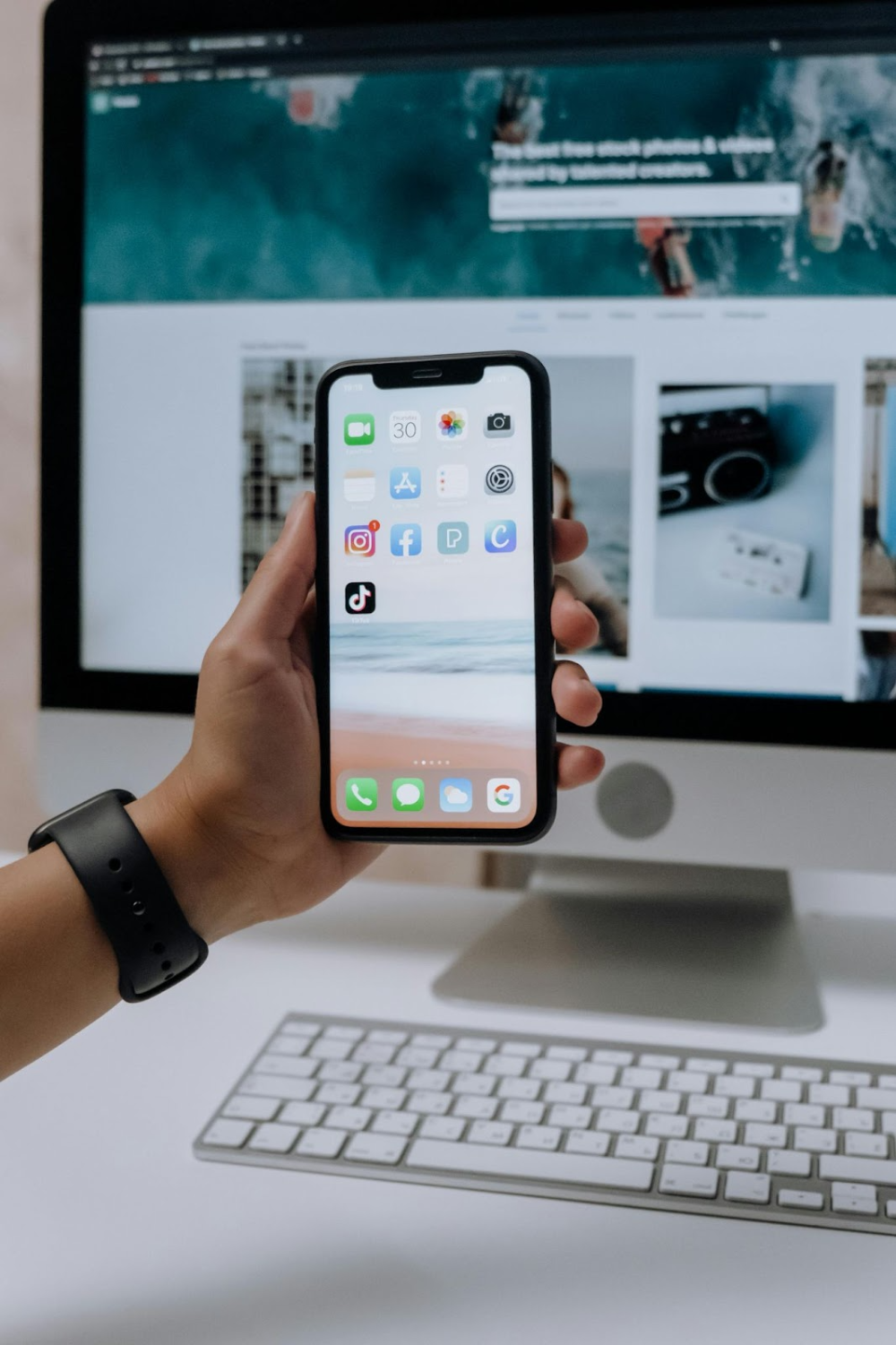Integrating social media widgets into your website has become a vital practice for enhancing user engagement, building credibility, and promoting your brand. One of the most popular social media platforms, Facebook, offers a widget that can help you display your Facebook content directly on your website. Whether you’re using a custom-built site or a website built with clone scripts, integrating a Facebook widget is an easy process that can boost your social media presence and improve user experience.
In this guide, we’ll walk you through the steps to integrate a Facebook widget into your website built with clone scripts, ensuring that it is both simple and SEO-friendly.
Why Integrate a Facebook Widget?
Before diving into the integration process, let’s explore why adding a Facebook widget to your website is beneficial.
1. Enhanced User Engagement
A Facebook widget allows users to interact with your social media profile directly from your website. Visitors can like, share, or comment on your Facebook content without leaving your website. This leads to higher engagement and increased interaction with your brand.
2. Improved Social Proof
By showcasing your Facebook feed on your website, you provide social proof. This helps build trust with potential customers as they can see the active and real-time engagement on your page, making them more likely to trust your brand.
3. Boosts SEO and Traffic
Embedding Facebook content, such as posts, likes, or comments, can improve SEO. When people interact with your content, it can signal to search engines that your website is active and relevant. Plus, providing an easy way for users to follow or visit your Facebook page directly from the website can drive more traffic to your profile.
4. Promotes Consistency Across Channels
Having a Facebook widget ensures that visitors are aware of your presence on the platform. It promotes cross-channel consistency and encourages website visitors to follow your Facebook page, helping you grow your social media following.
Steps to Integrate a Facebook Widget into Your Website Built with Clone Scripts
Now that we know why integrating a Facebook widget is important, let’s move on to the practical steps of integrating it into your website. Even if you are using a website built with clone scripts (which usually refers to ready-made, customizable scripts designed to mimic the functionality of popular websites), the process is quite simple and straightforward.
Step 1: Sign In to Your Facebook Developer Account
The first step is to sign in to your Facebook Developer Account. If you don’t already have an account, create one by visiting Facebook Developers
and following the registration process.
Step 2: Create a Facebook App
Once you’re signed in, you need to create a new app. This app will be used to generate the necessary code to integrate the widget into your website.
- Go to the Facebook for Developers dashboard and click on “My Apps” in the top right corner.
- Select Create App.
- Choose an app type. For the purpose of adding a widget, you can select the “Consumer” app type.
- Fill in the details for your app, such as the app name and email, then click Create App ID.
Step 3: Generate the Facebook Widget Code
Once the app is created, you’ll need to generate the code for the Facebook widget. There are various widgets you can embed, including:
- Facebook Page Plugin: Displays a Facebook feed and allows users to like and follow your page.
- Facebook Like Box: Displays the number of likes, posts, and interactions on your page.
- Facebook Comments Plugin: Allows users to comment on your content using their Facebook account.
For this example, let’s generate the Facebook Page Plugin code.
- Go to the Facebook Page Plugin page on the Facebook for Developers website.
- In the “Facebook Page URL” field, enter the URL of the Facebook page you want to display on your website.
- Customize the widget as needed. You can choose options like:
- Show friends’ faces
- Use small or large size
- Display cover photo
- Display posts
- Once you’ve customized the widget, Facebook will generate the code. You’ll see both HTML and JavaScript SDK code snippets.
Step 4: Copy the Generated Code
Once the Facebook widget code is generated, copy the HTML code provided by Facebook. The code consists of two parts:
- The JavaScript SDK part, which should be placed just before the closing </body> tag on your website.
- The HTML widget code, which you’ll paste where you want the widget to appear on your webpage.
Step 5: Paste the Code into Your Website
Now that you have the necessary code, you can add it to your website built with clone scripts. Since clone scripts often come with templates and pre-built pages, you can add the Facebook widget code into the HTML of your desired page.
- Edit the HTML: Use your website’s backend editor or the code editor provided by your clone script platform.
- Paste the JavaScript SDK: Scroll to the bottom of your webpage code, just before the </body> tag, and paste the JavaScript SDK code.
- Paste the HTML Widget Code: Go to the specific section of your webpage where you want the widget to appear and paste the HTML code.
If you’re using WordPress or another content management system (CMS), you can use a custom HTML block to embed the widget, or insert the code directly into a page or post.
Step 6: Test the Widget on Your Website
Once you’ve added the code, go to your website and refresh the page to ensure that the Facebook widget is working properly. You should see the Facebook page feed or like box displayed as expected. If there are any issues, double-check the code you pasted and ensure that the Facebook Developer app is correctly configured.
Best Practices for Optimizing Your Facebook Widget
After integrating the Facebook widget into your website, it’s important to follow best practices to ensure it works seamlessly and enhances your user experience. Here are a few tips:
Keep It Visible, But Not Intrusive: Ensure the widget is placed in a location where visitors can easily see it, but it doesn’t overwhelm the page. Typically, placing it in the sidebar, footer, or header works well.
1. Mobile Optimization: Ensure that the widget is responsive and works well on mobile devices. Most widgets are mobile-friendly by default, but always test on different screen sizes.
2. Limit the Content Displayed: Too much content on your page can slow down your site’s performance. Limit the number of posts or interactions shown in the widget to avoid any issues with page speed.
3. Use a Cache Plugin: If you notice performance issues with your Facebook widget, consider using a caching plugin to optimize page load times, especially if you’re running a WordPress site.
4. Promote Interaction: Encourage users to like or follow your Facebook page through the widget. You can do this by adding a call-to-action above or below the widget.
SEO Considerations When Adding a Facebook Widget
While adding a Facebook widget can enhance your website’s user experience, it’s important to be mindful of SEO. Here are a few things to keep in mind:
1. No Direct Impact on Rankings: Embedding a Facebook widget itself doesn’t directly impact your search engine rankings. However, the increased user engagement and social signals can indirectly benefit your SEO.
2. Optimize Your Content: Make sure the page that hosts the widget is still optimized for SEO. This includes having optimized meta titles, descriptions, keywords, and high-quality content.
3. Use Schema Markup: To help search engines better understand the content on your page, consider using schema markup to add context to the embedded widget.