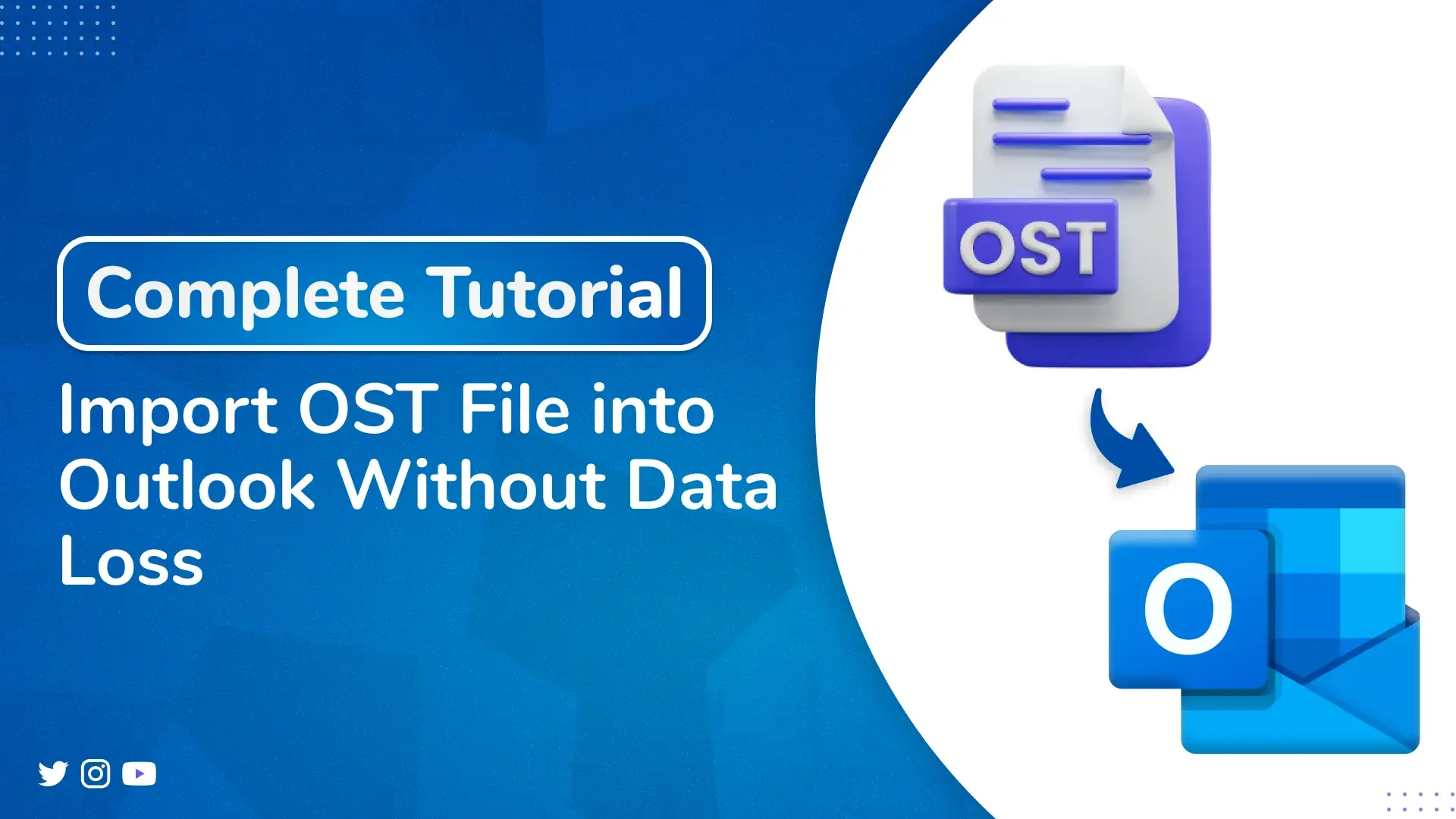User Query: “I have an OST file in my old Outlook account and want to access it on my new computer with Outlook 365. So, I want to know How can I import OST file into Outlook without losing any data, like emails or attachments?”
Many Outlook users encounter difficulties when trying to open OST files, particularly if the original account is unavailable. Since OST files store emails offline and cannot be directly imported, this guide explains how to Import OST File into Outlook safely. It covers a free manual method along with an expert-recommended tool, OST to PST Converter, which ensures a smooth and secure data transfer without any loss.
Why Do We Need to Import OST into Outlook?
Sometimes, users need to access emails from an old Outlook account. Since OST files cannot be opened directly, importing them into Outlook becomes necessary. Other common reasons include:
- Restore emails after a system crash.
- Access OST data without the original Exchange or IMAP account.
- Transfer data from one system to another.
- Recover mailbox items from a damaged OST file.
- Back up important data for future use or archiving.
Import OST File into Outlook Through Different Ways
There are different ways to import an OST file into Outlook, depending on your situation. Some methods are manual, while others use professional tools to make the process easier and safer.
How To Import OST Files in Outlook Through Manual Methods
Manual methods to import an OST file into Outlook work only if you have the original profile. The process includes converting OST data into PST format and then importing it. These free methods may fail if the OST file is corrupted or inaccessible.
Method 1: By Using Outlook Archive Feature to Save OST Data
Outlook allows you to manually move OST mailbox data to a PST file using its AutoArchive feature or through manual archiving.
- First, install and launch MS Outlook.
- Then, go to File -> Tools -> Clean Up Old Items.
- Next, choose the folder you want to archive and set the date range according to your requirement.
- After that, select the location where you want to save the archived PST file.
- Finally, select OK to start the archiving process.
Note: With this method, you can not transfer all the data from the OST file into Outlook, and it also doesn’t let you add contacts.
Method 2: Drag and Drop to Import OST File into Outlook
This is a manual way to create a PST by copying emails/folders from your OST account into a newly created PST file.
- First, start Outlook with your active OST profile.
- Next, go to File > New Items > More Items > Outlook Data File.
- Then, select a location and name for your new PST file.
- After that, a new PST folder will appear in Outlook’s sidebar.
- Finally, manually drag and drop emails or folders from the OST account into the new PST folder.
This method works only ideally for small mailboxes. It does not support exporting contacts or calendars directly.
Method 3: Use Outlook Import/Export to Restore From an Existing PST
If you already have a PST backup created earlier, easily import OST into Outlook by restoring that data.
- First, start Outlook and go to File > Open and Export > Import/Export.
- Next, choose Import from another program or file and select Next.
- Then, select Outlook Data File (.pst) and select Next.
- After that, select your PST file.
- Now, choose whether to allow, replace, or skip duplicates.
- Finally, choose the folder to import into and select Finish.
How to Import OST File into Outlook 365 With an Expert Tool
Using an expert OST to PST Converter Tool to import OST files into Outlook makes the process fast, safe, and easy. These tools help you convert OST file to PST format, and no data is lost during the transfer. Steps to be followed as:
- First, install the OST to PST Converter Tool.
- Then, start the tool and select either Single/Multiple files or the folder option to browse and add your OST files. Tap Next.
- After that, select the saving format for the output, and choose PST format here.
- If needed, use the advanced inbuilt features provided by the tool for better customization.
- Then, choose the location where you want to save the converted PST file.
- Finally, select Convert to start the conversion process.
Conclusion
In conclusion, using the right method to import OST file into Outlook is important to avoid data loss. While manual steps work for some, expert tools make the process easier, faster, and safer, especially for large or complicated files. Choose the best option based on your needs to keep your emails secure and accessible.
FAQs
Q. How can I import an OST file into Outlook without the original account?
ANS. Manual methods only work if your OST is linked to the active Outlook profile. It is best to use an expert OST to PST converter for safe and complete data transfer. For Outlook 365 or damaged OST files.
Q. Which is the best way to import OST in Outlook without loss?
ANS. The best possible way to transfer OST to Outlook is with an expert tool, that is OST to PST Exporter Tool. It transfers even without the original Outlook profile in a faster, easier, and more secure manner.