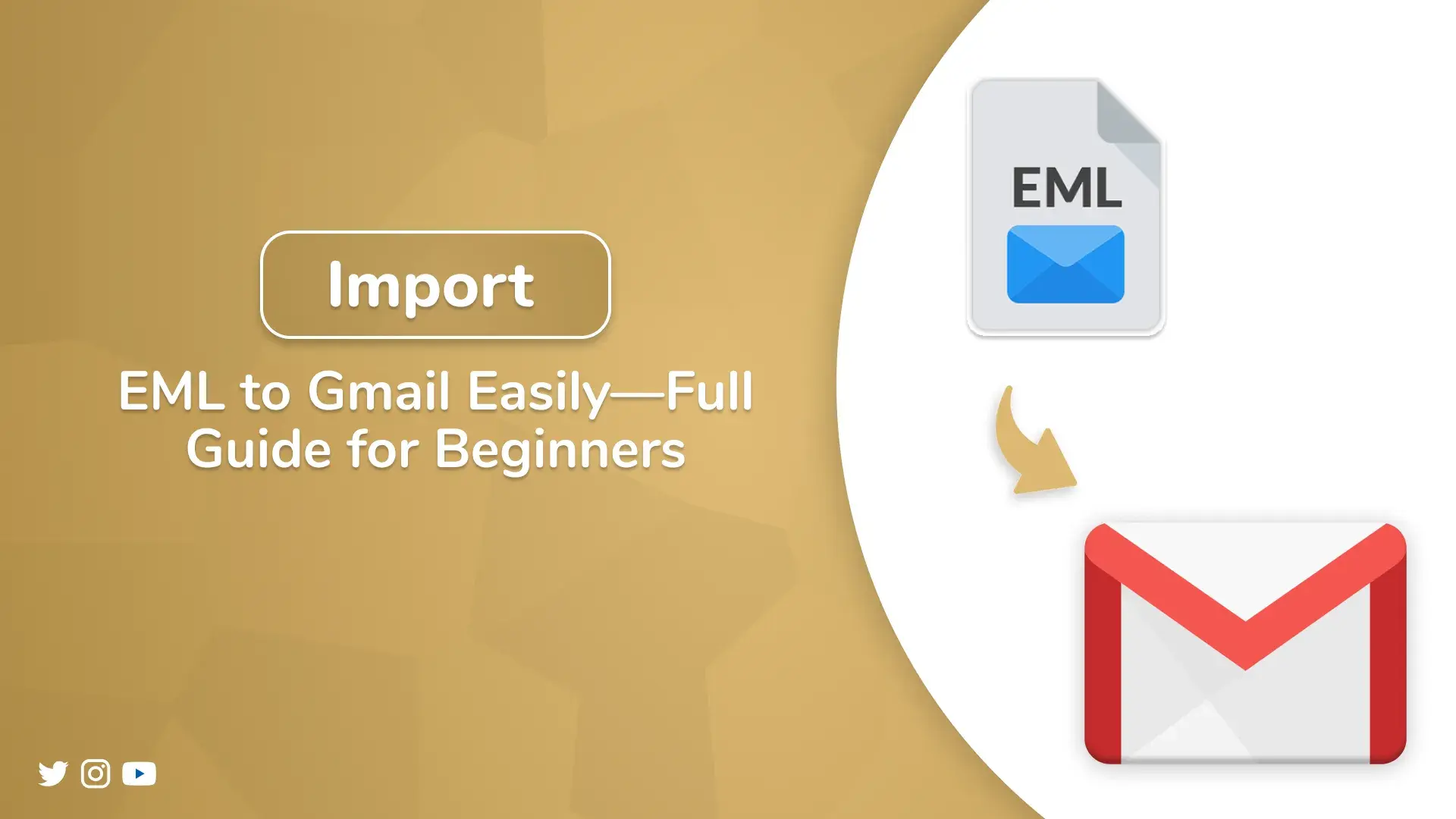If you have ever faced a problem with opening a folder full of EML files or how to import EML to Gmail, then you are not alone. Many users run into this situation after switching email clients, recovering old messages, or receiving exported mail data. Unfortunately, Gmail doesn’t support the EML file format directly, but that doesn’t mean you are stuck. In this guide, you will go through the manual ways, which are free, and the professional ways of theEML Converter Tool for a secure, speedy, and perfect solution. Continue reading to find the most suitable method based on your requirements.
Before diving into the guide, let’s understand what an .eml file is. An EML file is a single email message saved in a standard format. This format is typically used by desktop-based clients like Microsoft Outlook Express, Mozilla Thunderbird, or Windows Live Mail. And it can be used to save the backup of individual email messages.
Why Do Users Need to Open EML File in Gmail?
Importing EML files to Gmail offers you several advantages, which are primarily centered around accessibility, centralized management, and enhanced security. Gmail’s cloud-based platform allows you to access your emails from anywhere with an internet connection. On the other hand, its powerful search functionality allows users to find specific emails faster than with local storage.
How Do I Import EML to Gmail?
Now that we understand what EML files are and why they matter, let’s explore the methods to upload EML files to Gmail.
Method 1: Import EML Files to Gmail for Free Using Thunderbird
- Download and install Mozilla Thunderbird on your PC.
- Enter your login credentials, and the Thunderbird homepage will appear.
- Then, tap the Account Settings to add the destination Gmail account.
- In Account Settings, you have to click on +New Account.
- You have to choose Mail Account to get the mail synced with Thunderbird.
- Add the credentials of the mail account that is getting synced.
- Now you can directly drag and drop your EML files to your mailbox.
Method 2: Import EML Files into Gmail via Outlook Configuration
- Launch MS Outlook and log in with your credentials
- Move your EML files into an Outlook folder by dragging and dropping them.
- Then, add Gmail to Outlook using your Gmail account and password
- Finally, drag the imported EML emails to your Gmail folder in Outlook.
However, these two manual methods may not be performed in certain cases. Transferring EML files in bulk can be risky and also time-consuming. Moreover, if you do not have Outlook or Thunderbird installed on your PC, this method fails. However, a professional solution works in all these circumstances.
Method 3: Import EML to Gmail in Bulk—Professional Software
If the manual methods are proven too challenging or slow for importing the bulk files, consider a professional solution. MacGater EML File Converter Tool is a top choice among experts for its security features and advanced functionalities.
This professional software supports bulk import of EML files to Gmail along with attachments. Additionally, what makes it unique among other software available online is how it maintains the confidentiality of your data. Moreover, you can convert EML to MBOX, PDF, and other formats on Mac with this utility. It is compatible with Windows OS, has a user-friendly interface, and causes zero data loss.
- Install and launch the software on your computer.
- Click on “Select Files” or “Select Folder” to browse and upload your EML files from the system.
- Browse for EML files to import > click Open to add them into the tool.
- In the next panel, the software shows a preview of the added EML files.
- Choose Gmail as the destination email client.
- Provide login credentials for the Gmail account and proceed.
- If needed, choose additional features for precise migration.
- Click on the “Convert” button to start the process.
Note: To check the functionality of the software, run the free demo tool before purchasing.
Conclusion
So, are you ready for the import process? Choosing the right approach now won’t be that difficult. This blog describes all the methods used to import EML to Gmail. Where the manual method charges no penny, it can be risky for your crucial data. However, better professional software can be a better choice. No matter what the volume of data to import, the software is competent enough to handle it all at once.
Frequently Asked Questions
Q.1: How to import EML files into Gmail?
Ans: To import EML to Gmail, you can configure Gmail to Thunderbird or Outlook manually. However, Aryson EML Converter can be a better option. It simplifies the process by allowing users to convert the file directly without any external email application.
Q.2 Can I open EML files directly in Gmail?
Ans: No, Gmail doesn’t support opening EML files directly. However, there are few choices:
- Send the EML file to your Gmail as an attachment and view it.
- Use an email app like Outlook or Thunderbird to transfer EML to Gmail
- Professional software can also directly migrate EML to a Gmail account.