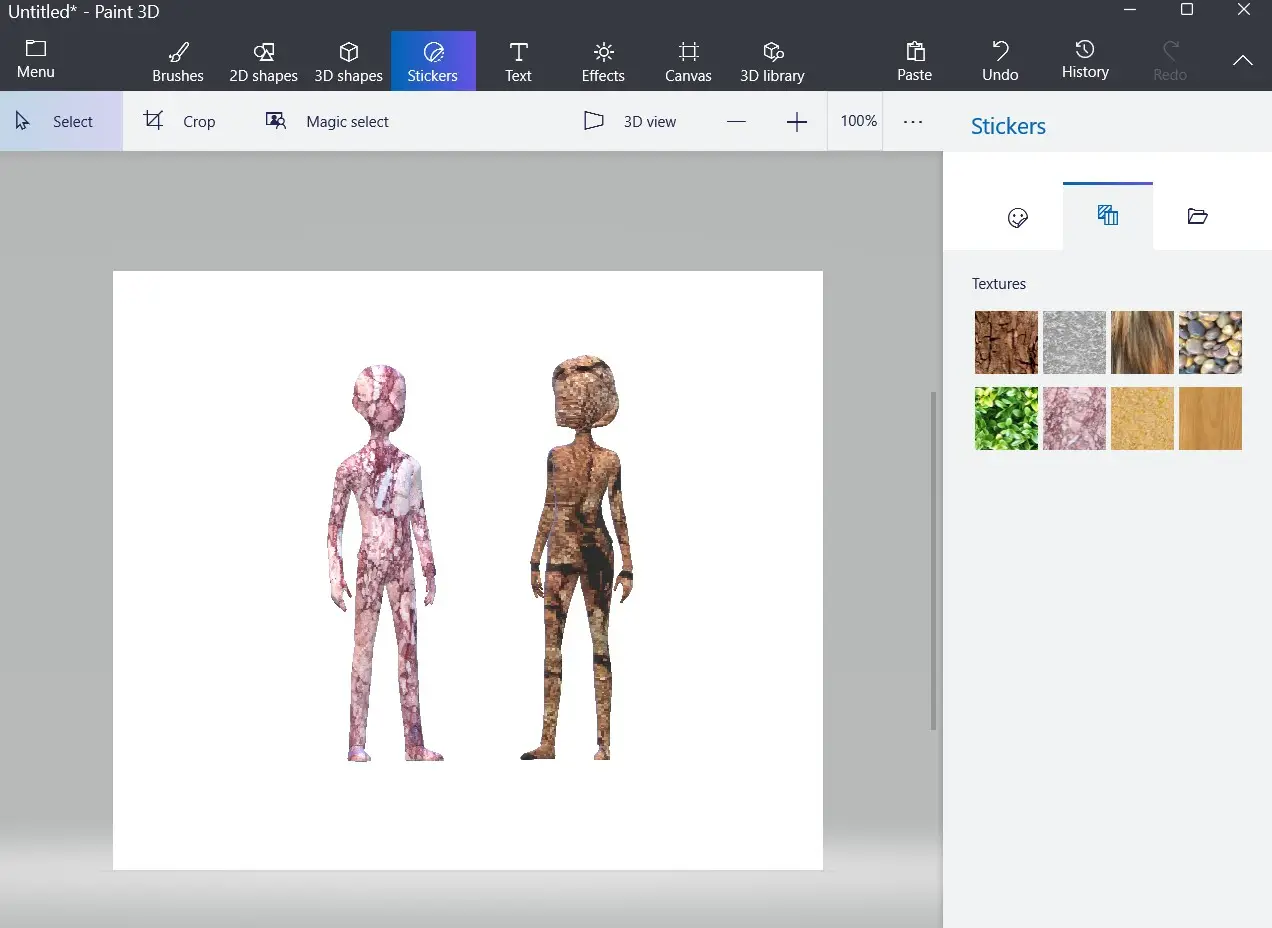Introduction to Paint 3D and Its New Role in Windows Systems
Modern creative software has changed drastically in recent years, and one of the most interesting examples from the Microsoft ecosystem is Paint 3D. The majority of people still associate the term “Paint” with the old classic Microsoft Paint that was highly limited and basic. However, now this updated version is far from being just a painting program, it’s actually a creative tool to build shapes, make new objects, edit pictures with more depth, and even perform creative works of art in a modern way, in case the user is not a professional designer.
Quite a number of Windows 11 users are not really aware of the extent to which this built-in application is powerful, as they think that creative tasks always require heavy software like Photoshop or Blender. Nevertheless, the truth is that Paint 3D is capable of helping ordinary users to carry out advanced editing, produce illustrations, design 3D objects, write out logos, and draw with more layers and more choices.
Understanding The Interface of Paint 3D in Windows 11
The app interface displays a canvas area together with multiple tool menus, which appear at the top and right side of the screen. The application includes brushes, stickers, canvas settings, and a separate area for 3D objects. Users have the ability to switch between drawing mode, editing mode, and modeling mode. The most common confusion that new users experience is identifying where the tools are placed because Windows 11 interface is slightly more modern and flat compared to earlier Windows versions. The program becomes easy to use and operates quickly once users master its interface. The top ribbon area displays the main categories, which include brushes, 2D shapes, 3D shapes, stickers, text, effects, canvas settings, and file saving options. The right panel displays different content based on which tool is active during the current selection. The app becomes more interactive because it displays options according to user actions. Instead of maintaining a fixed toolbar.
Why Paint 3D is Still Relevant in Windows 11 Devices
Windows 11 users mistakenly believe the application vanished but the software remains fully operational. Microsoft chose to keep this feature because ordinary users require basic editing functions. Heavy software installation does not appeal to all users. The app launches fast, saves files quickly, and has features that are perfect for students, personal projects, small business owners, quick social media graphics, and teachers creating content for lessons. The software enables users to start their 3D modeling or product designing work immediately through its free and user-friendly interface. The tool enables designers to create visual concepts before they begin working with advanced software. The tool serves students who want to develop their modeling skills. The creation of logo drafts and product mockups serves as a solution for handling small-scale brand development projects. The software enables users to start their creative work without needing formal training or professional skill development..
How to Create Basic Drawings and Digital Art in Paint 3D
The drawing tools provide various brush options which include calligraphy pen, marker, spray can, and oil paint. Each brush allows users to adjust its size while selecting any color from a color palette. The system delivers realistic stroke behavior. This delivers one of its core advantages. The brush used for oil paint creates a texture that appears like thick wet paint. The process produces a texture which matches the appearance of an actual painting. Users can adjust transparency and thickness settings to create additional depth in their designs. For beginners, it is a good practice to first test all brushes or create a sample sheet where each brush is tried. The tool enables users to determine which brush selection works best for different drawing needs. The undo and redo functions give users more creative freedom in their work. The user can continue experimenting without any concern about creating mistakes. The canvas size adjusts according to project needs while users can select different background colors..
Working with 3D Models and 3D Shapes
Here is the real modern part. The software demonstrates its advanced capabilities through 3D object creation which users can perform beyond basic flat drawing functions. The app provides users with pre-built shapes, which include cubes, spheres, and cylinders, and built-in character models. The user can rotate objects in space, scale them, and position them in multiple angles. The feature exists as a built-in function. Windows does not include it by default. Most free apps do not offer this kind of functionality. Users have the ability to merge different shapes to produce character designs or product mockups. Users can create fundamental toys through basic shape design. The object becomes ready for export or rendering after this step. The tool operates as a useful resource for students who require it to present their school work and conceptual ideas. The app provides a complete preview through its 3D viewer. The output can even be placed into a scene with lighting effects.
Mixing 2D and 3D Elements Together for Better Creative Results
The app’s primary strength comes from the blending of two different art styles. Artists often find themselves in situations where 2D sketches are insufficient for their purposes and 3D models do not give the intended idea. The two art forms to be merged produce a very potent effect. The user has the option of making a background with brushes, and afterwards placing 3D figures right on top of that picture. A city skyline drawing maker, for instance, can put 3D cars into his or her artwork. A teacher doing Molecular Biology diagrams can use 3D shapes to demonstrate molecular structures. The users are able to change the order of stacking of the elements through the layer features that determine which element should be on top, bottom or in between. It is an ultimate empowerment of the users in terms of the final output as they have control over each and every step. The stickers tool provides users the ability to trace the outlines of their drawings or patterns on the surfaces of the 3D objects. They can make a design simply by drawing and then apply it to a wrapping around a cylindrical shape.
Editing Photos and Adding Special Effects Easily
The application allows not only to create but also to edit the pictures in a good way. An image may be imported, cropped, adjusted, and the background even changed by the user. The magic select tool is very helpful to cut off a segment of the image. For instance, the user may get rid of the background and retain just the subject. This technique might be used for creating profile graphics or pictures of products. The effects tab gives the opportunity to change lighting and color tones. Various atmospheres can be applied like warm light, cool light, or colored filters. This indicates that the app is also behaving like a lighter version of a photo editor. Users can still make the content look modern and professionally designed even without mastering the advanced software.
Saving, Exporting, and Sharing Projects on Windows Devices
The completed project can be saved by the user in different formats. Among the options available are PNG, JPEG, and 3D formats. The interface explains how to go through this process easily, using the File Save options. If the user does want a transparent background, then it is advised to use PNG format. The sharing of files should also be quite easy. The relatively small file sizes is why it is quite easy to upload images online or send them via email. Some might share a 3D model with some students or co-workers, asking for some advice. Windows 11 does have integration with some cloud storage, OneDrive for example. So it’s pretty convenient for a student to save the project and access it on another device. A student could start designing on their laptop and finish up on a different Windows device.
The Experience of Using Paint 3D on Windows 11
This application has a stable performance. It runs without problems even on medium hardware PCs. Consequently, older Windows 11 systems can handle it without any issues. The visual design is contemporary and very user-friendly. The majority of the users are of the opinion that the application is not too crowded with functions. This simplicity allows the new users to learn very quickly. The utility feels like a feather and is very user-friendly. A lot of people who are not designers gain confidence in a week of usage because the development of expertise is quick due to the short learning curve. Using Paint 3D on Windows 11 is like getting the whole digital creativity package in a system that already has the operating system installed. It is not just a toy for kids or a means of making simple sketches; it is a tool for real idea generation and visual development..
Conclusion and Future Possibilities of Paint 3D in the Creative World
The world of creativity is being transformed every year. More and more people with no formal training are getting into the arts. Free software and built-in apps have become crucial since they make creativity more accessible. This specific app is a prime example of how modern creativity can be made available to everyone. It is far simpler to acquire the knowledge needed for it than for the professional software to learn. It fosters playfulness and inquiry. A teenager can use it just like an adult professional can. As the technology continues to evolve and more individuals start to take an interest in 3D content, tools like this one would still play a big and strong role. The more the users get to know this app, the more they understand it can produce very astonishing results even with very basic hardware and in a very simple way.