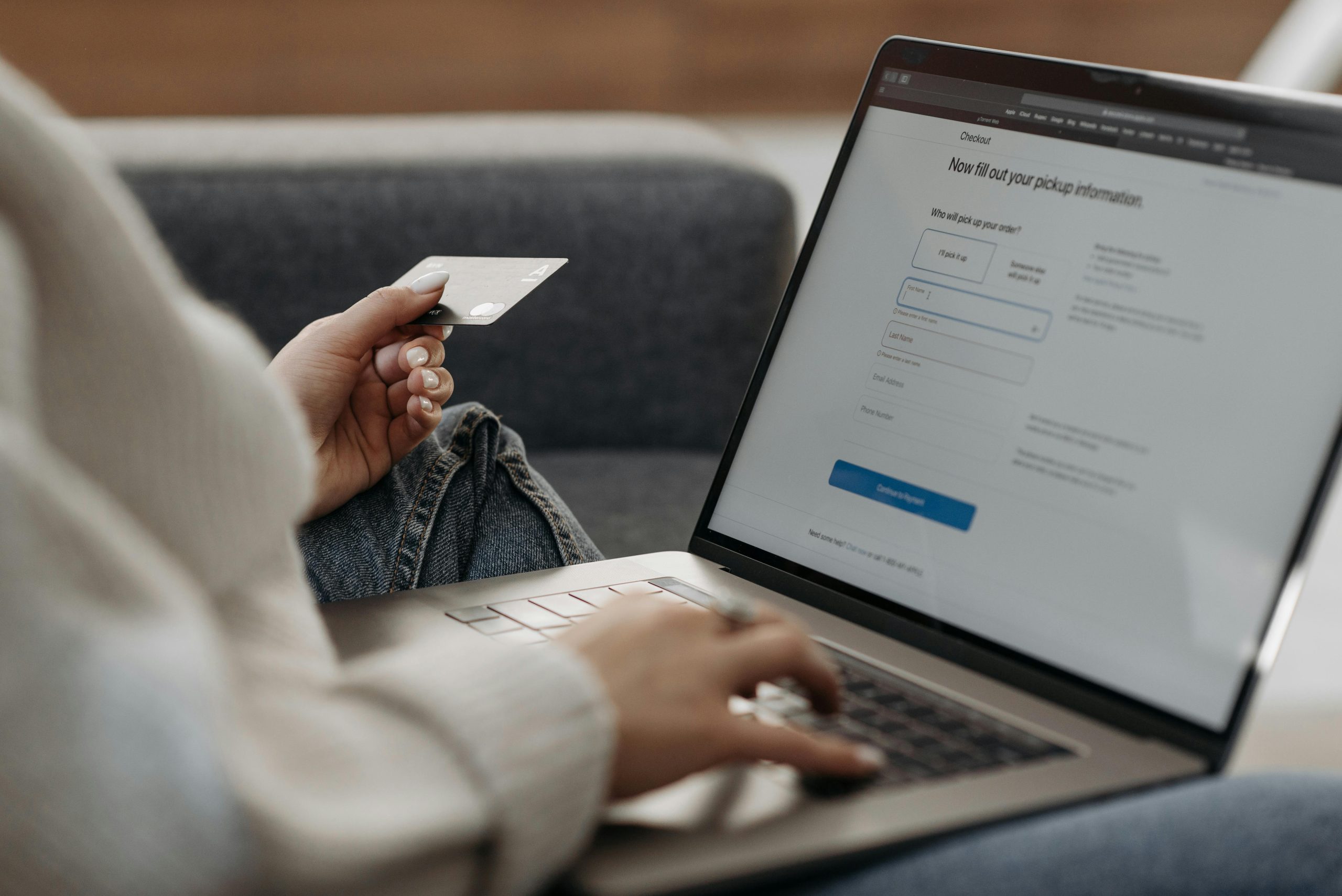Having an online store, I always wanted more control over my customers’ payment methods in the checkout. Recently, I ended up in a similar situation where I needed to customize the payment options my store had to offer based on the customers location or contents of their cart. That’s when I was recommended the Advanced Conditional Payment Methods plugin, and let me tell you, it made my life so much easier.
Now, instead of offering every payment method to every customer, I can fine-tune things based on real conditions. Let me walk you through how I set it up and how you can do the same!
Why Use Conditional Payment Methods?
Before we get into the setup process, let’s take a look at a few reasons that justify why you might wanna use this feature. At first, my store had all the payment methods available for all customers. But I quickly ran into issues:
- High transaction fees – Some payment gateways charge more for international payments. I didn’t want PayPal available for certain locations because of this.
- Specific products needed specific payment methods – Some of my products were expensive, and I only wanted to offer bank transfers for them instead of credit cards.
- Customers preferred certain payment methods – Depending on the region, people prefer different payment gateways.
That’s when I realized I needed the conditional shipping and payments WooCommerce customization.
Installing the Advanced Conditional Payment Methods Plugin
Getting started was super simple. Here’s what I did:
- Download the plugin – First, I grabbed the plugin’s ZIP file from WooCommerce.
- Upload it to WordPress – In my WordPress dashboard, I went to Plugins > Add New, then uploaded and installed the ZIP file.
- Activate the plugin – After installation, I just clicked Activate, and I was ready to go.
Easy, right? Now onto the fun part—setting up the conditions!
Configuring Conditional Payment Methods
Once the plugin was installed, I headed over to WooCommerce > All Conditional Payment Methods to start adding my custom rules.
Here’s how I set up my first rule:
1. Add a New Conditional Payment Method
- I clicked Add New and named my rule something simple like “Restrict PayPal for International Orders.”
- Then, I moved on to setting the conditions.
2. Set Conditions for Payment Methods
This part was surprisingly intuitive. The plugin works with an AND/OR logic system, meaning you can mix and match rules. Here’s an example of what I did:
- Cart Total is greater than $500 AND
- Shipping Country is NOT the United States
- THEN: Disable PayPal and Credit Cards
This way, if someone outside the U.S. had an order over $500, they wouldn’t see PayPal as an option at checkout. Instead, they would be directed to use a bank transfer.
3. Adding More Condition Groups
I wanted even more flexibility, so I played around with different conditions. Some of my favorites were:
- Enabling Cash on Delivery only for orders within my local city.
- Restricting specific gateways based on the product category (for example, only allowing Stripe for digital products).
- Disabling certain payment methods on weekends (because some banks don’t process payments over the weekend).
The best part? It only took a few minutes to set up, and I never had to touch a single line of code.
Real-Life Benefits of Using Conditional Payment Methods
After using this setup for a while, I noticed some great improvements:
Fewer chargebacks and disputes – Since I limited high-risk transactions to more secure payment methods, I had fewer issues with fraud.
Better customer experience – Customers weren’t overwhelmed with payment options that didn’t apply to them.
Lower transaction fees – By disabling costly gateways for international orders, I saved a decent amount of money.
It really made me realize how important conditional shipping and payments WooCommerce features are for any serious online store.
Things to Keep in Mind
While the plugin is amazing, here are a few tips I learned along the way:
Test your rules thoroughly – Before making them live, I ran test transactions to make sure everything worked as expected.
Don’t overcomplicate things – Too many rules can make checkout confusing. I kept things simple and only added the most necessary restrictions.
Check compatibility with other plugins – For WooCommerce plugins, it is necessary to make sure that everything works well together.
Final Thoughts
The Advanced Conditional payment methods plugin is perfect for WooCommerce store owners that want more control over payment options. It helped me get through a ton of problems and made the checkout process for me and my customers much better.
So, if you’re tired of dealing with unnecessary payment options, give it a try! You’ll be surprised at how much smoother your transactions become.
Would love to hear—how do you manage payment options in your store? Let’s chat in the comments!