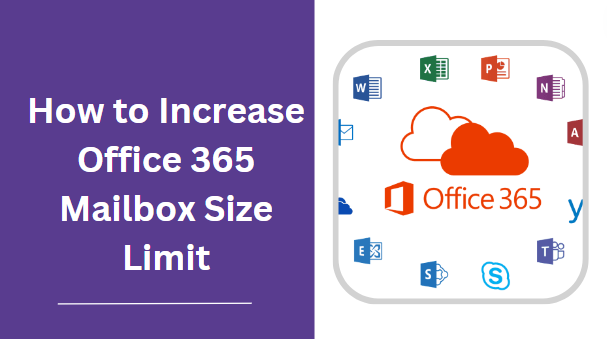In today’s world, where emails play a crucial part in our daily communication, having enough space in your mailbox is necessary. Office 365, which many people use for work and personal emails, has a limit on how much data you can store in your mailbox. But don’t worry! There are ways to make your mailbox large so you can keep more emails and files without hitting that limit. Let’s dive into how to increase Office 365 mailbox size limit.
Explaining: Office 365 Mailbox Size Limit
Office 365 mailbox size limits are like the maximum storage space allowed for your email account. Depending on the plan you have, you might get 50 GB to 100 GB of space. This space holds all your emails, attachments, and other documents. Some plans offer more space, like up to 100 GB or even more. Administrators can adjust these limits a bit, but going over might cost you extra. To keep things organized and avoid hitting these limits, it’s smart to clean up your mailbox regularly by deleting old emails or moving them to an archive.
Now, let’s understand what the mailbox storage limitations in Office 365 which depend on the subscription you have:
- Exchange Online Plan 1: 50 GB of mailbox storage.
- Exchange Online Plan 2: Unlimited mailbox storage.
- Office 365 Business Essentials, Business Premium, and Enterprise E1 Plans: 50 GB of mailbox storage.
- Office 365 Enterprise E3 and E5 Plans: 100 GB of mailbox storage.
- Microsoft 365 Business Basic, Business Standard, and Business Premium Plans: 50 GB of mailbox storage.
- Microsoft 365 Apps for Business and Enterprise E3 Plans: 100 GB of mailbox storage.
- Microsoft 365 Apps for Enterprise E5 Plans: 100 GB of mailbox storage.
Additional resources: Office 365 Shared Mailbox Limitations
How to Increase Office 365 Mailbox Size Limit? – Let’s Solve
Increasing the limit of Office 365 mailbox without changing the subscription plan(M365) is so easy with these below points:
- First, you need to know your current mailbox size limit. You can do this by logging into your Office 365 admin account and navigating to the Exchange admin center.
- If you have administrative access, you can use PowerShell to increase mailbox size limits. Here’s how:
- Open PowerShell as an administrator on your computer.
- Connect to Exchange Online by running the following command:
$UserCredential = Get-Credential
Connect-ExchangeOnline -Credential $UserCredential
- Once connected, you can use the Set-Mailbox cmdlet to increase the size limit. For example, to increase the limit to 50 GB for a specific user:
Set-Mailbox -Identity “[email protected]” -ProhibitSendQuota 50GB -ProhibitSendReceiveQuota 50GB -IssueWarningQuota 47GB
- This command sets the mailbox size limits to 50 GB for sending and receiving and issues a warning at 47 GB.
- Your organization may have mailbox size limit policies in place that prevent individual users from increasing their mailbox size beyond a certain threshold. In this case, you may need to work with your IT department or Office 365 administrator to adjust these policies.
- If your organization has retention policies in place, you may be able to free up space in your mailbox by archiving or deleting older emails. This won’t directly increase your mailbox size limit, but it can help you manage your mailbox within the existing limits.
- If you’re unable to increase the mailbox size limit using the above methods, you can contact Microsoft Support for further assistance. They may be able to provide additional options or insights specific to your subscription and organizational setup.
How to Increase Mailbox Size in O365 Without Archiving the Data?
Those users who don’t want to archive their data or are not familiar with the PowerShell script can consider backing the data. After backuping the Office 365 information, one can remove data from the mailboxes to free up space, ensuring data continuity. Unfortunately, there is no native solution provided by Microsoft to proceed with the backuping task. Therefore, one has to opt for SysTools Office 365 Backup Software.
This is especially descigned to make a copy of the entire Microsoft data simultaneously, which saves you time. It can backup any type of content including, emails with attachments, contacts, documents, and any other data in one go. Plus, throughout the process, it maintains the integrity of the information as it is. Despite this, you can use this solution for recovering Office 365 data, even if it is lost permanently. Look no further! Just acquire this tool for free & initiate the backup or recovery task effortlessly with its self-explanatory interface. \
Also read: Google Workspace vs Microsoft Office 365
Bring it All Together
I hope this guide clearly explains to you the frequently asked query i.e. how to increase the Office 365 mailbox size limit. Here we explored how increasing the limit of Office 365 storage can be done automatically & manually in the described ways. Still, according to us, it is advisable to consider a specified smart solution that can backup your whole M365 data at the same time. But, if you want to do it manually, then it could be risky because, for that, you have to opt for retention policies, PowerShell, & archive mailbox solutions. With them, there is a huge risk of data loss & need for technical expertise.