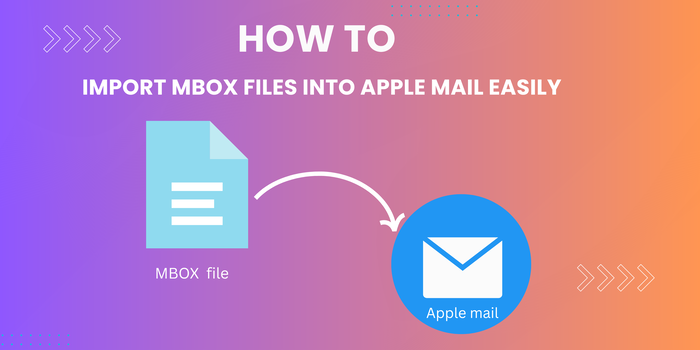Have a lot of emails saved in MBOX format, but don’t know how to open them in Apple Mail? You’re not alone. A lot of email programs use MBOX files, but moving those messages into Apple Mail isn’t always straightforward. The good news is that it’s doable. This blog shows you how to import MBOX to Apple Mail using both manual steps and a smart tool like Aryson MBOX Converter Tool. It makes the job quicker, especially if you’ve got a lot of files to move.
Various Reasons to Import MBOX Files to Mac Mail
A lot of people move their MBOX emails into Apple Mail for some straightforward reasons:
- It’s easier to switch over from another email app.
- Everything stays in one place instead of being scattered.
- You can still check old emails when you need them.
- Since Apple Mail runs well on Mac and isn’t hard to figure out, it makes sense to use it.
All in all, bringing your MBOX emails into Apple Mail just helps you keep things in order and makes old messages easier to find when you need them.
Different Methods to Import MBOX to Apple Mail
If you’re using a Mac, there are a few different ways to open MBOX files. Since MBOX is a common format for storing emails, it works with apps like Thunderbird and Apple Mail. Below are some simple methods you can try to open and view MBOX files on your Mac.
Manually Transfer MBOX to MAC Mail
To open MBOX files in Apple Mail, you can use the built-in import feature that makes the process straightforward. Just follow these simple steps to get your emails loaded quickly and easily.
- Firstly, start Apple Mail on your Mac and then select File>Import Mailboxes.
- After that, choose Files in MBOX format, then select Continue.
- Later, browse to select your MBOX files and select Continue.
- Further, Apple Mail imports the files; you’ll see them under Imported Mailboxes in the sidebar.
- Then, a confirmation message appears once the import completes.
- Lastly, select Finish to complete the process, and the messages will be saved in a new folder.
Limitations of Manual Methods
- Doing it manually can take quite a bit of time.
- You need to be careful with each step or something might go wrong.
- Some emails or attachments might not come through the way they should.
- If there’s an error, this method won’t catch or fix it for you.
- A few MBOX files just might not open properly in Apple Mail.
That’s why a lot of users end up using a tool—it just makes things simpler.
Professionally Import MBOX to Apple Mail
The MBOX Converter makes it easier to move MBOX files to Apple Mail. You don’t need to deal with tricky steps—it lets you convert several files at once. It also comes with helpful features that save time, and it’s simple enough for anyone to use, even without tech experience. Steps to be taken as:
- Initially, download, install, and start the MBOX Converter tool.
- Then, press Select File and add one or more MBOX files from your system.
- After that, preview the mailbox folders, then select Next.
- Later, from the output options, choose iCloud and sign in with your credentials.
- Further, apply advanced features like filters if needed.
- Next, choose a location to save the converted files.
- Finally, select Convert to start the process.
Conclusion
This blog covered two primary ways to import MBOX to Apple Mail. The manual method can be complex and time-consuming, involving multiple steps. However, the automated approach uses a specialized MBOX Transfer Tool to quickly and easily import MBOX files. For more trustworthy and effective results, experts generally recommend an automated solution over a manual solution.
Frequently Asked Questions:
Q. How can I quickly import a lot of MBOX files into Apple Mail?
ANS. The easiest way is to use a special MBOX Exporter Tool. It helps you add many files all at once and makes the process easier than doing it manually.
Q. Can I transfer MBOX files into Apple Mail without using third-party software?
ANS. Yes, you can transfer MBOX files directly using Apple Mail’s built-in import feature. However, if you have multiple files, using third-party software can make the process faster and easier.