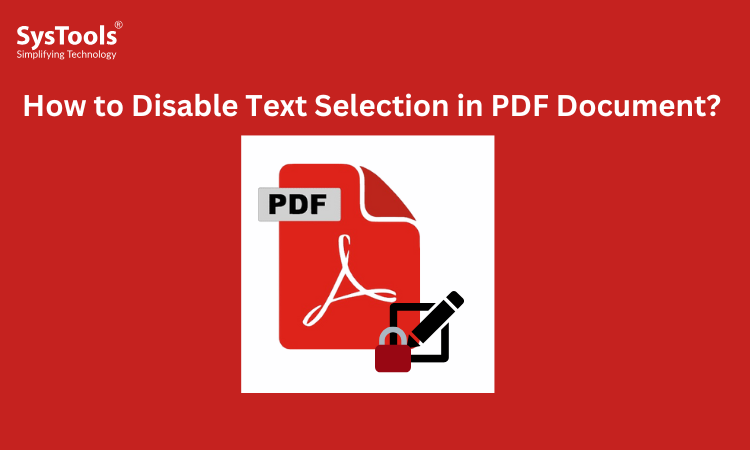Data manipulation or tampering is becoming common, especially when distributing unprotected PDF document. It poses a major risk to modification of the confidential information. To secure the document, you might wonder how to disable text selection in PDF. Fortunately, reading this valuable guide help you to prevent data violations and unauthorized access. Now, let’s dive in to learn the best approaches to convert your document as can’t highlight text in PDF file.
What is PDF Anti Copy Restriction?
PDF No Copy restriction is mainly applied to stop unauthorized actions like content duplication and extraction. It prevents viewers from using the information for misuse and repurposing. In this way, users can’t use confidential content, images, and other embedded data. Moreover, it is a robust type of security that protects intellectual property and sensitive data. There are many industries where the restriction is mainly imposed to secure documents like financial records, legal contracts, business deals, and more.
Moreover, this protection serves as the go-to security for securing confidential information. Additionally, it is often called owner protection which helps to control the access. Besides the owner’s security, this restriction includes advanced encryption protection like 128-bit and 245-bit for making the document anti-copying. Overall, PDF anti-copying security is essential to safeguard the confidential document. Now, let’s move on to learn about its benefits.
Why Disable Text Selection in PDF Documents?
Making the document anti-text selection highlights the necessity of protecting the document from unauthorized copying and modification. This protection is applied to PDFs like research papers, business contracts, legal documents, and more. Here are the other benefits of disabling the text selection in PDF:
- Stop Unauthorized Text Copying: Securing the PDF from text selection helps users to protect the copyrighted content. In this way, viewers cannot select or highlight the text in the document.
- Improve Document Integrity: Using the PDF Anti-Content copying protection, you can improve the document security and integrity. Moreover, it is the go-to way to safeguard critical information.
- Compliance With Data Security Laws: These document protections help to meet global standards of data protection and regulations. Some of the common standards include GDPR and HIPAA.
Overall, disabling the text selection in the document is considered a preventive measure. It allows you to ensure originality and authenticity. Now, let’s closely understand how to disable text selection in PDF documents.
How to Disable Text Selection in PDF File – 3 Best Methods
The reason to disable the text selection in the document mainly arises when protecting the privileged information from text extraction, copying, and edits. This security helps to shield the document preventing direct access, and ensuring data protection. Here are the best ways for how to disable text selection in PDF:
- 1. SysTools PDF Copy Protector
- 2. Adobe Acrobat Pro Tool
- 3. Online PDF Websites
Now, let’s discover the step guidance in the below section.
#1 How to Make PDF Anti Copy – SysTools PDF Copy Protector
If you’re wondering how to disable text selection in a document, try SysTools PDF Lock Tool commonly known as PDF copy protector. This software is considered the one-stop tool for protecting the document from malicious and unauthorized access. Moreover, this professional tool deals with modes of protection providing password security and owner restriction at once. In this way, you make your PDF anti copy for viewers when sharing them.
Using this security, you can restrict actions like editing, content copying, printing, and text selecting or pasting. Moreover, these protections combined improve the document’s authenticity. Despite the regular protection, this software has a built-in feature of encryption security like 128 and 256-bit that reduces the chances of data tampering. Most importantly, this independent software is cost-effective, fast, and reliable for professionals and business users.
Here are the steps for how to disable text selection in PDF using the SysTools PDF Anti-Text Copying Tool:
- 1. Run SysTools PDF Copy Protector Software.
- 2. Pick the “Add Files” feature to upload the necessary documents.
- 3. Use the Change option to set the default location of file > Next.
- 4. Go to “Apply Document Restrictions” > enable Copy protection.
- 5. Lastly, use the Lock icon to make the PDF No-Copy document.
SysTools PDF copy protecting tool is an all-in-one solution for managing confidential documents with security. Using this pro software, you can disable the text selection and highlighting; it makes PDF read only document when sharing the file. Unlike other tools, this software is tested and complies with leading data protection regulations or standards. So, use the demo version of this software to review the features.
#2 How to Disable Text Selection in PDF With Adobe Acrobat Pro Tool
Making PDF anti-copying becomes easier with Adobe Acrobat Pro software. It is yet another way to disable the text selection and copying in PDF documents. Moreover, this advanced tool efficiently supports different protections like user passwords and owner permissions, preventing the chances of data modification, content repurposing, and more. Additionally, it allows you to control the access, preventing unauthorized users from misusing the data.
Most importantly, the Acrobat Pro tool is designed to fulfill your industrial needs when it comes to organizing PDFs. Now, follow the steps to disable the content selection in PDF using the Adobe Acrobat tool:
- Open the document with the Acrobat tool.
- Choose the File feature > Properties option.
- Pick Security and then, find Password Security.
- After this, enable the copy protection > press OK.
- Finally, download the document to your PC.
Adobe Acrobat tool is a great solution for tech-savvy to disable the PDF text selection. Moreover, it leverages you to customize the security and other necessary restrictions without any data loss. Despite these advantages, there are still a few limitations, you need to know before opting for this pro software.
Drawbacks of Adobe Acrobat: This advanced software comes with high subscription fees. For individuals and small businesses, this cost is quite not feasible to spend. Additionally, issues like Acrobat not responding are yet another challenge that prevents you from accessing the software. Besides this, it only provides the basic protection compared to SysTools PDF copy-protecting tool.
#3 How to Make PDF Anti Copy Using Online Tools
To disable text selection in a document, use online tools like Smallpdf, iLovePDF, PDF2Go, PDF24 Tools, etc. Using these free online websites, you can easily impose the necessary document protection like open document password and owner permissions. Moreover, these platforms are quick, fast, and reliable to use. However, these online solutions only offer basic protection. Here are the steps for how to disable PDF text selection in PDF using online tools:
- 1. Visit an online platform like Smallpdf.
- 2. Pick the “Choose Files” feature to upload/ browse the document.
- 3. Lastly, set the desired protection > press the Lock button.
Free online websites are the go-to choice for making the PDF anti-copy. Without any file size limitations and time-consuming signups, you can protect your document with ease. However, there are a few flaws, read them below.
Limitations of Online PDF Websites: Online platforms contain high risk as they can violate data protection standards or regulations. These tools can extract confidential text and even bypass security. Therefore, use advanced tools like SysTools PDF copy protecting software to ensure data security, preventing modification.
Concluding Words
In this above guide, we have discussed how to disable text selection in PDF. By implementing these methods, you can enhance the security standard and mitigate the chances of data loss. Since online and Acrobat Pro tools have major limitations, consider SysTools PDF copy protecting tool is one of the robust and more reliable software for making the document anti-copying. Additionally, it helps you to safeguard your data from direct access and content misuse.