Are you sick of opening Adobe Lightroom and discovering a massive, unorganized mess of duplicate images sitting in your photo library? If you are a photographer working to get a new shoot in order, or an artist working through years of work, these duplicate photos will fill up your storage space and ultimately bog you down. Unfortunately, there isn’t a built-in method in Lightroom to search and remove duplicate photos. There is, however, a tested solution to the problem: Duplicate Photos Fixer Pro.
In this article, we’ll demonstrate how to remove duplicate photos in Lightroom with Duplicate Photos Fixer Pro, discuss why those duplicates occur, and teach you how to prevent those duplicates from happening in the future. Let’s begin!
Why Do Duplicate Photos Appear in Lightroom?
Understanding the reasons why duplicates appear in Lightroom is helpful prior to exploring solutions:
- Duplicate Images: A set of images may contain duplicates, imported multiple times, causing redundancy within the software.
- Image Backup: Backing up images tends to be deceptive because of how Lightroom organizes files.
- Different File Types: Different types of files, like JPEGs, RAW images, and modified image copies, will mislead the software, and duplicates will be created because each one is saved individually.
- Syncing on Multiple Devices: Cloud-based services allow for mobile imports, which can lead to more duplicates.
While there’s some form of protection within the software to frame exact duplicates within imports, other forms of edited or name-changed copies are left unmarked.
Why Lightroom Alone Isn’t Enough
Lightroom does not have an inbuilt duplicate detection and deletion facility. Its “Don’t Import Suspected Duplicates” facility only functions under limited circumstances and doesn’t identify renamed, retouched, or otherwise similar-looking pictures. Side-by-side file comparison or bulk deletion of duplicates is impossible, and manual removal is sluggish and prone to errors. Eventually, these extras fill your library and make Lightroom slower. To accomplish this, software such as Duplicate Photos Fixer Pro provides the intelligent scanning and cleaning that Lightroom just can’t.
Meet Duplicate Photos Fixer Pro – Your Lightroom Companion
Duplicate Photos Fixer Pro is a clever tool that scans your folders (including Lightroom catalog folders) and helps you locate and remove duplicate or similar images. It spots everything from exact matches to pictures with minor differences.
Key Features:
- Organize by content (not file name) when viewing photos
- Works with RAW, JPEG, PNG, HEIC, and many more.
- Flexible matching condition (exact, close)
- Compatible with Windows, Mac OS, Android, and iOS
- Fast preview and auto-marking with one-touch cleanup
- Lightroom compatible (scan all of the folders in which you use Lightroom)
How To Delete Duplicate Photos in Lightroom with Duplicate Photos Fixer Pro
While Lightroom comes with a duplicate remover as one of the functionalities it doesn’t offer, the most effective approach towards organizing your photo library is by making use of an external, respected tool like Duplicate Photos Fixer Pro. Now, step by step, we’ll learn how to remove duplicates from Lightroom:
Step 1: Download and Install Duplicate Photos Fixer Pro
Go to the official website of Duplicate Photos Fixer Pro and download the software for your OS — Windows or macOS. After completion of the download:
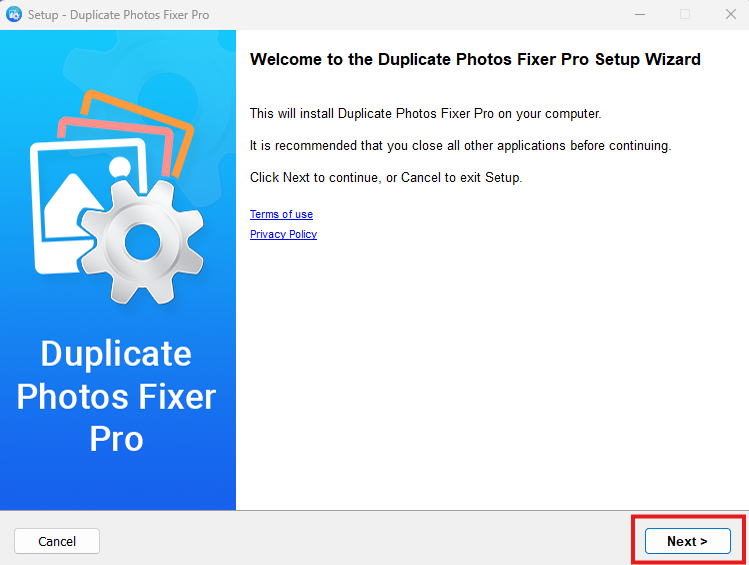
- Run the Installer.
- Update your computer according to the instructions on the screen to install it.
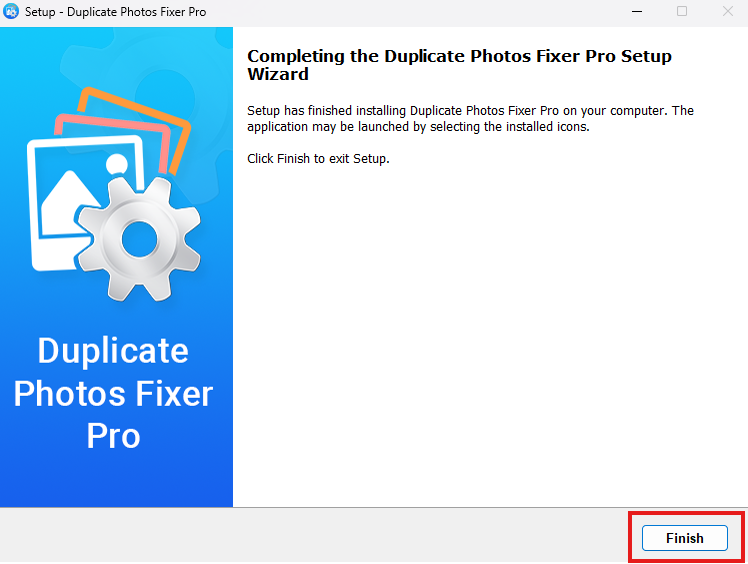
- Start the program.
Tip: If you are a beginner trying the tool for the first time, try the free version first before making a purchase.
Step 2: Find Lightroom Photo Folders
Lightroom refers to photographs from folders on your hard drive rather than storing them within the application. You must determine where those pictures are saved to clean up.
To locate the folder:
- Open Lightroom.
- Visit the Library module, right-click on the picture you desire, and choose Show in Explorer (Windows) or Show in Folder (Mac).
- The folder that contains the picture will open. Now, scan this folder with Duplicate Photos Fixer Pro.
- Repeat these steps for other image folders you use in Lightroom.
Step 3: Add Lightroom Folders to Duplicate Photos Fixer Pro
After you have the folders:
- Open Duplicate Photos Fixer Pro.
- On the homepage, click on Add Folder.
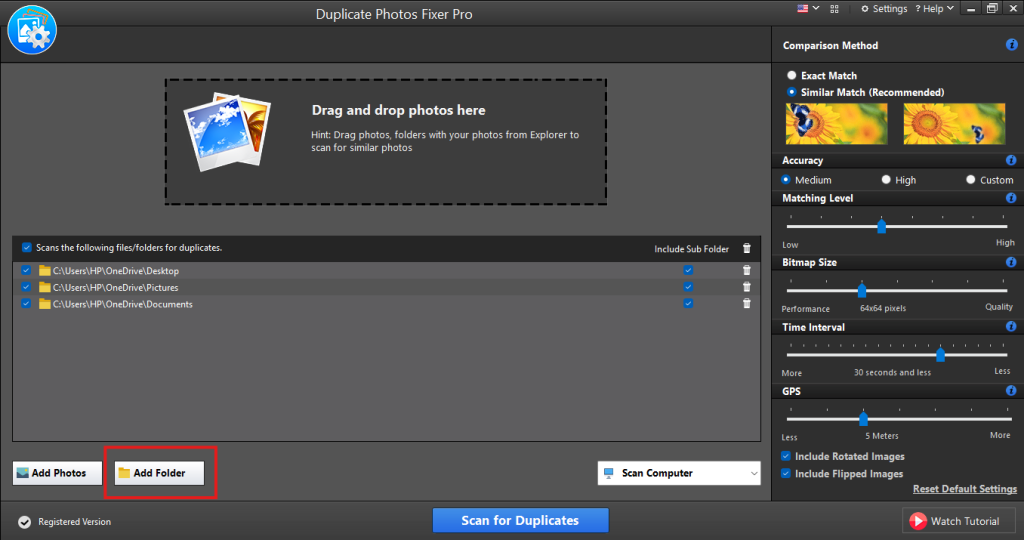
- Go to the Lightroom photo folders and add them.
- You can add as many folders as you want if Lightroom can get photos from different folders or drives.
Tip: There is also a drag-and-drop folders feature that can make your task easier.
Step 4: Select Matching Criteria.
Before you kick off the scan, tell the software how to spot duplicates:
- Matching Level: Pick “Exact Match” if you only want bit-for-bit copies. Use “Similar Match” for Lightroom work-it flags edited or tweaked files that look almost the same.
- Time Interval: Set this to catch bursts shot a heartbeat apart.
- Bitmap Size, GPS, and Metadata: Match by pixel dimensions, location tags, or other data if that’s your thing.
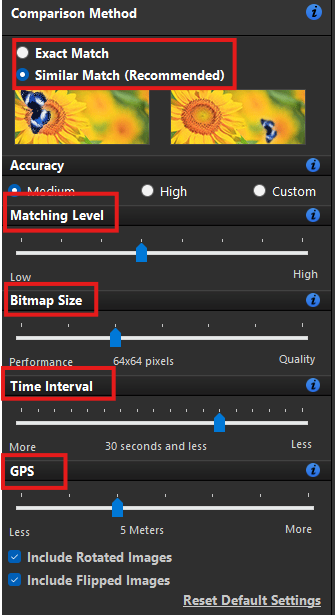
Slide toward “Strict” for a tighter sweep; best for professionals.
Step 5: Start the Scan.
Next, hit the Scan for Duplicates button.
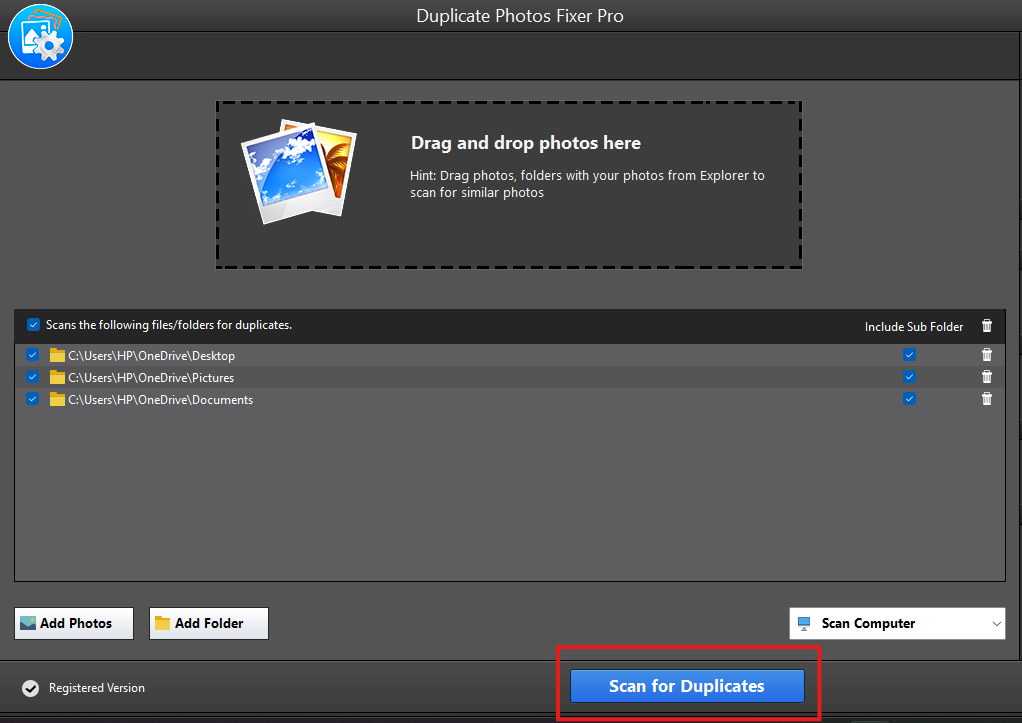
- The tool then walks through every photo you added, applying the rules you set.
- How long it takes varies with file count and size, but the process stays snappy even with thousands.
Progress ticks upward in real time, capped by a brief summary.
Step 6: Evaluate Detected Duplicates.
When the job is finished:
- The program lines up duplicates side by side for easy eyeballing.
- Each set shows thumbnails, names, sizes, and where the files live.
- You can delete manually or let the program do the heavy lifting.
- Tap Auto-Mark, and the scanner keeps the highest-quality version while tagging the rest.
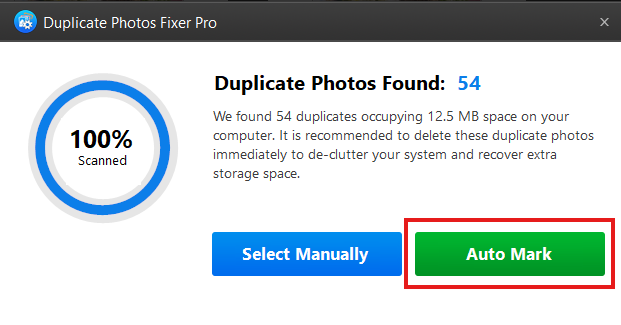
Caution: Always peek at the auto picks, especially with edited or raw images you want to save.
Step 7: Delete or Move Duplicates.
Once you have completed the selection:
- To permanently remove duplicates, click on Delete Marked.
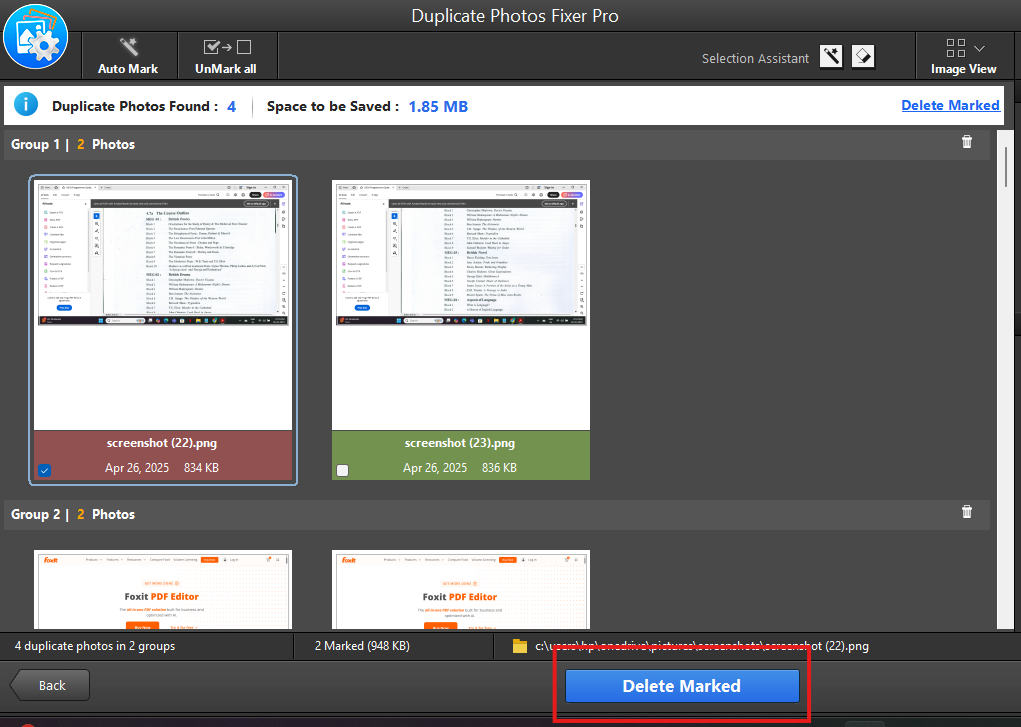
This process clears the folder on the drive from which Lightroom sources the images.
Step 8: Sync the Changes in Lightroom.
Having cleared up the duplicate files:
- Launch Lightroom.
- In the Library module, right-click on the cleared-up folder from the Folders panel.
- Choose Synchronize Folder.
- Lightroom displays a dialog:
It will request that you delete missing pictures (the duplicates you removed).
It will also look for new pictures in the folder.
- Press Synchronize to update Lightroom’s catalog.
Note: If you removed files outside of Lightroom, you may see missing file indicators (question marks). Synchronizing resolves this.
Refresh Lightroom Library
After eliminating the duplicates:
- Return to Lightroom.
- Right-click on the folder within the Library panel.
- Select Synchronize Folder > Delete missing photos and Import new ones if necessary.
This brings your catalog up to date with the cleaned folder.
Bonus: Prevent Future Duplicates in Lightroom
Cleaning duplicates once is a solid start, but keeping your photo library neat takes steady habits. Try these simple tips to keep new copies out of Lightroom.
1. Set Lightroom’s Don’t Import Suspected Duplicates Checkbox
Before every import, check this box in the Import screen. It catches many duplicates, even if it isn’t perfect.
2. Organise By Date Or Project
Build a clear folder plan on your drive-like 2025 > June > Project Name-before importing. Well-ordered folders let you spot stray copies right away.
3. Skip Importing The Same Folder Twice
When you pull files from an external drive, think twice before syncing the whole folder again. Lightroom might miss renamed versions or small edits.
4. Scan With Duplicate Photos Fixer Pro Each Month
After major shoots or once a month, let Duplicate Photos Fixer Pro review your Lightroom folders. A quick pass keeps storage light and your workflow smooth.
5. Watch Out for Cloud Sync Duplicates
Services such as Google Photos and Dropbox may quietly upload the same image multiple times. To stop that mess, turn off syncing for problem folders, then use Duplicate Photos Fixer Pro to check them.
Why Choose Duplicate Photos Fixer Pro Over Other Tools?
There are a lot of duplicate photo finders, but Duplicate Photos Fixer Pro rises above the others because it offers:
- Its speed and accuracy.
- Lightroom workflow-friendly.
- Minimal system impact.
- Intelligent auto-marking and preview features.
- Regular updates and customer service.
This is particularly ideal for photographers, designers, students, or anyone else working with a large amount of visual data.
Final Words
Duplicate images can overwhelm your Lightroom library, slow down your work, and eat up storage space — it is a big problem if you have thousands of high-resolution photos. Lightroom excels at photo organizing and editing, but it cannot identify and eliminate duplicates by itself.
This is where Duplicate Photos Fixer Pro proves useful. It possesses a robust scanning algorithm, a simple interface, and precise matching rules. This tool eliminates guesswork in finding and cleaning up duplicate and similar-looking images. As a designer, photographer, or content developer, this tool helps you keep your Lightroom folders in order and clean, without the danger of losing valuable changes or original files.
By doing the above, you can easily delete duplicate photos, kick your Lightroom catalog, and optimize your editing and speed it up. You should use Duplicate Photos Fixer Pro regularly — your storage space, computer speed, and creative process will be better served by it.
Frequently Asked Questions (FAQs)
Q1: Does Duplicate Photos Fixer Pro delete Lightroom photos in their entirety?
Answer: No. Lightroom does not store photos directly. Duplicate Photos Fixer Pro searches your actual folders, and once deleted, Lightroom will show those changes when you refresh/sync the folder.
Q2: Can deleted photos be recovered?
Answer: If you have not cleared your Recycle Bin or Trash, yes. But once permanently erased, recovery is based on your backup.
Q3: Will it erase edited or RAW files?
Answer: Only if they meet your chosen parameters. You can visually inspect before deletion so you won’t lose RAW or edited copies.
Q4: How frequently should I scan for duplicates?
Answer: That will vary depending on your usage. Scans are best done monthly for professionals or weekly importers.
Q5: Is Duplicate Photos Fixer Pro free?
Answer: It has a free trial for the scan. To remove or relocate duplicates, you will need the premium version, which is affordable and worth it.