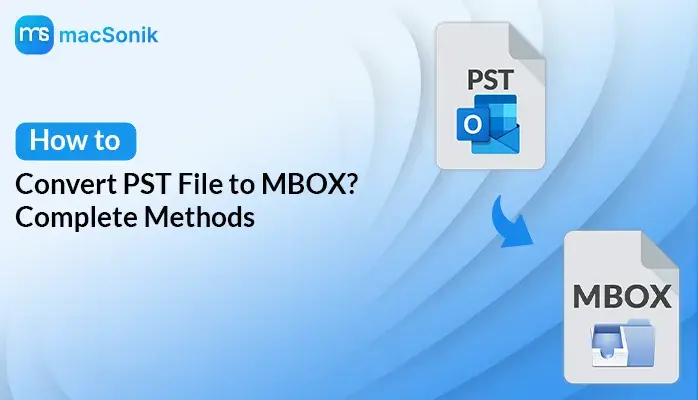PST to MBOX conversion is a smart way of getting your Outlook emails readable via other email clients like Thunderbird. It takes time to convert PST File to MBOX and involves technical procedures that are difficult for most users. So, we recommend that you utilize a specialized PST Converter tool. This tool offers a simpler and quicker way of converting your files without data loss. It also maintains the folder structure, offers batch conversion and filters, making it ideal for both personal and professional use.
Why Do Users Want to Convert Outlook PST to MBOX?
There are some strong reasons why users want to convert their PST files into MBOX files. Let’s learn about these reasons:
- Users prefer the MBOX file format because of its cross-platform compatibility.
- MBOX files are stored in a simple, plain-text file. Therefore, they are easier to access, manage, or transfer.
- PST files are at risk of corruption, have size limits, and require Outlook to access the file content.
These were some common reasons why users convert from PST to MBOX.
How do I Convert PST Files to MBOX?
In this blog, we will discuss the simplest and effective methods for converting PST to MBOX format. There are many ways, but we will discuss the best possible ways to do so. Initially, we will demonstrate how to do it manually, and then we will discuss the automated tool. The specialized converter tool will further simplify the process of converting PST to MBOX.
Let’s see the approaches further.
Export PST to MBOX Manually Using Outlook and Thunderbird
The manual approach to convert PST files to MBOX includes two phases. First, the user will convert PST files into EML files using Outlook and then save them in a new folder. Secondly, convert the EML files into MBOX using Mozilla Thunderbird.
Let’s take a look at the steps:
Step 1: Export Emails from Outlook as EML Files
- First of all, open Outlook on your system, and import the PST file into Outlook.
- Now, create a folder on your Desktop. Then select the emails you want to convert.
- Drag and drop the emails locally into a folder to save them as EML files.
Step 2: Import EML Files into Thunderbird and Export as MBOX
- In Thunderbird, go to Tools > Add-ons & Themes > Search and install ImportExportTools NG.
- Then, restart Thunderbird and create a new folder.
- Next, open the EML folder and select all EML files.
- Drag and drop these files directly into the new folder you created in Thunderbird.
- Now, right-click on the folder, then select ImportExportTools NG, and Export folder.
- At last, pick a location to save these as a single MBOX file.
Limitations of the Manual Method
- Manually, a user cannot convert a PST to MBOX by any direct method.
- You will need Outlook and an email client that supports the MBOX file format.
- The manual approach is time-consuming, and there is also a risk of data loss.
- This approach is not practical for business, as there is no batch conversion.
Automated Approach to Convert PST File to MBOX
A simple and most reliable tool that can efficiently convert PST format to MBOX is PST Converter. This tool supports bulk file conversion, which saves time and initiates the conversion process at the earliest. Additionally, the software is efficient and does not require much effort, unlike manual methods. This makes the converter tool ideal for beginners and non-technical individuals. Also, duplicate emails and attachments can be managed easily. One of its helpful features is advanced filters, all while keeping your data safe and intact.
Steps to convert PST to MBOX file:
- To begin with, install and open the tool.
- Choose between Single File/Multiple Files or the Select Folder option, and then click Next.
- Now, click Select File to upload your PST file, and click the Open button. Then, click Next.
- Check the “If you want to preview on browser” option to preview, then click Next.
- Now, choose MBOX from the File format as output.
- Apply Advanced Filters (Optional). Thereafter, set the destination by clicking the “Path to Save” button.
- Lastly, press the Convert button to start the process of converting your PST file to MBOX.
Conclusion
Converting PST to MBOX is the best way to access your emails across various email clients other than Outlook. Manual conversion of these files can be time-consuming and also involves some technical steps that users find hard to understand. Therefore, we suggest using a specialized PST Converter tool to convert PST file to MBOX. This converter tool makes your files easier and faster to convert without losing data. It preserves the original folder structure, allows batch conversion, and has filters to help you export selective emails. These features collectively make it perfect for personal and professional use.