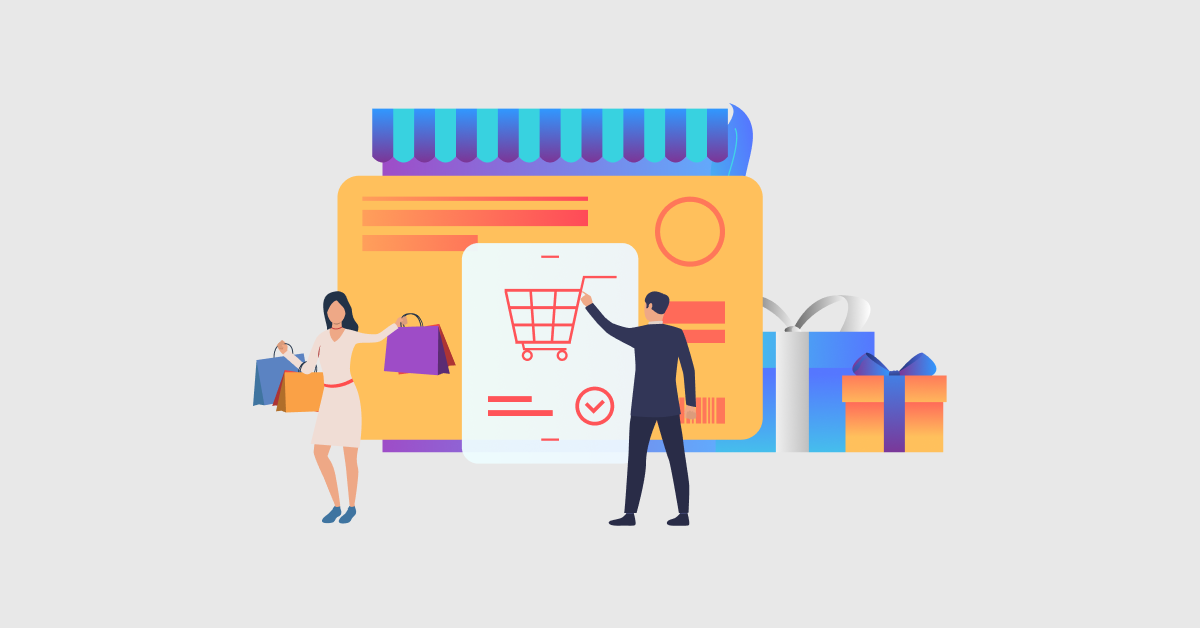Offering easy to understand manuals or guides on your product pages can greatly increase the likelihood of making a purchase. With the product documents features found in WooCommerce, you are able to provide shoppers with the information necessary for making a purchase, such as assembly instructions for furniture pieces or equipment specs for electronics. This guide will explain how to add user guides, warranty supporting documents, and other documents, configure the Product Documents and Attachments extension, and use organizational principles for files to recommend the best file display and organization practices. Without the need for additional plugins, we use this powerful extension to effortlessly eliminate support tickets, increase user trust, and improve overall site conversion rates.
The Importance of Guides and Manuals
Customers do not get the opportunity to browse through the guide of a product, flip through its pages, or even ask direct questions when shopping online. This lack of interaction can have drastic impacts on sales. With WooCommerce product documents, customers can access:
- Installation guides that address the question “How do I set it up?”
- Specifications such as dimensions, materials, and voltage requirements.
- Warranty specifications detailing what is covered and the duration for which it is valid.
- Common support FAQs that are preemptively resolved within the document.
With this information readily available on the product page, customers will spend less time wondering and more time clicking the “Add to Cart” button.
Core Features of the WooCommerce Product Documents Plugin
The WooCommerce Product Documents and Attachments Plugin has been developed by FME Addons and offers a toolkit specific for all types of stores ranging from simple shops to large ones containing hundreds of products:
- Multiple File Types: Upload documents in form of PDFs, DOCX, images, or link from Google Drive and Dropbox.
- Bulk Attachment Rules: Attach a single document to dozens of products or entire categories using one rule.
- Product-Level Attachments: Add specific files in the edit screen of each product to allow for customized manuals.
- Shortcodes Anywhere: Global or product-specific attachments can be added on posts, pages, and widget areas.
- Custom Tab Titles: Change the default tab label to terms such as “User Guide” or “Specs”.
- Flexible Display Options: Attachments can be shown in a separate tab as well as below the ‘Add to Cart’ button and in the sidebars.
These features simplify the process of organizing and presenting documentation for even sizable product catalogs.
Installing the Product Documents Extension
No developer is required for these first steps, which should take only a few minutes:
Purchase and Download
Acquire the Product Documents and Attachments extension and save the ZIP file to your PC.
Upload and Activate
From the WordPress dashboard, navigate to Plugins > Add New, click Upload Plugin, select the ZIP file, then install and activate it.
Finding the Settings
A new Bulk Attachment submenu will now appear within WooCommerce—this is where all the document rule management occurs.
Now that the plugin is activated, you’re set to establish rules that span your entire store.
Creating Bulk Attachment Rules
Using Bulk Attachment rules, you can attach a single document to multiple products simultaneously, which is incredibly effective for those items that share the same manual or spec sheet.
Open Bulk Attachment
Select Bulk Attachment from the WooCommerce menu, and click on the Bulk Attachment tab.
Add a New Rule
Hit Add New and also set a straightforward title such as “Electronics Manuals,” whilst adding a precise internal description.
Configure Attachment Settings
- Status: Turn the rule on or off.
- Attachment Type: Opt for file upload or an external URL.
- Upload or URL: Choose your PDF or input the hyperlink.
- Open in New Window: Specify whether documents should open separately.
Select Products or Categories
- Attachment For: Select certain products or all categories.
- Include or Exclude: Decide the items that the rule will pertain to
- Pick Items: Tick the relevant products or categories.
Publish Rule
Click Publish. The files will now be available for all selected products.
When several items require the same documentation, bulk rules work best.
Adjusting Global Display Settings
Customize the display and position of your documents on your website’s front end:
Plugin Status
From the Settings tab, enable or disable the entire feature without deleting your rules.
Frontend Tab Title
Modify the default label customers see, such as “User Guide,” “Specs & Docs,” or any customized title that suits the business.
Display Location
Designate whether attachments appear in a new product tab or right after the Add to Cart button.
Shortcode Settings
You may copy the global [product_documents] for all attachments or [product_documents id=”123″] to reference the document specific to the product.
These specific settings help you tailor documentation visibility with respect to your store’s design and customer workflow.
Attaching Documents at the Product Level
To add individual files, documents can be added directly through the settings of each item:
Edit the Product
To do this go to Products > All Products and hit Edit on the desired item.
Open Product Attachment Tab
Select the Product Data box then click the Product Attachment tab.
Enable Download
Enable Download so that shoppers can download the file.
Add Document Details
- Name: Type: identify the file appropriately and state literally, ‘Assembly Guide.
- Status: Allow attachment or Disable attachment.
- Description: Provide a detailed explanation on what the file contains in a few sentences.
- Type: Needs selection; Categories shall include: file upload or external link.
- Upload or URL: Either fetch from the library or paste from the obtained link.
- Open in New Window: Specify whether it opens independently.
Update Product
After clicking Update to save, the document will automatically appear on the selected product page.
These product attachments are best suited for standalone documents relevant to a specific product.
Using Shortcodes for Flexibility
Shortcodes can be employed to display documents attachments not limited to the product pages:
- All Attachments: Include [product_documents] in a dedicated resource page to automatically list all the documents in the entire store.
- Add Document for Product
- To set documents per item, customize files here.
- Product Specific: To display an individual item’s files, use [product_documents id=”123″] (replace 123 with the relevant product’s ID).
Add these to the posts, pages, or widgets and construct a help center or a sidebar link hub.
Best Practices for Managing Documentation
Optimized Name Structure
Follow a logical sequence using names such as User-Guide.pdf or Specs-ModelX.pdf.
Optimizing Cutdown File Size
Easy-to-use resources like Smallpdf assist in compressing PDFs to ensure files load quickly.
Thorough Document Summaries
Captions should ensure customers can access the right documents without having to guess.
Consistent File Reviews
When specs or instructions are changed, remember to update any outdated files.
Organizing Files by Category
Stay organized by using bulk rules for shared manuals across similar products.
These practices ensure WooCommerce product documents are organized and easy to use.
Resolving Issues with Documents
Attachments Do Not Display
Make sure the rule, or product level setting, is selected and the appropriate changes have been saved.
Broken Links to External Documents
Check if the URLs are valid and can be readily viewed by others.
Sluggish Downloads
Store large files on a CDN to improve speed.
Check Settings > Frontend Tab Title for proper labeling to resolve missing title issues.
Most problems can be solved easily with a few simple changes to settings or files.
Conclusion
Augmenting customer experience with manuals, specs, and guides practically closes the gap between online shopping and a tactile experience as it allows for hands-on inspection. Attaching product documents through bulk rules, product-level settings, or shortcodes decreases support requests, builds buyer confidence, and increases sales. Follow these directions to provide shoppers with everything they want and need which will enable them to turn browsing into buying.
Frequently Asked Questions
1. Can I attach video tutorials as product documents?
The same way that you can attach a pdf document, you can link to a video URL and attach it as well.
2. Will large manuals slow down my pages?
Compression can improve performance for large files, or using a CDN to deliver files for large documents can also mitigate load time impacts.
3. How many documents can I add per product?
As many as you like, there’s no limit on multiple files or several URL links you can upload.
4. Can I rename the documents tab for better clarity?
Certainly, under the plugin’s front end settings tab it can be changed.
5. Is any coding skill required to use this extension?
No coding is necessary; all done through the WordPress dashboard.