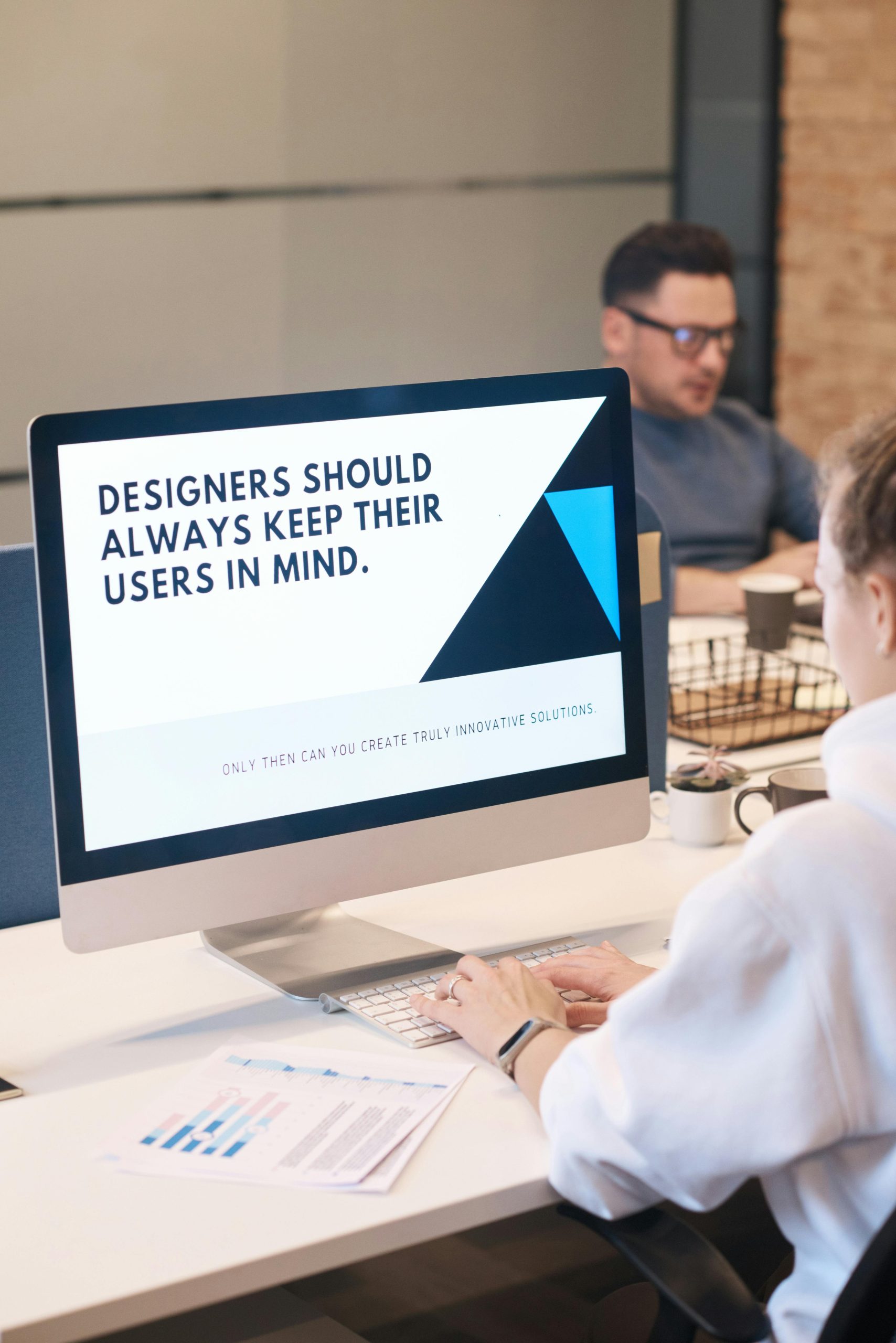Let’s Talk Customization Because People Love Making Stuff Their Own
Okay, picture this: Someone’s on your WooCommerce store, and they see a cool hoodie. But wait what if they could add their own text, upload a picture, or slap on a funny quote? That would make the shopping experience way more fun, right? That’s exactly what a product designer for WooCommerce does.
Instead of selling plain, standard products, you give people the option to create their own designs. And guess what? People love customizing stuff. They feel like they’re getting something made just for them instead of picking from the same old options. Plus, if you sell print-on-demand items, this is kind of a must-have.
So, how do you actually add a product designer for WooCommerce to your store? And how do you make sure it works without making your site look like a chaotic mess? I’ve got you covered. Let’s break it down step by step.
Why Bother Adding a Product Designer?
1. People Love Personalized Stuff
It’s not just about slapping a name on a mug. Customization makes things feel special. Shoppers like to have a say about what they purchase, whether it is a T-shirt, phone case, or notebook.
2. It Makes Your Store More Interesting
If you sell products that lots of other stores have, customization is your secret weapon. Instead of just competing on price, you’re offering something unique.
3. Fewer Annoying Customer Questions
Without a product designer for WooCommerce, people will message you asking, “Hey, can I add my own design?” or “Do you offer custom prints?” Instead of answering the same thing a million times, just let them do it themselves.
4. People Will Spend More
Let’s be real. When people start customizing, they always add extras. More colors, more text, more images—it all adds up. And that means a bigger order total for you.
Picking the Right Product Designer for WooCommerce
There are a bunch of plugins out there, but not all of them are actually good. Some are confusing, some don’t work on mobile, and some just look… bad. Here’s what you should look for:
- Easy to Use: If it takes a tutorial to figure out, customers will give up.
- Works on Mobile: So many people shop on their phones. If your product designer only works on desktop, that’s a problem.
- Pre-Designed Templates: Some people aren’t super creative and just want to tweak an existing design.
- Live Preview: Shoppers should be able to see exactly what their final product will look like before they buy.
Best Pick: Extendons Product Designer
A solid choice is the Extendons Product Designer for WooCommerce. It’s simple, works well, and lets people customize products without turning your site into a slow mess. It also has pre-made templates, which is a nice bonus.
How to Add a Product Designer to Your WooCommerce Store
Now let’s get to the steps. It is not difficult at all.
Step 1: Install the Plugin
- Log in to your WordPress dashboard.
- Go to Plugins > Add New.
- Search for your preferred product designer for WooCommerce (like Extendons Product Designer).
- Click Install Now, then hit Activate.
Step 2: Set Up the Basics
- Head to the plugin settings (it usually adds a new tab in WooCommerce).
- Turn on the product designer for the products you want people to customize.
- Adjust the settings—like allowed image uploads, font choices, and pricing for customization
Step 3: Add the Designer to Specific Products
- Go to Products > All Products in WooCommerce.
- Pick a product you want to make customizable.
- Scroll down to the Product Designer section and turn it on.
- Set the customization options, like allowing text, images, or different colors.
Step 4: Test It Out
Before announcing it to the world, use it yourself. Try adding text, uploading an image, and checking if everything updates correctly. Make sure it works on mobile too.
Step 5: Let People Know About It
Nobody’s going to use the customization feature if they don’t know it exists. A few ways to spread the word:
- Add a banner on your homepage.
- Post a demo video on social media.
- Send an email to your customers announcing the new feature.
Tips to Make Sure Your Product Designer Actually Works Well
1. Don’t Overcomplicate It
If there are too many choices, people might get confused and leave. Stick to a few solid customization choices.
2. Be Clear About Pricing
If you charge extra for custom designs, make it obvious before checkout. No one likes surprise fees.
3. Make Sure It Works on Mobile
Seriously, test it on your phone. If it’s annoying to use, people won’t bother.
4. Offer Some Pre-Made Designs
Not everyone wants to start from scratch. Having templates makes it easier for those who just want to tweak an existing design.
5. Show a Preview Before They Buy
If someone spends time designing something, they want to be sure it looks right before paying. A live preview helps prevent complaints later.
FAQs: Stuff People Usually Ask About Product Designers
1. Do I Need Coding Skills for This?
Nope. Most product designer for WooCommerce plugins are plug-and-play. No coding needed.
2. Can I Charge Extra for Customization?
Yes! Most plugins (including Extendons Product Designer) let you add an extra fee for custom designs.
3. Will This Slow Down My Site?
It depends on the plugin. Some are bloated and slow, but good ones (like Extendons Product Designer) are built to run smoothly.
4. Can Customers Upload Their Own Images?
Yep. They can upload photos, logos, or whatever they want—as long as you enable that option.
5. Does This Work on Mobile?
As long as you pick a good plugin, yes. But still, test it yourself to be sure.
Wrapping It Up
Adding a product designer for WooCommerce is one of the best ways to make your store more interesting and get people to spend more. Shoppers love creating their own designs, and once you set it up, it’s pretty hands-off.
If you want a solid plugin to do the job, check out Extendons Product Designer. It’s easy to install, works well, and lets your customers design products without a headache.
What are you waiting for then? Go set it up and start selling custom products today.