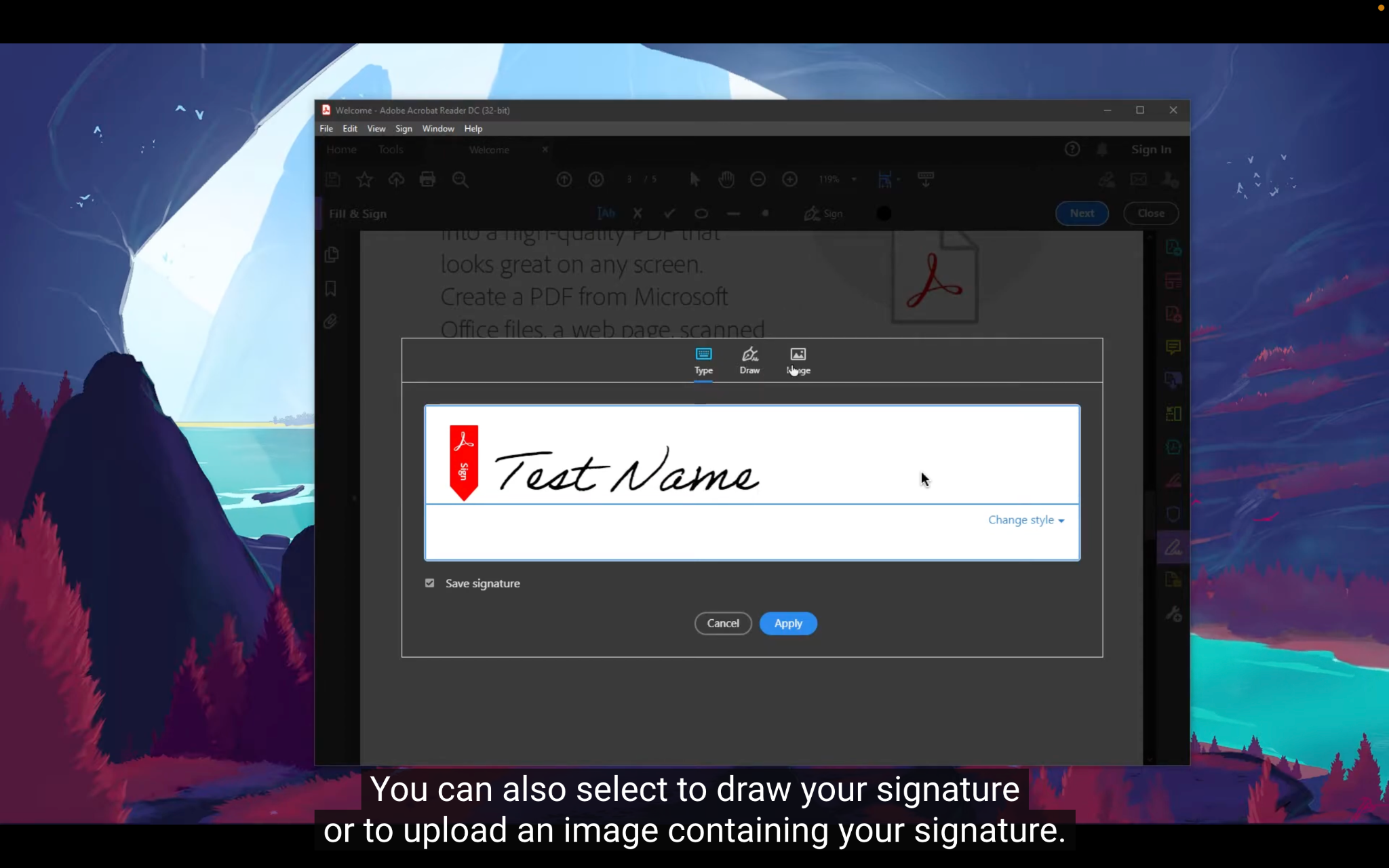Ensuring document validity and integrity in a PDF file depends on the kind of security measures you take. One of them is adding a digital signature to authenticate the PDF. Whether you are transferring necessary documentation, signing a report, or completing a transaction, a digital signature reliably confirms your identity and maintains file integrity. We will go over how to add a digital signature in this article using well-known tools like Adobe Acrobat Pro DC and Systweak PDF Editor.
Adding a Digital Signature Using Adobe Acrobat Pro DC
Powerful PDF management tool Adobe Acrobat Pro DC allows you to create, edit, and sign PDF documents. It comes with a pre-installed free trial version for a month and can be upgraded to a premium version at $64.99 per device per year. Here’s how to add a digital signature:
Step 1: Open Adobe Acrobat Pro DC
- Open Adobe Acrobat Pro DC. You can download it from its official Adobe page if you do not have it pre-installed on your PC.
Step 2: Open the PDF Document
- Click on the File menu and select Open to browse and select the PDF file that you wish to open.
Step 3: Access the Fill & Sign Tool
- To complete and sign the document, first, go to Tools at the right end and select Fill & Sign.
Step 4: Add Your Signature
- The Sign button is found in the toolbar. Click on it!
- It can be typed as your name, use the mouse to draw the sign manually, as well as scan in your signature.
Step 5: Place Your Signature
- After that, you have to put your signature wherever you want it to be. Alter through size attributes or move it anywhere you want it to be located within your website.
- When signing, you have an option of including a valid certification, if you want your signature to be validated. Go to the Tools Menu and then click on the Certificates option. From the preceding window, select the Digitally Signed tab and then create a rectangle to insert the digital authentication. Type a Digital ID and password to your signature.
Step 6: Save the Document
- Once you follow it, click the “File” button at the top left of the page, then choose” Save As” at the bottom of the menu and save it as a PDF file. You can write the name of the file and choose the place that you want your file to be saved in.
How to Add a Digital Signature Using Systweak PDF Editor?
Systweak PDF Editor is a versatile PDF management tool for Windows that provides robust features, including the addition of digital signatures. It is an advanced and comprehensive PDF signing utility that allows you to add a ‘digital signature’ to your documents. Systweak PDF Editor can also convert, merge, split, compress, and edit PDF files with ease. It can also read unsupported PDF files and extract your document to make it readable. It is an all-in-one PDF Editor for Windows that comes at a pocket-friendly cost.
Systweak PDF Editor has a user-friendly interface which makes it easy to add a digital signature to your documents. Moreover, this tool works offline ensuring greater security for your confidential files. Here’s how to use it to sign documents.
Step 1: Download and Install Systweak PDF Editor
- Visit the Systweak PDF Editor and download the software. Follow the installation instructions to set it up on your computer.
Step 2: Open the PDF Document
- Launch Systweak PDF Editor and access the PDF file you wish to sign digitally.
- Click on Secure from the top bar and select the Digital Sign option.
- It will ask you to drag the area where you wish to place your signature.
- It will ask you to fill in the certificate information. Browse and select the digital signature issued by authorities.
- Give it the required permission and click on the Sign option. Your digital signature will be added to the document.
Additional Features of Systweak PDF Editor
Systweak PDF Editor stands out for its comprehensive features that enhance the PDF signing process:
- Users can electronically sign documents using the Draw or Upload tool to upload pictures.
- Beyond signing, Systweak PDF Editor lets you merge, split, compress, edit, and add text and graphics to your PDF files.
- The program preserves document quality both during conversion and signing.
- Operating offline, Systweak PDF Editor gives your documents more protection.
Conclusion
Verifying validity and guaranteeing the integrity of your PDF files increases with adding a digital signature. From Systweak PDF Editor for its extensive capabilities to Adobe Acrobat Pro DC for its strong features there is a dependable method for digitally signing your documents. These techniques will enable you to quickly sign PDF files while securing and preserving the quality of your PDF files.