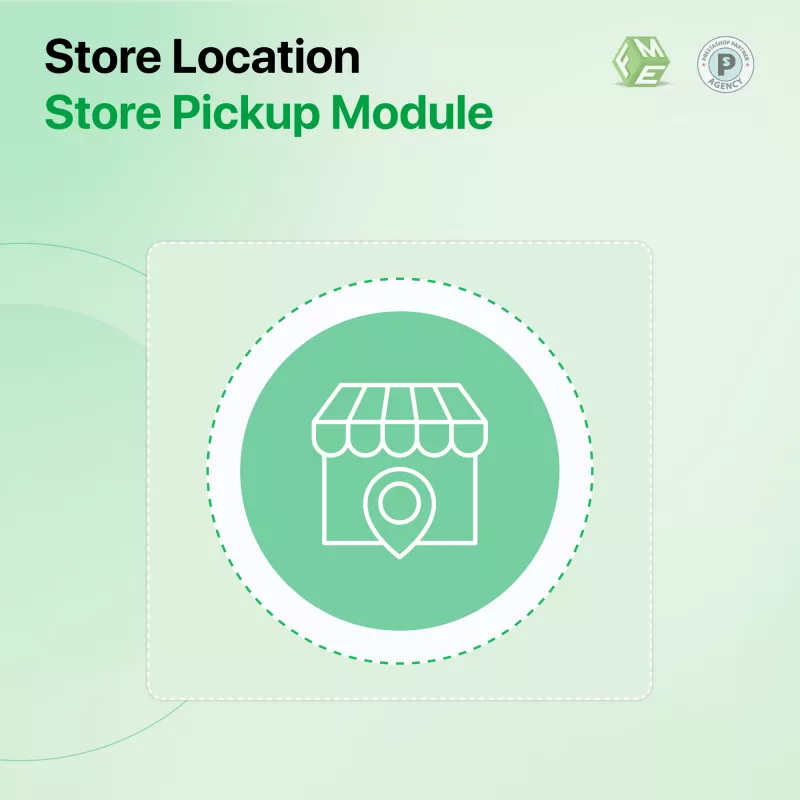Though seemingly minor, something like a meta tag has a very considerable effect on the visibility and performance of your store. The PrestaShop Store Locator saves time and supports a good SEO strategy that completely deserves to be exploited. Used together with regular audits and adherence to best practices, such an approach promotes higher rankings, better traffic, and great user engagement for your Presta Shop store.
In this guide, we will walk you through the steps of setting up a store locator in your PrestaShop store and explain why it matters in the mobile-first era.
Why a Store Locator is Crucial for E-commerce in 2024
Store visits by consumers have not decreased in this online shopping era. Customers can now see products physically, avoid delays in shipping, or services like store-pick-up. With an integrated store locator, customers will find it easy to find your physical locations.
It is a must-have in the face of growing mobile users. On-the-go customers, hunting for local stores from their phones, need a responsive store locator that excels across devices to offer good user experience and positive impact on SEO performance.
Benefits of Adding a Store Locator to Your PrestaShop Website
- Improved Customer Experience
Consumers may enter stores right from your homepage – no navigational hopping needed. - Increased In-Store Visits
The people seeking store locations are often close to their purchasing decisions, and this is one feature that could considerably improve sales. - Better Mobile Accessibility
With a responsive online outlet located, buyers will enjoy the convenience and efficiency in mobile shopping. - SEO Advantages
Hence, inclusion of the place-related attributes will increase the chances for the appearance of your site or online business in local search results; this is aided by incorporation of google maps prestashop for accurate geolocation.
Step 1: Choose the Right Store Locator Module
There are multiple PrestaShop module options that can be added for store locator features. Upon selection of a module, ensure you spend your time in determining a few things:
- Responsive: So it works well across all devices.
- Compatible with Google Maps: For accurate mapping and directions.
- Customizable: Allowing you to add details like address, working hours, and contact information.
Step 2: Install and Configure the Module
After purchasing or downloading the module:
- Log in to your Presta Shop admin panel.
- Navigate to Modules > Module Manager.
- Upload the store locator module and click Install.
Once installed, you can start configuring the settings, such as enabling the store locator on your website and choosing the display location.
Step 3: Add Store Locations
The next step is to add your physical store addresses:
- Go to the store locator module settings in your PrestaShop dashboard.
- Click Add New Store.
- Enter details like store name, address, contact number, opening hours, and any additional notes.
- Ensure accuracy in the address to help customers find the exact location.
Adding multiple stores? Repeat the same steps for each location.
Step 4: Integrate Google Maps for Accurate Navigation
For an interactive map experience, integrating Google Maps is essential. Most modules allow you to add your Google Maps API key:
- Go to Google Cloud Platform and create an API key.
- Enable necessary APIs like Maps JavaScript API and Geocoding API.
- Enter the API key in your module settings.
This step ensures customers can see your store locations on a live map and get directions instantly.
Step 5: Customize the Display for Better User Experience
A clean and user-friendly display is crucial. Make sure your store locator is easy to find on your website. Common placements include:
- Header or footer menu
- Contact Us page
- Dedicated Store Locator page
Customize map markers, colors, and styles to match your website’s branding. Also, add filters like distance or store type for a more personalized experience.
Step 6: Test the Store Locator on Different Devices
Before going live, thoroughly test the feature on:
- Desktop browsers
- Mobile devices
- Different screen sizes
Testing ensures the store locator is fully responsive and works without errors. Google’s Mobile-Friendly Test tool can help identify issues that might affect usability and SEO.
Step 7: Optimize for Speed and SEO
A slow store locator can harm your user experience and search rankings. To optimize:
- Use compressed images for store icons and maps.
- Enable caching in PrestaShop.
- Ensure clean and SEO-friendly URLs for your store locator page.
- Add relevant keywords and meta descriptions to improve local SEO.
Best Practices for Store Locator Integration
- Enable Location Search: Let users find stores by entering their city or postal code.
- Add Directions: Use Google Maps integration for step-by-step navigation.
- Keep Information Updated: Regularly update addresses, opening hours, and contact details.
- Include Contact Options: Add phone numbers or email addresses for quick communication.
The Role of Mobile-First Design in Store Locator Success
With over half of all web traffic coming from mobile devices, a responsive design is essential. A mobile-optimized store locator ensures customers can easily search and navigate on their phones. Since Google prioritizes mobile-first indexing, this feature also contributes to better SEO rankings.
Final Thoughts
The installation of a store locator in a Prestashop layout is almost an exigency in today’s mobile-optimizing world. It literally provides the link between online browsing and offline shopping, helping customers to locate your physical stores. The combination of Google Maps integration with PrestaShop creates a smooth and interactive local search experience, while being beneficial for your local SEO visibility.
This is a feature that requires your time to set up, run tests, and optimize, which you will find greatly increases customer engagement, store visits, and satisfaction.