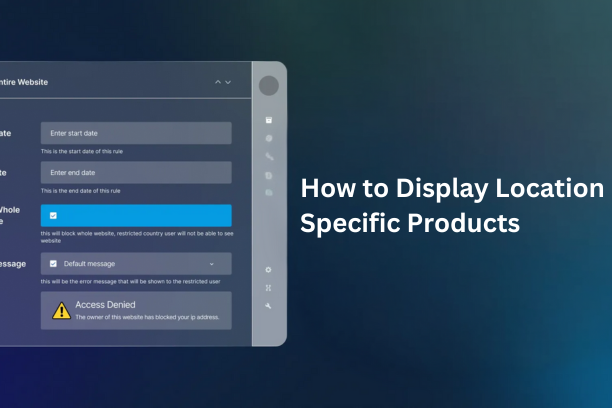Imagine that online visitors want to purchase a product from your store but instead of ordering they want to visit your nearest store to see products in person. The only problem? They can’t find your store location easily. Frustrating, right?
Here WooCommerce store locator comes in, the effortless solution for businesses.
This tool will help businesses with physical stores, helping customers find your nearest location with just a few clicks. In this post, I’ll talk you through everything you need to know about setting up and optimizing a WooCommerce store to improve customer experience and boost local sales.
Let’s read to get useful knowledge about how store locator Woocommerce helps customers to find the nearest store for buying products.
Why a WooCommerce Store Locator is a Compulsive for Your Business
Before talking about how, let’s talk about the “why.” Why should you invest time and effort into setting up a store locator for your store?
- Customers love convenience and ease. A store locator makes it easy for them to find your nearest store without wasting time.
- When customers can find your store quickly. They have the possibility to visit your store and make a purchase.
- A professional store locator shows that your business is established and accessible.
- If customers can’t find your store, they might leave your site and never return. A store locator keeps them engaged.
Now you came to know why it is important to a store. Okay, let’s first talk about how to set it up.
How to Set Up a WooCommerce Store Locator
On your WooCommerce site, there is no difficulty in setting up a store locator. Let’s look at this step by step guide to help you get started.
1. Select the Good Store Locator Plugin
The initial step is to look for a reliable WooCommerce store locator plugin. There are many options available. You have to choose wisely and logically from them. Additionally, choose a plugin that fits your needs and budget.
2. Install and Activate the WooCommerce Store Locator Plugin
After your chosen plugin, install it on WooCommerce site. The majority of plugins install instantly from the WordPress dashboard.
- Go to plugins from your store setting and add new.
- Search for your chosen store locator plugin.
- Click Install Now and then Activate.
3. Add Your Store Locations
When the plugin is activated, now is the time to insert store locations. This is where you will add addresses and other minor and major details of your physical stores.
- Go to the Store locator plugin’s settings page.
- Click on insert new location.
- Insert the store name, address, city, state, zip code, and any other relevant details.
- Save the location.
Repeat this process for all your store locations.
4. Customize the Store Locator
Most store locator plugins allow you to customize the look and feel of the locator. You can:
- Change the map style like Google Maps or OpenStreetMap etc.
- Add filters such as search by city, state, or product category etc.
- Personalize the search radius for example 5 miles, 10 miles.
Get some time to apply these settings to fit your brand and improve the user experience of your store.
5. Add the Store Locator to Your Website
Once your store locator is set up, it’s time to add it to your website. Most plugins provide a shortcode that you can use to embed the locator on any page.
Once you set up your store locator, now it’s time to add your website to it. Many plugins provide shortcodes. Those short codes can be embedded in the locator on any page.
- Copy the shortcode used in the plugin.
- Create a new page for example find a store.
- Paste the provided shortcode into your page editor.
- Publish the page.
Great, your store locator is live and ready to help customers. And they find your nearest store.
Tips to Optimize Your WooCommerce Store Locator
The first step is just setting up a store locator. To be effective, you need to make it optimized for both users and search engines. Some tips are here as below:
1. Make It Mobile-Friendly
More than half of all web traffic comes from mobile devices. Make sure that your store locator should be responsive and run smoothly on all devices.
2. Add Clear Call-to-Actions (CTAs)
Use CTAs like “Find a Store Near You” or “Visit Us Today” to encourage customers to use the store locator.
Make a CTA button like find a store near you or visit us now. This encourages visitors to use the store locator.
3. Enhance Visibility for Local SEO
Add location based keywords in your store locator page title, description and content. This will help your store page to rank in search results pages.
4. Keep Your Store Information Updated
Regularly update your store locations, hours, and contact details. Always update your store locations, hours and contact information, otherwise your customers get frustrated.
5. Add a Directions Feature
In your store integrate the get direction button that opens Google Maps with the shortest route.
How a Store Locator Can Increase Your Sales
Store locator is not only a convenient plugin. It is a sales driver. Let’s discuss how it can increase the revenues of your store.
- Customers who come to your store will likely purchase products.
- This will help to buy products offline as well as online.
- A sense of positive experience will return customers and ultimately make it loyal.
Mistakes to Avoid On Your Store
While setting up a store locator, make sure to avoid these common pitfalls.
- Before making an available store for the user end, always try to test your locator that it works well.
- Never ignore hand held devices visitors
- Keep your design simple and user friendly.
Final Thoughts
Helping your customers to find the nearest store isn’t a big game. With WooCommerce store locator you can have the best experience that makes customers happy and satisfied.
By implementing this guide you will not make it easier for customers to find the nearest store. But it will also create a positive impression. This will keep customers coming back to your store. Happy selling.