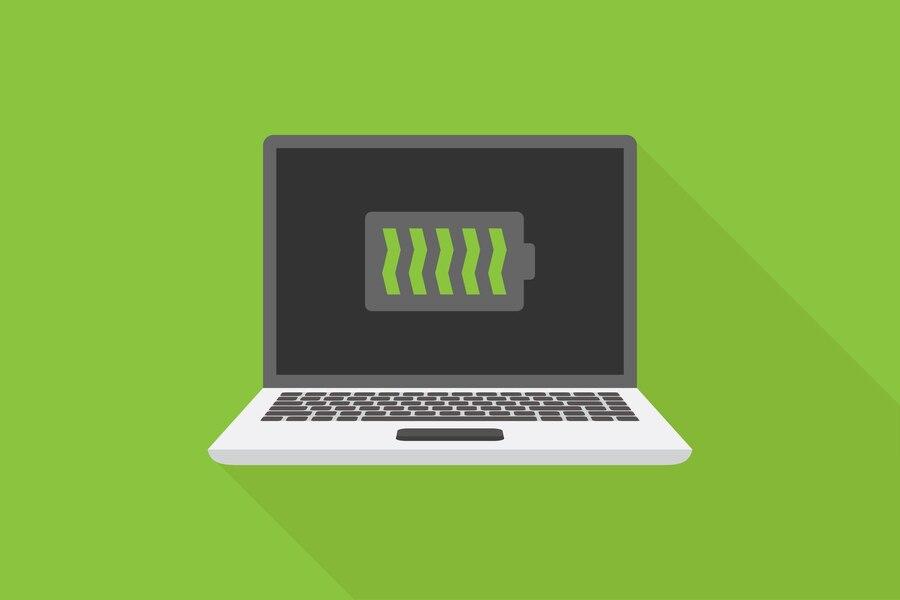If your laptop’s battery draining quickly, then try out the different techniques shared in this article to optimize your power consumption and improve your battery life.
Most current laptops can run for many hours on a single charge before they need to be charged again, and the company that made your battery will tell you how long it should last. But depending on how it’s used, the battery life may be longer or shorter than what’s promised. Games and editing videos are two examples of jobs that use a lot of battery power. You can keep more apps going in the background and your WiFi on for longer by turning up the lighting level. This will use more battery power.
Is the battery on your laptop dying faster than usual? Always having to worry about where to plug in can be annoying. This problem could be caused by several things, and it’s important to understand them all to solve it. This piece will talk about the main reasons why laptop batteries die and give you useful tips on how to make your batteries last longer. You can extend the battery life of your laptop and stay productive while you’re on the go by figuring out the root reasons and putting the suggested solutions into action.
Different Ways to Improve Your Laptop’s Battery Consumption
There are various manual ways with which you can easily improve your laptop’s battery life and optimization without using any of the Best Free PC Optimizers. But before jumping onto the solutions let’s take a look at the common factors causing this issue.
Reasons Behind Fast Battery Drainage Issue
Below we have shared some of the most common reasons why people generally face the battery draining quickly problem.
Backlit Keyboard:
Keeping your laptop’s backlit keyboard turned on when it’s not needed might increase power consumption. You may save electricity by turning off the keyboard light or adjusting the brightness when it’s not needed.
Background Programs or Applications:
You may kill battery life and system resources by keeping a plethora of background apps open. To maximize battery life and decrease power consumption, close unwanted programs or utilize the task manager’s features to terminate superfluous activities.
High-Performance Mode:
Although it enhances system performance, using your laptop in High-Performance mode increases battery consumption. To lessen power consumption and prolong battery life, try using the Power Saver or Balanced modes.
Peripheral Devices:
Having a lot of extra devices plugged in, such as gaming peripherals, USB flash drives, external hard drives, or extra monitor/screen, might make the battery drain faster. The battery life of the laptop is used by these peripherals. One way to save power while not in use is to unplug unused devices.
High Display Brightness:
Your battery life will be severely affected if you use your laptop with the screen brightness set higher than what is required. Power is used by the backlight, and the brightness may be adjusted to a greater extent. One way to save electricity and make things run more smoothly is to reduce the screen brightness.
Solutions to Improve Your Laptop’s Battery
Here are some tips and tricks that you can try out to improve your laptop’s battery life.
Manage Peripherals:
Take out all of the extraneous equipment—external hard drives, USB devices, gaming accessories—that aren’t required and disconnect them from your laptop. Even when they’re not in use, these peripherals drain the battery life of the laptop. You may extend the life of your battery by reducing the strain on it by taking it out.
Adjust Display Brightness:
Pressing the Windows key + I or clicking the Start button and choosing “Settings” will bring up the laptop’s Settings menu. Go to the “System” menu, and then choose “Display.” In this section, you have the option to reduce the screen brightness slider to a level that suits your needs. You may get more use out of your battery by keeping the brightness down.
Check for Malfunctioning Programs:
Find the apps or programs that aren’t working properly or are consuming too many system resources, and then close them. This will help save your battery life from becoming too low. If you’re experiencing problems with the program, try uninstalling it or updating it to the current version.
Update Firmware:
When firmware is out of date or corrupted, it may lead to issues with battery depletion. Firmware updates are available from the manufacturer of your laptop. It’s a good idea to install them since they usually solve bugs and optimize battery efficiency.
Review System Settings:
Review the system’s power plans, scheduled tasks, display sleep time, and other settings to see if there have been any changes that could be affecting battery life. Troubleshooting difficulties with battery depletion may be as simple as restoring settings to their original defaults or making power efficiency adjustments.
Final Thoughts
Changing your laptop’s power settings to their best can have a big effect on how well the battery works. Using tools to keep an eye on your battery, taking care of external devices and connections, charging your battery optimally, updating drivers, changing screen and display settings, managing startup and background programs, knowing how to change power settings, and following tips for getting the most out of your battery can all extend its life.