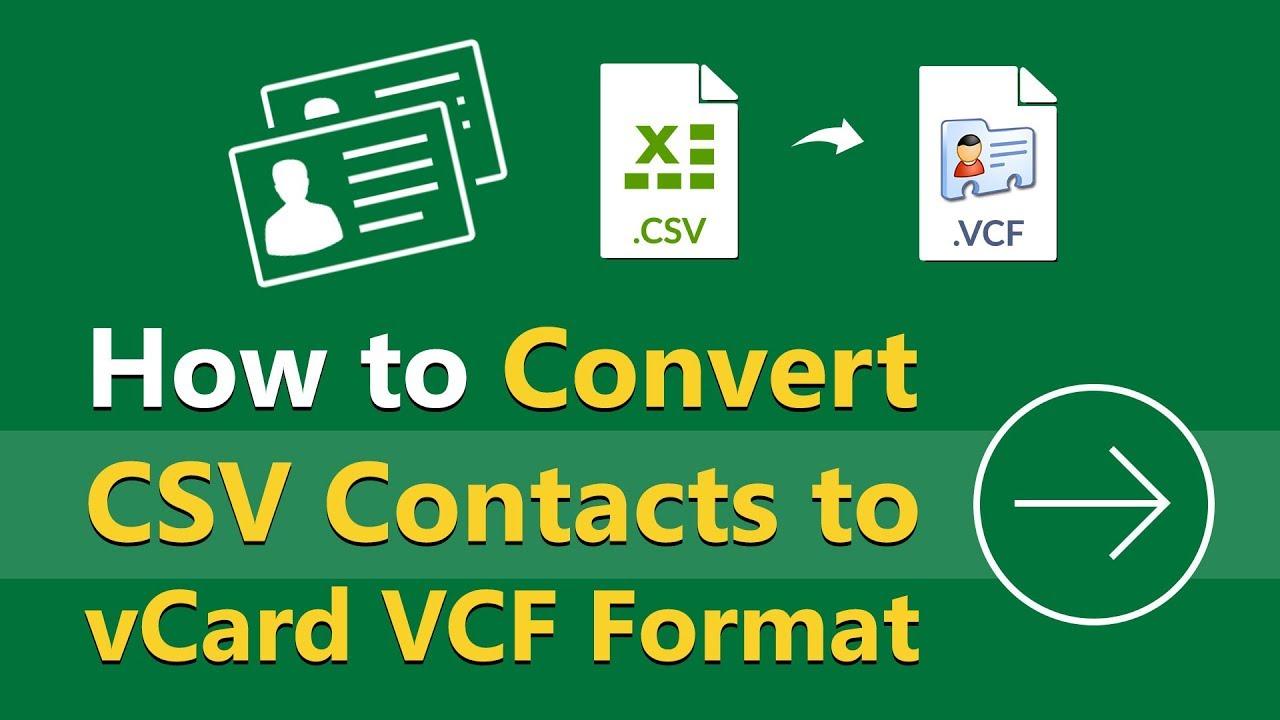This technical instruction is ideal for you if you wish to convert several CSV files into VCF or vCard format. Using a manual and expert CSV to VCF Converter Tool, we will go over three efficient ways to convert CSV to vCard format in this article. Let’s start this blog post with defining the terms for CSV and VCF file formats.
What Separates the vCard/VCF Format from the CSV Format?
Contact administration is much easier when users save CSV in the VCF format. Here, we will discuss the key distinctions between the vCard/VCF and CSV formats.
Comma-Separated Values, or CSV
- universal format for exchanging and storing data.
- It can represent several kinds of information.
- Any kind of data can be included in it.
- tabular, with the information arranged in columns and rows.
- frequently employed for data interchange, databases, and spreadsheets.
Virtual Contact File, or vCard/VCF
- created especially for exchanging and keeping contact details.
- concentrated on contact details, less adaptable to other data
- fields that are predefined, like as phone, email, address, and name.
- organized with designated fields for contact information.
- used, frequently in address books and email clients, to store and distribute contact information.
You can learn the best techniques for converting CSV to VCF or vCard format after studying the basics.
3 Ways to Convert CSV to vCard/VCF Format with the Right Instructions
Three effective techniques that offer a step-by-step tutorial for converting CSV files to vCard/VCF format will be covered in this part. The methods are enumerated below.
- How to Use Windows Contacts to Convert a CSV File to a VCF or vCard
- Using Google Contacts to convert a CSV file to vCard or VCF format
- The Greatest Way to Automatically Save CSV to VCF/vCard Format
Method 1: Use Windows Contacts to Convert CSV to VCF/vCard
To convert CSV to vCard-free, we must first complete two independent activities using the importing and exporting techniques.
Step 1: CSV File Import of Contacts
- Click the Windows icon and enter “Contacts” into the search field to get started.
- From the Contacts box, choose the “Import” option.
- Next, click “Import” after choosing CSV as the file format.
- The CSV file containing the contacts you want to transfer should then be found and selected.
- Once the import is finished, select “Next” and then “Finish.”
Step 2: VCF File Export for Contacts
- Select “Export” within the same box.
- Choose “Export” after selecting “vCard (folder containing.vcf files).”
- Select the folder where your CSV file is located.
- There, locate and save the recently generated VCF files.
- Your contacts will be stored in VCF format once you click “Finish.”
Another great way to convert CSV files to vCard format is to use Google Contacts. Here’s how to make it happen:
Method 2: Use Google Contacts to Convert CSV to vCard/VCF Format
- Launch your web browser first.
- Next, type “Google Contacts” into the search bar and log in with your Google login.
- Next, click “More” and choose “Import” from the selection that appears.
- Select the file by clicking on it.
- To import your contacts, choose the CSV file you want to convert, then click “Import.”
- Then, select “Export” from the list of alternatives by clicking “More” once again.
- The contacts you just imported must now be exported. Choose “vCard” as the preferred format.
- At the conclusion, when you select “Export,” your contacts will be in the modified VCF format.
It is easy to convert Outlook CSV to vCard format using these two manual techniques; however, there are a few things to keep in mind before utilizing them.
Cons of Using Manual Methods
- Users are limited to converting one CSV file to one VCF file at a time when using the manual method.
- It might be challenging to manage big CSV files with plenty of data.
- It takes a long time to do this by hand. It’s a drawn-out, sluggish process overall.
- To complete the conversion procedure, you also require a certain level of technical competence.
If the manual way isn’t your thing, you can easily convert CSV to VCF format in bulk using the simple and straightforward procedure that’s covered in the section below.
Technique 3: Optimal Approach for Converting CSV to VCF/vCard Format
There has always been difficulty Convert CSV to vCard/VCF Format. With the help of a specialized conversion program, you can quickly and easily convert your CSV files to the VCF format as explained in this section. Even for inexperienced users, the WholeClear CSV to VCF Converter Tool makes your work easier to do and facilitate the procedure. It only takes a few clicks to convert your CSV files into the VCF or vCard formats.
The utility is flexible; it lets you convert one or more CSV files to vCard format. Additionally, it offers choices to store the converted contacts in many formats, including PDF and VCF. Moreover, the program ensures compatibility with many applications by supporting several vCard versions, such as 2.1, 3.0, and 4.0. In addition, you can save each contact as a separate blank contact or combine all of the contacts into one file.
Let’s now examine how this tool for mass, easy CSV to VCF conversion operates.
Fast Process for Converting CSV to vCard:
- Install the WholeClear CSV to vCard Converter Tool on your computer after downloading it.
- Next, to view the CSV files, click the Add Files or Add Folder option.
- Select the CSV file you want to convert now.
- Click the Next button after choosing the vCard option here.
- Next, to map the table data, click the Add button. Select Next.
- Decide which features to include and which path to save.
- Lastly, to convert CSV to vCard format, click the Convert button.
Getting the Last Word,
Three efficient methods for converting CSV files to vCard format are presented in this article. Although the manual techniques have certain drawbacks, they are nevertheless viable solutions. However, the professional technique offers a simple and effective method to complete this work without any problems.
This approach includes several elements that make the whole procedure fluid and easy, in addition to facilitate the conversion process. You can now select the strategy that best meets your requirements.