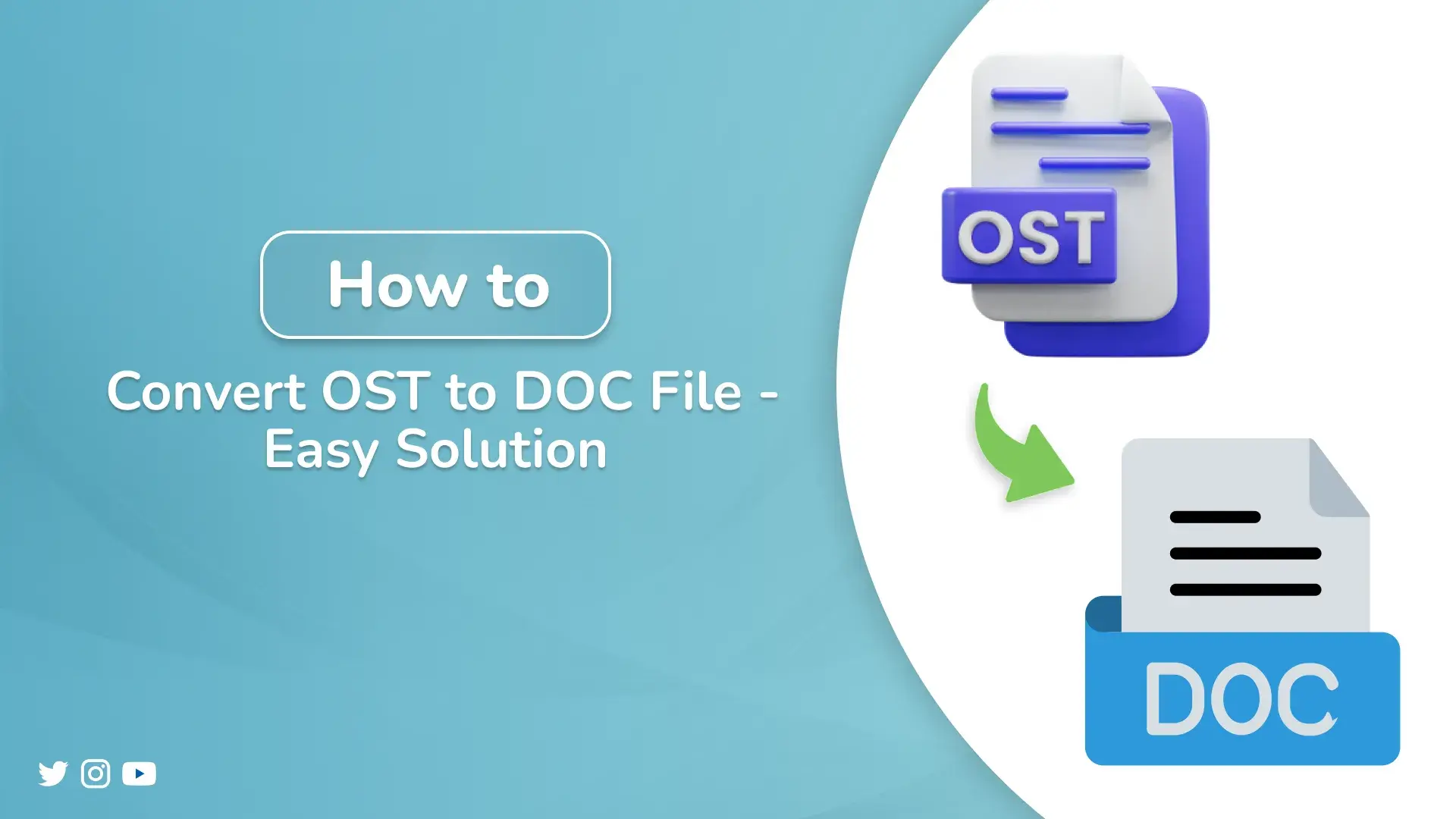Suppose a user has multiple Outlook emails stored in an OST file. Now, he needs to access or share specific content on platforms other than Outlook. OST files are not easily accessible besides Outlook; it’s a good idea to convert them into a compatible format. In this blog, we are going to discuss the most effective ways to convert OST to DOC files. First, we’ll explore a manual process, and then, for simplicity and ease, a professional OST to Word Converter will be presented. Users can use this tool for faster and reliable conversion of their Outlook data into DOC format.
Why Do Users Convert OST File to DOC?
Depending on the scenarios, users convert their OST file into a DOC file for their own or professional use. Let’s go through some common reasons.
- An OST file can only be accessed in Outlook, which makes MS Outlook a necessity.
- DOC files are easy to share and upload, and they are also compatible with most devices.
- The DOC files are easy to edit and format using the given features in MS Word.
- Some users convert OST emails to DOC to store important data in a universally accepted format.
How to Convert OST to DOC?
In this section, we will find some methods to convert the OST file into the DOC file. For users dealing with a small batch of OST files, we will show some manual procedures. Afterwards, we will provide a professional tool to convert OST files to DOC for a faster and error-free conversion process. Be on this blog to know how to.
Method 1: Convert OST Files to DOC Manually via Outlook and Word
In this method, we will learn the conversion process using Outlook and Microsoft Word. Here, we will launch Microsoft Outlook first, and then open the desired email. After that, to convert OST to Word, we will copy the content of the email and paste it into the Word file. Let’s see how to do it stepwise.
- First, open Microsoft Outlook on your system.
- Now, go ahead and open the email(s) to be translated.
- Then, copy the content (subject, body, etc.) using Ctrl + A or manually.
- After that, copy the text (Ctrl + C).
- Next, open Microsoft Word, create a new document.
- Now, paste the text (Ctrl + V).
- At last, save the file as .doc or .docx.
Method 2: Export OST to DOC Using the “Print to PDF”
Here, we will go through another manual conversion method. We will use the print command to print the OST email in PDF, then we will use Word to save it as a DOC file. The following are the steps to guide you.
- First, open the email in Outlook.
- Then, press Ctrl+P to open the print window.
- Next, select Print to PDF as the printer.
- After that, save the document as a PDF in a place of your choice. M
- Once you have saved the PDF, open it in Microsoft Word.
- Finally, Save the file as a .docx file.
Drawbacks of the Manual Methods:
The manual method comes with limitations that might hinder the conversion process. Let’s see what reasons make it complicated.
- Using manual methods for conversion processing is time-consuming.
- No built-in option to convert the OST file directly to DOC format is offered in Microsoft Outlook.
- Manual processes increase the possibility of missing important content, copying incorrect information.
- Batch conversion of OST to DOC is not possible. You will have to manually handle the email conversion separartely.
Professional Tool to Convert OST to DOC Instantly
The professional OST to Word Converter Tool will simply help you in the conversion process. Also, it will save you a large amount of time with multiple advanced features. The converter tool comes with smart features that allow users to filter the emails. With its easy-to-interact UI, you will simply focus on your business, not searching for buttons or anything else.
These steps will guide you to practice your conversion:
- To start, download and run the OST converter tool.
- Now, pick between the options, Select Files or Select Folder, to add your OST file(s).
- Next, locate and select your desired file(s) or folder to convert.
- After that, select DOC as the output format from the Save/Backup/Migrate As dropdown menu.
- At last, apply Advanced Filters if any and click Convert.
Conclusion:
In this write-up, we have discussed some ways to convert OST to DOC format. This conversion can be done through a manual method. But the manual approach is generally exhausting and time-consuming; it also loses email structure, metadata, and more. Moreover, it’s not suitable for users who want to convert large-sized or multiple OST files. Therefore, we would recommend using a reliable OST to Word Converter Tool for a faster, more accurate, and hassle-free conversion process. Additionally, a demo version is also provided with this tool, which you can download to explore the features.