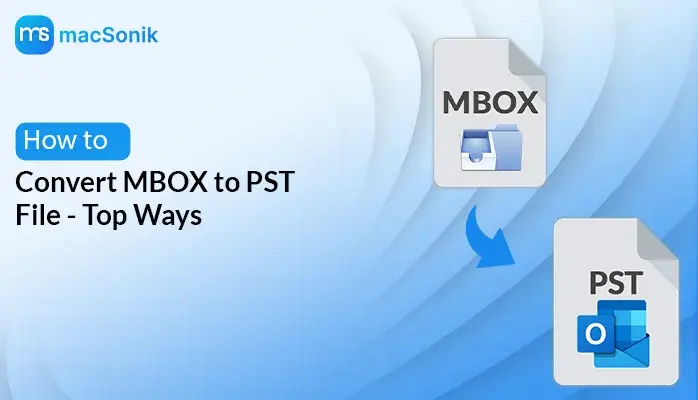MBOX is a file type that is supported by many email applications. However, Microsoft Outlook and Office 365 do not support MBOX files, which poses challenges when users migrate to these platforms. Therefore, required to convert MBOX to PST File to access emails without data loss or compatibility issues.
In this blog, we will discuss the proven methods, both manual and automated. Also, the use of professional software MBOX Converter, which specializes in ensuring quick, secure, and precise MBOX to PST conversions.
Understanding MBOX and PST Files
An MBOX file is a type of file that stores email messages in one long text file. Many email services like Thunderbird, Apple Mail, and Eudora use this file type.
A PST file is used by Microsoft Outlook to store multiple emails, contacts, calendar events, tasks, and more on your computer system.
Why Users Convert MBOX File to PST?
There are multiple reasons why users want to convert MBOX files into PST. Some of the most common reasons are mentioned below.
- When the user moves from other email clients, such as Thunderbird, Apple Mail, and Eudora, to Outlook or Office 365.
- Outlook offers advanced features, including calendar integration, Email rules and automation, Task management, and Advanced search.
- Outlook PST files support password protection and data encryption.
- Users convert MBOX archives to PST to ensure compatibility and meet internal IT policies. Also, many businesses use Outlook for email communication as part of Microsoft 365.
The following are typical use cases for converting MBOX files to PST. Let’s move to the next step and find out how one can convert MBOX files to PST format.
How to Convert MBOX to PST File?
We will discuss the simplest and effective methods for converting MBOX to PST. First, we will look at how to do it manually. For quick and hassle-free results, a specialized tool will be used to convert the MBOX file to PST format. Let’s find out these methods.
Manual Method Using Thunderbird and Outlook
This method uses Thunderbird (MBOX client), Outlook, and EML format as a bridge. However, this method doesn’t require any third-party tools. It involves importing MBOX file into Thunderbird. Now, once you have exported the file as EML format, transfer it to MS Outlook. And, finally, exporting it as a PST file in Outlook.
The following procedure outlines the manual method for converting MBOX files to PST format:
Step 1: Import MBOX file into Thunderbird
- First, Open Thunderbird on your computer system.
- Now, go to Tools, then Add-ons and Themes.
- Here, search for ImportExportTools NG, install it, and restart Thunderbird.
- Right-click on Local Folders, then ImportExportTools NG.
- Now, import the MBOX file.
- Next, open your MBOX file in Thunderbird.
Step 2: Export MBOX to PST using IMAP
- Add an IMAP-enabled Gmail account to Thunderbird and Outlook.
- Then, drag and drop the imported MBOX file into the Gmail account folder in Thunderbird.
- Now, in Outlook, add the same Gmail account as in Thunderbird.
- After that, drag and drop the emails from the Gmail inbox to the Outlook PST folder.
Limitations: Given below are a few limitations of the above method. Have a look:
- This method is quite slow, and this is not recommended for large files.
- Also, it only works best when small to medium-sized MBOX files are converted..
- It doesn’t retain some metadata, such as folder structure or tags.
An Automated Tool to Convert MBOX to PST File Efficiently
The most trusted and effective approach for migrating MBOX Files to PST files is to use MBOX Converter. It is an enhanced and easy-to-use solution that offers a speedy, safe, and automated approach to convert MBOX to PST files. Moreover, it processes large MBOX files with ease and offers the option to convert multiple MBOX files simultaneously. The tool provides useful features like maintaining folder hierarchy, preview, advanced filters, split PST option, and many more. Additionally, this tool works on all versions of Outlook.
Steps to convert MBOX File to Outlook PST successfully:
- Initially, install and launch the converter on your computer system.
- First, choose either Single File/Multiple Files or Select Folder and click Next.
- Now, click Select File, browse, and click on the Open button to add the MBOX file.
- One can preview the content of an email by clicking the Preview button.
- Now, choose PST from the File format drop-down list as output.
- Apply Advanced Filters as per your requirement(Optional).
- Now, click on the Path to Save option to set the path.
- Then, press the Convert Button to convert the MBOX file to PST.
Conclusion:
Transferring from email clients, Thunderbird or Apple Mail, to Microsoft Outlook requires MBOX to PST conversion. As in other case scenarios, the manual method suits small files best. It does not include the ability to preserve the metadata, which can be frustrating. However, it is far simpler to use a dedicated MBOX Converter tool. This converter tool is designed with rich features to convert MBOX to PST File. This specialized tool offers better security, speed, and overall efficiency. It also supports folder structure as well as batch conversion, which is useful in personal and professional domains.