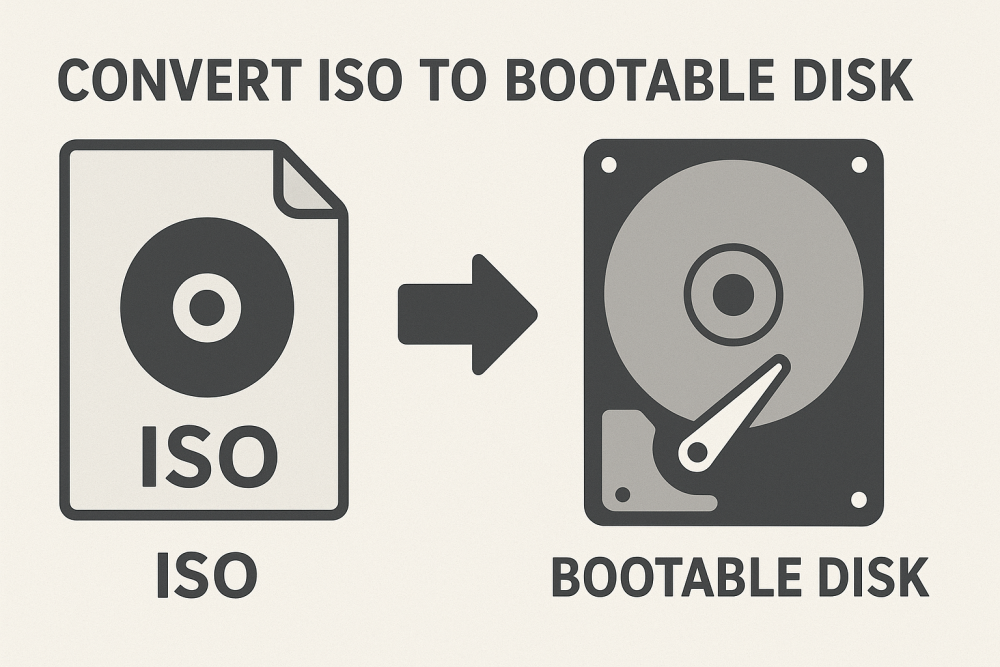Summary: If you get an operating system, software package, or install media through the internet, it is most likely available in ISO format. But you generally can’t use an ISO file directly to install a bootable OS. For that, you need to convert ISO to bootable disk first, somehow. This guide will show you the most effective methods to convert ISO files into bootable media, both manually and an advanced way of doing so.
ISO file is a digital or virtual replica of an optical disc, like your CD, DVD, or Blu-ray. It’s got every piece of data that was saved to your original disc, file system and all, boot information included. For this file to be recognizable and properly integrated when you install or run an operating system from it. The physical media that contains the boot files must have a sector size of 512 bytes
Why Convert ISO to Bootable Disk?
Let’s take a look at the most prevalent reasons that people need to make bootable ISOs into bootable media:
- Installation of Windows, macOS or Linux on a new system from installation media.
- In order to boot recovery tools and repair OS corruption or restore your computer from a backup, you will have to type this command.
- Bootable media allows system recovery to be at your fingertips.
- It allows enterprises to download system images quickly across their fleet of computers.
- For those without an internet connection, a bootable disk can be used to create the setup environment.
Also Explore: Convert ISO to ZIP
Ways to Manually Convert ISO to Bootable Disk
There are in total two methods to make this conversion possible. Let’s visit those below:
#1. Using Windows Disk Image Burner
If you’re on Windows 10 or 11, the built-in Disc Image Burner can burn ISO images to DVD directly without any third-party software.
- Put an empty DVD into your computer’s DVD drive.
- By pressing your right mouse button on the ISO file that you want to burn.
- Select “Burn disc image”.
- Select your DVD drive and check “Verify disc after burning” to ensure data integrity.
- Click Burn and the process will begin; be patient.
Result: You have now made a bootable DVD ready to install or try out the operating system.
#2. Use Command Prompt to Create Bootable Disk
You can also go manual on this with the command prompt and make a USB drive bootable in two variants.
- Plug in your USB drive and make a note of the drive letter.
- Open Command Prompt as Administrator.
- Type the following commands sequentially:
diskpart
list disk
select disk X (Replace X with your USB disk number)
clean
create partition primary
select partition 1
active
format fs=fat32 quick
assign
exit
- Now double-click the ISO file to mount.
- Manually copy the files from the mounted ISO to the USB.
Result: You should have a bootable USB made from the ISO file.
Limitations of Using Manual Methods
Following manual methods comes with certain drawbacks:
- Need to be well done technically.
- Possibility of losing information by formatting the wrong disk.
- No idea whether the images were built correctly.
- Only supported formats (DVD/USB).
- It’s slow for big files or several ISO’s.
If you work with ISO images often, and you need a quick and verified conversion, it is recommended to use a professional solution for this.
Alternative Way to Deal with Bulk ISO Files
When you need to use ISO images regularly. And you are looking for a safe, easy, way to convert, manage or organize these bootable drives before use. Choose SysTools ISO Converter Software for once. The application particularly allows you to convert ISO files into other disk image configurations swiftly, easily and with zero data loss.
Prominent Features
- Convert ISO files to BIN/CUE, IMG or DMG images.
- Preserves original file structure and data integrity during conversion.
- Supports batch conversion for converting multiple ISO files to PS3 compatible Video/Music format.
- Offers an intuitive, step-by-step interface and is easy enough for even non-tech-savvy users.
- Works on Windows 11, 10, 8.1, 7 and before version too.
- Guarantees 100% accurate results and does not modify any internal boot settings.
Conclusion
The process to convert ISO to bootable disk is necessary for perfect installations and cross-platform consistency. Manual methods such as Windows disc image, cmd, aid in the creation of bootable media but lack the ability to convert to other formats. For users, who require safe and accurate format-specific conversions in bin, img, or DMG, going with our go-to solution offers the most robust option. Whether you’re updating an installation image or developing system restore media, this guarantees that all your ISO data can be accessed and utilized on any operating system.