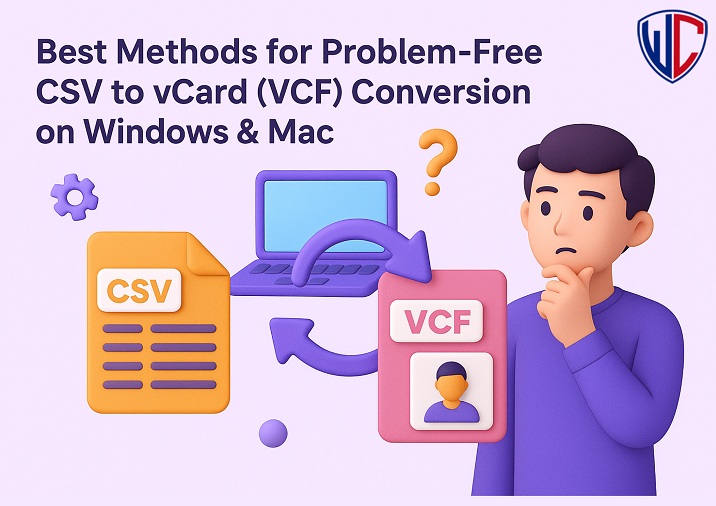For both professionals and individuals, efficient contact management is essential. CSV files are normally used to prepare contacts in spreadsheets, even though vCard (VCF) files are the industry standard for digital contact exchange. Whether you are backing up your address book, importing contacts into e-mail clients, or syncing your contacts with smartphones, converting CSV to VCF is a necessary step.
The best methods for a hassle-free CSV to vCard conversion on Mac and Windows platforms are examined in this blog. Every method—from specialized software to integrated tools—is made to help you gain specific consequences without erasing data or running into formatting issues. Whether you are coping with a small range of entries or thousands, these strategies cover every scenario.
Let us examine the most modern and efficient methods for converting CSV to VCF in 2025.
Why Is CSV to VCF Conversion Necessary?
Although CSV (Comma Separated Values) is ideal for storing tabular data, such as contact lists, it is not structured enough to hold more complex contact information, such as social media links, profile images, or multiple numbers. Highly structured vCard files are compatible with a wide range of devices, including Android, iPhone, iCloud, Outlook, Gmail, and more.
Converting from CSV to vCard ensures-
- Better compatibility across platforms
- Preserved metadata like emails, phone numbers, and photos
- Easy sharing and syncing with devices and services
Method 1- Use iCloud for CSV to VCF Conversion via Contact Sync
Platform- Both Windows and macOS (Requires browser access)
This creative technique indirectly converts CSV data to vCard by utilizing iCloud’s sync feature.
Steps-
- First, import your CSV contacts into your Gmail account.
- Next, link your iPhone or iPad to your Gmail account.
- Turn on iCloud sync for your Apple device’s contacts.
- After contacts have been synced to iCloud, use your browser to go to iCloud.com.
- Choose every synchronized contact > Select the settings icon. Select Export vCard.
Why It is Different-
This approach ensures that your contacts are correctly synced before exporting and doesn’t require any software to be installed. Apple users will find it especially useful.
Method 2- Use Microsoft Excel + Windows Contacts Utility
Platform- Windows
This method uses the built-in Windows Contacts utility for local conversion when used with Excel.
Steps-
- Open your CSV file in Microsoft Excel and save it again in CSV format (to clean formatting).
- Open the Windows Contacts folder.
- Select the CSV format by clicking Import.
- Choose every contact in the Contacts folder after importing.
- Select Export vCard Files (.vcf) with a right-click.
Key Benefits-
- Fully offline and safe.
- Does not require internet access or third-party tools.
- Allows for VCF formatted batch contact export.
Method 3- Use Thunderbird with Add-ons
Platform- Windows, macOS, Linux
Mozilla Thunderbird a free and open source email client, can handle contact imports and exports using extensions.
Steps-
- Install Thunderbird and launch the Address Book.
- To import CSV files, use the MoreFunctionsForAddressBook add-on (or something similar).
- Import the CSV file after mapping your fields.
- To export specific contacts to vCard format, use the same built-in or add on options.
What is Great About This Method-
- Cross-platform (Mac & Windows).
- Allows detailed field mapping through extensions.
Method 4- Use Mac Automator Tool for Batch CSV to VCF Conversion
Platform- macOS only
Users can create their own workflow for converting CSV contacts to VCF format using the built-in Automator on Macs.
Steps-
- Create a new workflow in Automator.
- Make use of the Get Specified Finder Items or Run AppleScript actions.
- Create a script or use a prepared CSV input to automate file conversion.
What Makes It Special-
- Native to macOS.
- Complete automation after it’s far configured.
- Can be stored and used again for conversions within the future.
Method 5- Use a Dedicated CSV to VCF Converter Software (The Most Reliable Way)
Using a professional tool is the high-quality alternative for users who need an accurate, quick, and error-free CSV to vCard conversion experience, especially when working across Windows and Mac platforms.
The WholeClear CSV to vCard Converter is among the most reliable solutions out there right now. Large-scale contact conversion with sophisticated field mapping, compatibility with vCard versions 2.1, 3.0, and 4.0, and platform support for Windows and macOS are all features of this expert tool.
Additionally, it preserves crucial information that is frequently lost in manual or online processes, such as contact photos, numerous emails, and mobile numbers. Both personal and professional users who need smooth, organized conversions without data loss can use the tool.
To see how without problems it handles complex CSV files and converts them into usable VCF files which are well suited with cloud services, iPhones, Androids, and Outlook, start with the free trial version.
Steps to Use This Software Solution
- Install the Software on your Windows PC.
- Click the Browse button to import the CSV files.
- Select the location for the resulting file.
- Click on Convert Now to commence with the conversion process.
In the conclusion
Changing the contact list format from CSV to VCard is required for easy compatibility when the phone is transferred, or generates data for CRM system.
Basic conversions can be made easier by using free tools such as Google Contacts, Excel Formula and Thunderbird Add-on, who all share file compatibility, scalability and data accuracy.
A professional solution delivers the stability and safety you want if you want accuracy and convenience, especially when managing hundreds or thousands of contacts. The WholeClear CSV to vCard Converter is an important tool for accelerating this whole process since it is fast, and easy to use.
Try it for free to save the problem of preparing or making the same mistakes again.