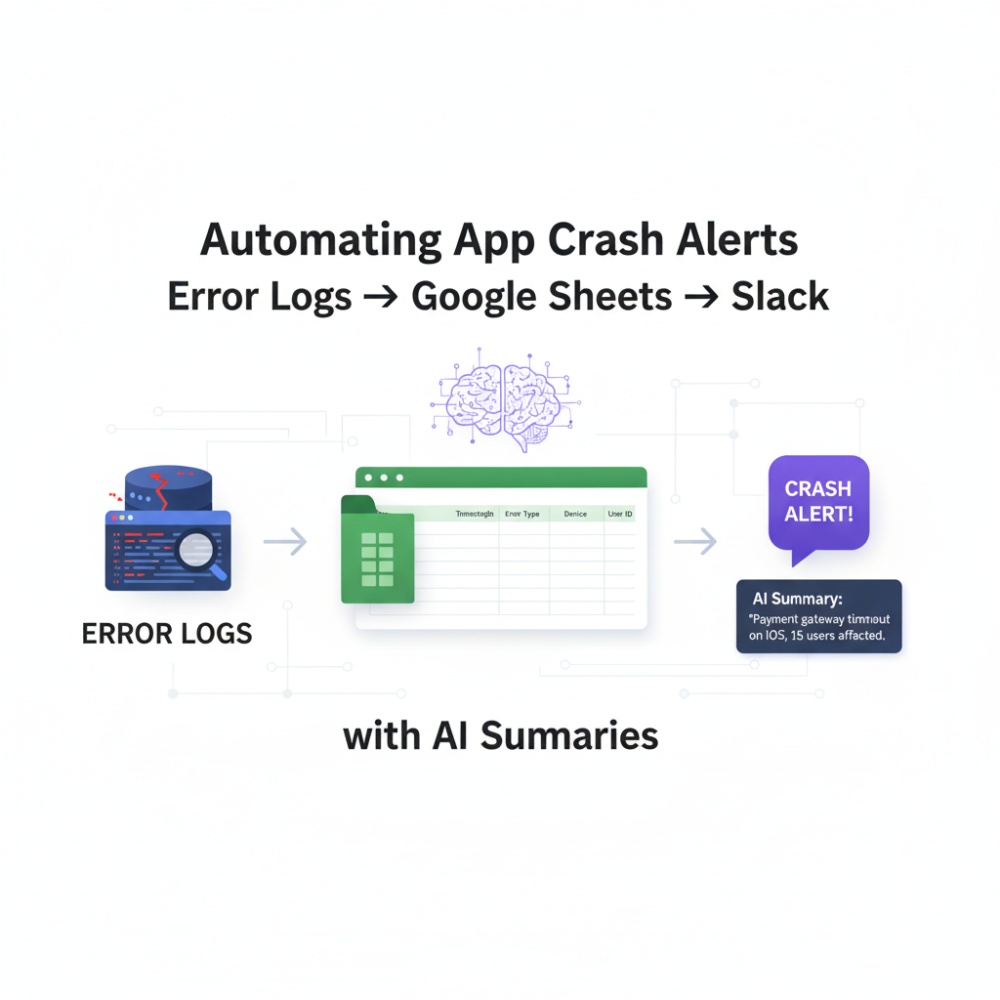Nothing makes a developer cringe faster than the phrase, “The app just crashed.”
We’ve all been there. As of 2025, mobile applications are achieving a median crash-free session rate of 99.95%. In practical terms, this means only 0.05 % of sessions end in a crash. Wrecking the user experience, app ratings, and most cancerous of all, developer sanity.
But what if you could automatically catch those rare crashes, analyze them at scale, and notify your team with a summary that is friendly to the human reading it.
In this post, we’ll talk you through building a pipeline; an error log → Google Sheets → Slack, enhanced by AI consulting (and generative AI) to produce human-readable summaries.
The Purpose: Beyond “Oops, It Crashed”
The Pain of Raw Logs
When a crash happens, your logging or crash reporting tool spits out a stack trace, a touch of metadata, maybe even a few breadcrumbs. If you have a small team, or your team is busy, those logs just sit there untouched until someone accidentally sees a user complain. Meanwhile, your app’s app-store rating goes down, and users churn.
Why Is This Important to Automate?
- Speed: you want to know about the crash immediately, not hours later.
- Actionability: summaries, grouping, context, not just dumps of raw logs.
- Visibility: everyone should be able to understand “what just broke,” not just engineers (PMs, QA, support).
- Workflow integration: Slack is where your team collaborates and works each day, not a separate dashboard they will forget about.
When you automate alerts, and summarize crashes, you are ensuring the right people see it and know exactly what to do when something goes wrong, and they see the messages quickly.
The Overall Process
Here is the pipeline in its totality:
- An error (crash or error) occurs in your application → the error logging / tracking tool captures the error
- The error log data is sent (via webhook or script) to Google Sheets
- Some script or cloud function watches for new row on Google Sheets and triggers the AI summarize
- The summary + key error details are sent to a slack channel
Next, we will unpack each piece in turn.
Step 1: Collecting Error Logs
Numerous teams already rely on Sentry, Crashlytics, Bugsnag, and New Relic (to name a few). These error log collectors efficiently obtain high-quality data about crashes, including an exception name, device type, OS version, and user session. The important part is ensuring these logs are able to exit the platform. Most services will support webhooks or APIs to allow new error events out in real time.
Treat this step as collecting the raw material. After you have established a reliable flow of crash data, you can place it somewhere that people can access.
Step 2: Populating in Google Sheets
Why Google Sheets? Google Sheets is used by everyone, is easy to share, and a lightweight database. Think of it as a spreadsheet where every crash is a row, with a timestamp, type of error, device used, app version used, etc.
This Google Sheet is your crash inbox. It’s an easy, powerful way to get everything in one place, searchable, sortable, and visible to any member of the team, but most importantly, it serves as a holdover for what comes next: AI-generated summaries.
Step 3: Summarizing with AI
This is where things become interesting. Raw logs contain a lot of detail, but they aren’t always helpful in plain English. And this is where generative AI will help.
When a new crash appears on your sheet, an AI model scans the stack trace and other metadata and then produces a short human-readable explanation. Rather than seeing lines and lines of technical jargon, your team now sees something like,
“A null reference in the Save function is causing crashes when a user taps the Save button. The likely culprit, given that there are empty input fields, is that validation isn’t in place.”
That’s two sentences. But now you know why the error happened and where to look. Suddenly, this situation becomes understandable to non-engineers and engineers know where to start debugging.
The fantastic part is that AI is formalizing raw technical noise into insights for the entire team to use.
Step 4: Sending Alerts to Slack
Now for the last leg – notifying the right people. Slack is the “head” of almost all modern teams, so Slack is the obvious place to push alerts to.
When a new crash summary is complete, the system will send it to a dedicated Slack channel- let’s say #crash-alerts. The message is short, structured, and immediately
- Error type: the name of the crash
- Summary: plain-English explanation
- Device & OS: where it happened
- Link: back to the Google Sheet row for full details
Now, instead of sifting through dashboards or waiting for a report, your teammates immediately see the crash alert. Your teammates can even respond, comment, or assign action items all from Slack!
To prevent alert fatigue, you can also group similar crashes, choose to highlight only critical crashes, and select the threshold before alerting.
Putting It All Together: A Day in the Life
Let’s suppose you are running a chat application. A user tries to send a message but it crashes. Your crash logger picks up the crash right away. Within seconds:
- The crash information goes to your Google Sheet.
- The AI processes it and writes, “Message sending function is failing when user input is empty. Check validation in the send module.”
- The summary drops into Slack with a timestamp, device information, and a link to the Google Sheet.
By the time your teammates see the alert, you have already gotten half of the issue explained for you. You will be triaging and assigning fixes, not spending hours trying to parse through the raw logs!
Best Practices
- Summaries should be concise: summarize the “what” and the “where,” not the whole trace.
- Think about privacy: remove any user identifiers or sensitive data before putting logs in Sheets or AI.
- Include the app version: it can be informative to know whether the bug appeared after a release.
- Handle the noise: group crashes that are similar to one another – consider filtering out low quality crashes as well and possibly set a threshold.
- Close the loop: have devs mark alerts as acknowledged and/or resolved. You don’t want Slack to end up as a graveyard for old crashes.
Conclusion
Detecting app crashes efficiently is a huge win in user experience. With automation to make the flow from error logs → Google Sheets → Slack with AI summaries, you accelerate speed, clarity, and focus for the team.
You no longer have to sort through raw logs and have actionable insights to build from. You no longer find bugs in an angry review; instead, you fix the bugs before users see them.
In 2025, as teams dive deeper into automation, AI services, and smarter workflows, you’ll want this kind of setup. You can build it once and it will not only improve your app’s stability, it will improve your team’s efficiency and the user’s trust in you.