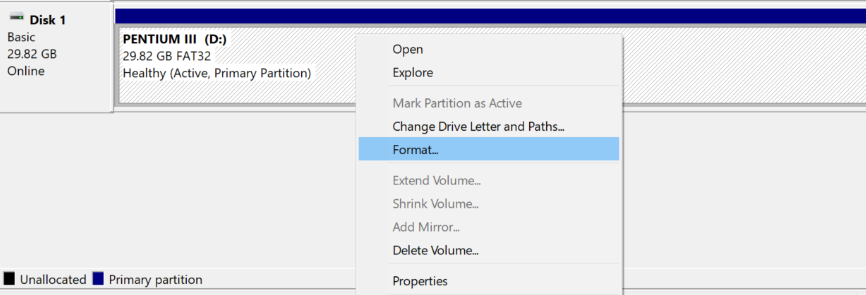Losing important files due to accidental formatting is more common than you think. Whether you mistakenly formatted the wrong drive, encountered a system error, or needed to clean your storage device, the result is the same: panic sets in as you realize your photos, documents, and critical data seem gone forever.
Can You Recover Files from Formatted Drive?
Yes, you can recover files from a formatted drive—but success depends on three critical factors: how the drive was formatted, whether new data overwrote the old files and which recovery software you use.
When you format a drive, you have two options: Quick Format (this only deletes the file index like a library catalog and your actual files remain until overwritten), and Full Format ( this overwrites data with zeros, making recovery nearly impossible).
Most users perform Quick Formats, meaning their files are still recoverable with the right tools.
Best File Recovery Software for Formatted Partition
When you format a drive, the operating system erases the file system structure, making data appear deleted. However, the actual files often remain on the disk until overwritten. MyRecover specializes in deep scanning formatted drives to locate and restore these “invisible” files with an industry-leading success rate.
- Wide File System Support – Works with NTFS, FAT32, exFAT, and ReFS, covering most storage devices.
- Cover Multiple Data Loss Situations- Recover data from inadvertent deletion, disk formatting, system crash, virus attack, or more.
- Recover 1000+ Formats of Files- Restore various types of images, videos, audios, documents, archive, emails, and so on.
4. High-Speed Deep Scan– Quickly locates recoverable files, even from SSDs.
5. Preview Before Recovery – Verify files before restoring them to avoid unnecessary recoveries.
6. User-Friendly Interface – No technical expertise needed—just three simple steps.
How the File Recovery Software Works?
Step 1: Download Install MyRecover on a different drive than the one you formatted to prevent overwriting lost files.
Step 2: Launch MyRecover and choose the formatted drive. Click “Scan” and it will start a quick scan by default. If the files are not found after the scanning process, switch to “Deep Scan” manually for a thorough search. The scan may take a longer time to find more files, depending on drive size.
Step 3: MyRecover displays recoverable files in their original folder structure. You can check photos, documents, or videos and use the “preview” function to make a verification. Once you’ve confirmed, select the files you need and click “Recover”.
Step 4: Save them to a different drive to avoid permanent data loss.
What’s more, if you accidentally format the C drive in WinPE mode or using some third-party partition manager, the MyRecover can also recover files from C drive after formatting. Just need to make a bootabl media before the above steps!
Step 1: Connect an empty USB drive to another working computer and launch MyRecover.
Step 2: Click “PC Crashed Recovery” in the left panel.
Step 3: Tick the option “USB Boot Device” and choose your target USB flash drive. Then click on “Create”.
Step 4: Then wait for the process to complete.
Then, insert the bootable USB flash drive into the computer where you format the C drive by mistake, change the boot order to make the PC boot from the USB bootable drive.
Once login, you will enter the main interface of MyRecover software. Then take the above normal steps to recover files from C drive in the WinPE environment.
Final Verdict
Formatted drives aren’t necessarily lost forever—but recovery requires professional software like MyRecover. With its high success rate and user-friendly interface, it’s the top choice for 2025. The software is available in multiple editions to suit different needs:
Standard Free Edition
- Recovers up to 500MB of data
- Basic recovery functionality
- Preview feature not included
Professional Edition (Recommended for most users)
- Complete data recovery capabilities
- Includes preview functionality
- Supports all file formats and storage devices
Technician Edition (For IT professionals and businesses)
All Professional Edition features plus:
- Priority technical support
- Unlimited data recovery
- Single license covers unlimited devices
Whether you’re an individual user needing to recover personal files or an IT professional managing multiple systems, MyRecover offers the perfect solution for your data recovery needs in 2025. Besides, another free data recovery tool, WinfrGUI Data Recovery, can also be a great choice. All in all, it is worth a try!