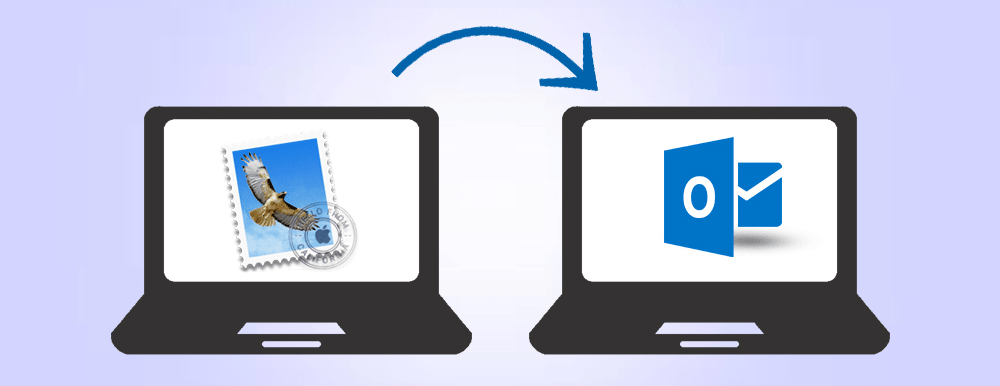In case you are searching for an approach to save your Apple Mail to Windows-based MS Outlook, then it can be found in this article, you simply need to export and save Apple messages in the MBOX folder and convert this file document to PST with the straightforward method. Subsequently, it makes it simple to set up logs for Gmail, Yahoo Mail, iCloud, and many more. Apple Mail stores each and every detail of your Mac messages in the MBOX folder format. The ability of MS Outlook is the reason for this process as it can work with both Windows OS and Mac OS.
Apple Mail and Outlook both are the most popular Mac email clients today. Although Mac provides Apple Mail on all Mac platforms, Microsoft Outlook can be download install from external sources of devices. These email clients have a sizable customer base and it is also noticed that most of the users of Mac Mail want to save emails in the MS Outlook app for its advanced features.
Undoubtedly, some Apple Mail users are looking to migrate email database to Outlook. Because the PST is the only file format that can be viewed in any MS Outlook edition. MS Outlook app already contains an option to import all PST files. I am going to explain this method within three steps, all users can follow and understand them without any technical or professional knowledge.
Benefits to Move from Apple Mail App to MS Outlook
Now, let’s take a look at why users of Apple Mail change their email client to Outlook. This app provides multiple advanced options to manage emails, some of them are mentioned below:
- With MS Outlook 2016 edition, you can get a smart lookup facility and message preview section.
- The synchronization of multiple accounts makes this email client better than other email apps.
- MS Outlook app allows users to view more than one calendar at the same time.
- You can link your MS Outlook data with the cloud.
Step 1. Manually Export Emails from Mac Mail
The first step to start this procedure is to export email data from your Apple Mail / Mac Mail account. For this, you can follow two methods, first, you can locate your email data, or you just save your email data from Mac Mail emails manually from the account.
1st Method
- ~/Library/Mail/V(n), associated with your Mac version 2, 3, 4, 5, 6, etc.
- Now, just copy .mbox files which contain Mac email messages.
2nd Method
- In this, firstly you need to select that mailbox which you want to view your MS Outlook account. You can choose Inbox, Outbox, Draft, etc.
- From the menu option, you have to click on the Export Mailbox.
- Now, select the location where all data will be transferred.
Step 2. Export Mac Mail Emails to MS Outlook (PST)
This step is the important one as here you will convert all your Apple Mail emails into PST file format for the MS Outlook app. This can be done through the advanced and most downloaded software i.e. the CubexSoft MBOX to PST Converter software.
- Start the MBOX to PST Converter tool on Windows OS.
- Select the required .mbox files or just process all .mbox data by utilizing the Add Files option from the menu bar.
- Now, you can choose the output option (PST) by hitting on the Export tab from the same menu section.
- After this, you can utilize other features of the tool through which you can migrate selective data from the .mbox folder.
- At last, click on the Convert tab to start the process and wait for the completion message screen. You can also view the live status of the MBOX file conversion procedure.
Step 3. Move Mac Mail Emails (PST) to MS Outlook App
- Start your MS Outlook application on your computer system.
- Now, the Import option from the menu section will help you to choose the Outlook Data File.
- Through the next screen of the MS Outlook app, you can select the PST data file type.
- Locate your PST data (which is converted from Mac Mail MBOX files) from your Windows machine and then select the Import option.
- At last, hit on the Done option when the process is completed.
Free Edition to Convert Mac Mail MBOX to MS Outlook PST
If you have some email files for this process, then you can go with the demo version of the software which is absolutely free for all users. You can follow the steps of this edition with the first 25 Apple Mail MBOX files.
This version of the software also provides an overview of its features and options so that you can easily handle the working process of this amazing software. It includes every single step to convert MBOX files with all elements and details of files.
Conclusion
This discussion is helpful for all users who are looking for the conversion procedure from Mac Mail emails to MS Outlook. This three-step process is beneficial for all users including non-technical users. Through this, you can check the complete data which you want to move into the MS Outlook application.
This process is also a fast method to convert email files with accurate data. Bulk data of mailboxes can be converted through a single way of processing. Advanced options are also there to migrate only required data with the same structure of files. Filter options of the software help you to convert all data with filtered emails.
If you want to convert other file formats into various email formats and cloud applications then you can find related software here.