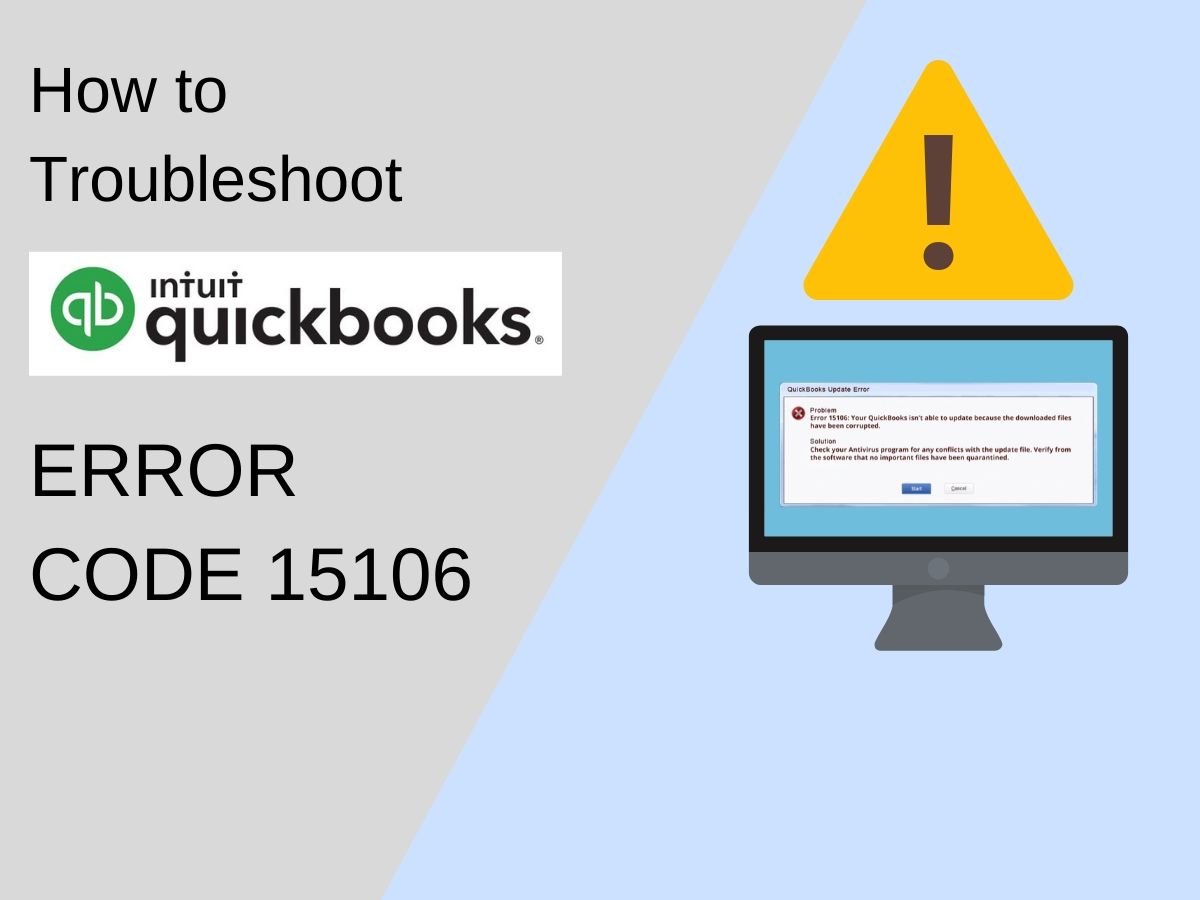QuickBooks is an accounting system software made by Intuit that is very effective for small to mid-sized companies in managing financial data. It is an outstanding and the most popular product, but problems caused by a damaged QuickBooks can prevent the application from running smoothly.
When the damage starts obstructing QuickBooks, reinstalling the software using QuickBooks clean install becomes necessary. This is because reinstalling QuickBooks without using the clean install tool leaves behind remaining files and directories that can cause the same problems to occur again. This leads to the occurrence of several issues such as Quickbooks Update Error 15106. So, to uninstall the software appropriately, you must use the QuickBooks Uninstall Tool.
We’ll go over how to download and apply the QB tool to receive a newer version of QuickBooks on your machine. Firstly, let’s learn about the most prevalent issues where you have to use the QB Clean Install Tool.
- You come across issues while opening multiple files.
- QuickBooks shows installation issues such as Quickbooks Update Error 15106.
- The traditional Qb re-install did not resolve the common errors.
Using QuickBooks Clean Install Tool: Steps
Three steps are involved in the proper use of QB Clean install tool:
- Uninstall your software QuickBooks Desktop.
- Then start renaming the folders of installation.
- Reinstall QuickBooks.
Below are three important steps that are needed to Install the QB software freshly. These steps will assist you in removing errors that are troubling you.
Step 1: Uninstalling QuickBooks Application
- Holding Windows+R is the initial step to access “Run”.
- Write up “Control Panel”. Thereafter hit “OK or Enter”.
- Choose the tab “Programs and Features”.
- Hit “Uninstall a Program”.
- Double-tap QB from “Installed Programs”.
- Choose “Uninstall/Change” to keep up with the process of uninstalling.
- Now, one by one follow all on-screen prompts to remove QuickBooks from Windows.
Step 2: Start Renaming QB Installation Folders to Uninstall The Software Completely
- Ensure to set up the window to “Display Hidden Folders and Files”.
- Now, hold “Windows +E” for accessing “File Manager”.
- Visit the folder of QuickBooks installation located at:
- 64-bit version C:\Program Files (x86)\Intuit\QuickBooks
- C:\ ProgramData\ Intuit\ QuickBooks
- C:\Program Files\Intuit\QuickBooks
- C:\Users\(current user)\AppData\Local\Intuit\QuickBooks
- Now, right-tap on the QB folder and choose “Rename”.
- Write “OLD” after the name of the folder and reinstall QB.
Step 3: Running the Clean Install Tool After Downloading It
- Firstly, download on your system a tool named “QuickBooks Tools Hub”.
- Now, save the file.
- Open the tool hub by reaching the downloads folder. Follow the instructions for completing the installation.
- Select ‘I accept’ when the license agreement comes.
- Click the “QB Tools Hub” icon (Go to your desktop to find it).
- Choose “Installation Issues”.
- There tap on “Clean Install Tool”.
- Pick the QB version and choose “Continue”.
- Once you see a message reading- “Please install QuickBooks copy to the default path” click OK.
- Thereafter, the tool will remove QB completely from the system. Now, you can process with a new QB installation.
Important Note: Restart Windows once you remove QuickBooks via QB Clean Install Tool. After that common errors such as Quickbooks Update Error 15106 will go away.
To Repair The Error During Folder Renaming
- Firstly, right-tap on “Task Bar” or hold “Ctrl + Alt + Delete” then choose “Task Manager”.
- Thereafter, under “Process”, choose “Image Name Column” to alphabetically sort processes.
- Now, right-tap on QBDBMgr.exe, QBDBMgrN.exe, QBCFMonitorService.exe, Qbw32.exe, files. Choose “End Process”.
- Now on a warning message, just click “OK”.
- Once done, rename the QB folders again. Now you will not see Quickbooks Error 15106.
Step 4: Reinstalling QuickBooks
If you have an installation CD, just insert it into the PC and follow the on-screen steps to finish the process of Install.
In case, you have bought QB via Intuit website, then download the QB version via the QB Product Download Page.
After downloading the setup, just run it. Now, you need to provide the license and product number. You can get the numbers on:
- Online order email
- CD box
Then, the wizard will assist you in finishing the other steps:
- Hit “Next”.
- Click “I Agree” when you see the license agreements window. Hit “Next”.
- Furthermore, provide the “Quickbooks License/Product Number”. Thereafter click “Next”.
- Moving on, select your type of installation.
- Hit “Next” and choose “Install”.
- Once done, the software will start installing on its own on the system.
- After that software QuickBooks is finally installed, hit “Open QuickBooks”.
This is how you utilize Quickbooks clean install tool and repair common issues such as Quickbooks Update Error 15106.
Final Words
After having a comprehensive understanding of the QuickBooks Clean Install Tool, we believe the software will now run smoothly. Now, the technical errors or any glitch won’t trouble you anymore.