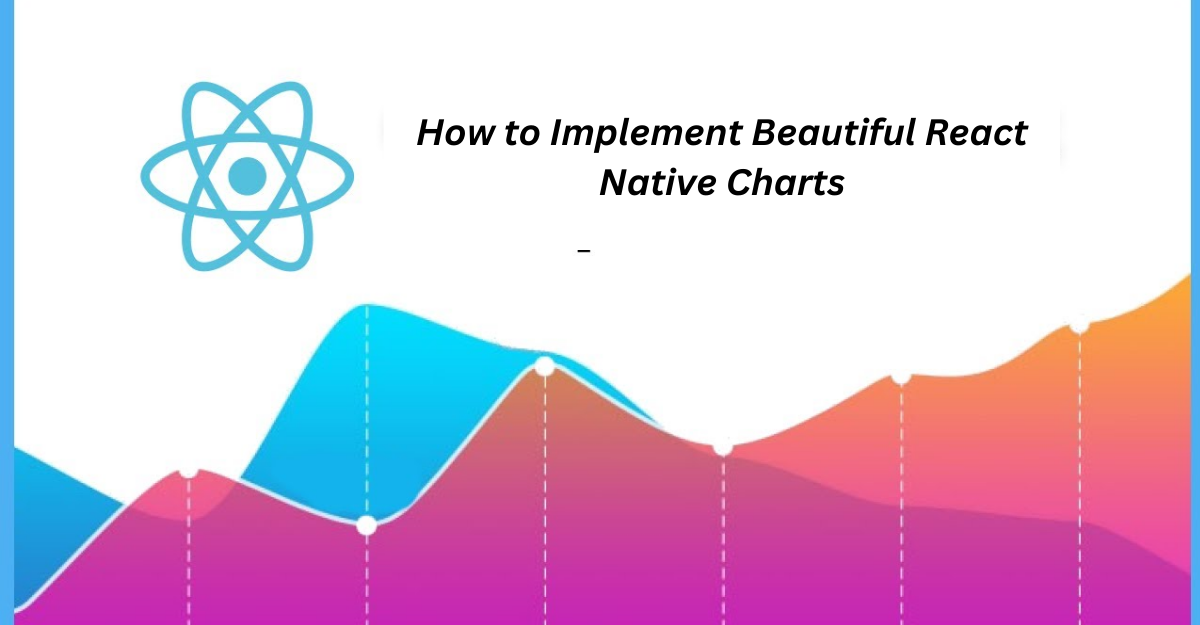Are you building an application with a lot of data representation? Are you finding it difficult to show it in a user-friendly way? Well, the digital world has every solution in the form of frameworks, libraries, and programming languages. To represent data effectively, you must opt for React Native Charting Libraries. These advancements are renowned among the developers’ community & are also known for providing the best online UI support. Let’s dive in & look into the most desired react libraries for data visualization.
Charts greatly enhance the appearance and functionality of mobile apps by presenting databases clearly and easily understandable. Using React Native Charts, developers can create visually appealing charts that make the app more beautiful and improve the user experience. A wide range of app categories can benefit from incorporating charts, including business dashboards, finance and banking apps, analytics apps, e-commerce apps, health and fitness apps, social networks, and utilities. Even apps like Instagram use charts to display data.
The restricted space of mobile screens makes charts ideal for conveying information. Instamobile used the React Native Charts package to create a stunning React Native Dashboard app. Developers can use React Native Charts to build better mobile apps by representing data in a visually appealing and informative way.
There are several ways to implement beautiful React Native charts. Here are some popular approaches:
React Native Chart Kit:
React Native Chart Kit is a popular library for implementing various charts in React Native. It provides several chart types, such as line, bar, pie, and more. You can customize the charts by changing colors, labels, and other properties.
Victory Native:
Victory Native is another library that provides a wide range of chart types. It allows you to create beautiful and responsive charts in React Native. It provides several chart types: line, bar, and area. You can customize the charts by changing colors, labels, and other properties.
React Native SVG Charts:
React Native SVG Charts is a library that allows you to create SVG-based charts in React Native. It provides several chart types, such as line, bar, pie, and more. You can customize the charts by changing colors, labels, and other properties. It also supports animations and gestures.
React Native D3 Charts:
React Native D3 Charts is a library that allows you to create D3-based charts in React Native. D3 is a powerful library for data visualization. It provides several chart types, such as line, bar, pie, and more.
React Native ChartJS 2:
React Native ChartJS 2 is a library that allows you to use ChartJS in React Native. ChartJS is a popular library for creating beautiful and responsive charts. You can customize the charts by changing colors, labels, and other properties.
To use any of these libraries, you need to install them using npm or yarn and then import them into your React Native code. You can then use the provided components to create beautiful charts in your app.
Now, without doing further due, let’s quickly look at the installation guide of these beautiful react native charts. It will help you build the best react native chart for your application.
Step-by-Step Guide to Implementing React Native Charts
Install React Native Chart Kit
The first step is to install the react-native-chart-kit npm package. It can be done by using either NPM or yarn. If using NPM, the command is “npm install react-native-chart-kit.” If using yarn, the command is “yarn add react-native-chart-kit”.
By installing the kit, you will be able to access various chart types from your Javascript code.
We will demonstrate adding a line and bar charts to the React Native project. We suggest creating a components folder and adding each new chart component separately to ensure streamlined and organized code. However, adding them directly to the class file is possible if preferred.
Line Chart
Add a new “MyLineChart.tsx” file to the components folder. Now, proceed to create a basic structure for the functional component.
import { View, Text } from ‘react-native’
import React from ‘react’
export default function MyLineChart() {
return (
<View>
<Text>
My Line Chart
</Text>
</View>
)
}
Import the LineChart class from the package into the code and then add the component element to the return function, as shown below.
import { View, Text, Dimensions } from ‘react-native’
import React from ‘react’
import { LineChart } from ‘react-native-chart-kit’
import { ChartData } from ‘react-native-chart-kit/dist/HelperTypes’
export default function MyLineChart(props: { data: ChartData }) {
return (
<View>
<Text>
My Line Chart
</Text>
<LineChart
data={props.data}
width={Dimensions.get(‘window’).width}
height={200}
yAxisLabel={‘$’}
chartConfig={{
backgroundGradientFrom: ‘darkblue’,
backgroundGradientTo: ‘blue’,
color: (opacity = 3) => `rgba(255, 255, 255, ${opacity})`
}}
/>
</View>
)
}
Here, the LineChart component class has several required props that must be provided to render the chart correctly. Some props, such as width, height, and yAxisLabel, are easy to understand. However, others may not be as clear.
The data is in JSON structure that includes at least two properties: dataset and labels. Labels refer to the labels on the y-axis, while the dataset is an array of objects containing the data and other optional properties.
{
labels: [‘Jan’, ‘Feb’, ‘Mar’, ‘Apr’, ‘May’, ‘Jun’, ‘Jul’, ‘Aug’, ‘Sep’, ‘Oct’, ‘Nov’, ‘Dec’],
datasets: [
{
data: [830, 762, 810, 700, 723, 493, 677, 641, 509, 213, 335, 198, 29]
},
],
};
The chartConfig prop specifies how the chart should be drawn using the package library. The documentation website provides a complete list of additional props that can be used to customize the charts further. After creating the chart component and importing it into the main class file (App.tsx), add the JSX element and run the code.
Bar Chart
Follow the previous steps and add a new component file, “MyBarChart.tsx” and the code.
import { View, Text, Dimensions } from ‘react-native’
import React from ‘react’
import { BarChart } from ‘react-native-chart-kit’
import { ChartData } from ‘react-native-chart-kit/dist/HelperTypes’
export default function MyBarChart(props: { data: ChartData }) {
return (
<View>
<Text>
My Bar Chart
</Text>
<BarChart
data={props.data}
width={Dimensions.get(‘window’).width}
height={200}
yAxisSuffix={”}
yAxisLabel={‘$’}
chartConfig={{
backgroundGradientFrom: ‘darkblue’,
backgroundGradientTo: ‘blue’,
color: (opacity = 3) => `rgba(255, 255, 255, ${opacity})`
}}
/>
</View>
)
}
Now, the only different prop than the line chart is yAxisSuffix. So, you have to provide an empty string & import a new component providing the same data file.
Conclusion
Incorporating charts into your mobile app can be an extremely valuable feature for your users. Whether you create mobile solutions for businesses with a dashboard, finance tools, mobile banking, data analytics, e-commerce, or health and fitness, charts can efficiently present complex data in a visually appealing and easy-to-understand format. Furthermore, charts can offer versatility and power to large platforms, such as social networks or games, and significantly enhance critical features. Thus, integrating a react chart library with the help of an experienced software development company or a developer. Make your application creative and engaging!