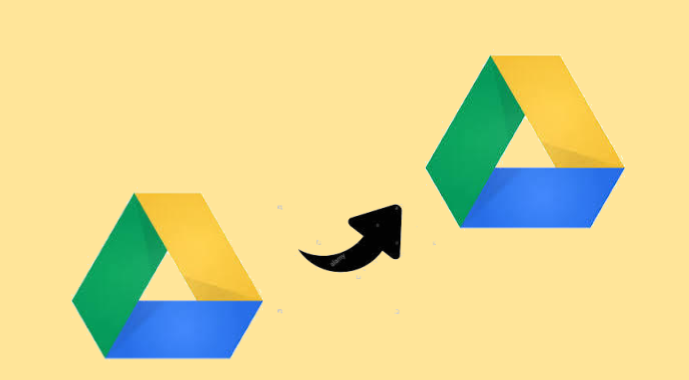It will take usually a lot of time to transfer G Drive to another account that contains all the data. Only a worth considering solution for this is to create a new account and transfer all your data into secondary account, if you reach the size limit of your free Google account. As the only free storage that is provided is 15GB. Therefore, in some cases, users tend to run out of free storage.
There are 2 available solutions. One is to buy more storage space on subscription basis and another is to create a new Google account. One costs you certain amount and another is free. So it depends entirely on you which suits you. But the wise decision would be to create a new account and transfer data from one G Drive to another G Drive account.
For complete data transfer between Google Drive accounts, we recommend choosing an instant solution i.e. SysTools Google Drive Migration Tool.
Various Approaches to Transfer G Drive to Another Account
Google does not provide an easy way to transfer data from one account to another Google Drive account. Therefore, this blog introduces several solutions, you can try to transfer data from G Drive to another account.
Before manually initiating the transfer from Google Drive to Google Drive, please note the following:
- Google does not provide direct or built-in utilities to transfer data.
- If there is a problem, the manual solution may not retain your data.
- For large amounts of data, a manual solution to transfer Google Drive data with another account can be considered as the tedious one.
Approach 1: Transfer Data from one G Drive to Another G Drive – Manual
If you don’t want to download or transfer G Drive to another account, please follow the instructions below.
- First of all, log into the Google Drive account where you want to transfer data.
- Then select files or folders that requires to be transferred into another G Drive account.
- After this, you need to right click on the file or folder and select the share icon.
- Furthermore, users have to enter another Google Drive email address. Then click on the Advanced button.
- Here, you need to change the permissions to “Is owner” from the “Sharing settings” section.
- Click the Submit button to initiate the procedure.
- Next, sign in to another Google Drive account and click on share with me available in the left panel.
As Google does not let you transfer folders. So, users have to copy all the files and then paste it to the desired location. You can paste the files in the exact manner to maintain the folder hierarchy. Click and select the option saying Make a copy then, rename it and transfer them into a new folder.
Note: At last, delete the files from the primary account that you have transferred into the secondary account.
Approach 2: Use Google Takeout to Transfer Data from one G Drive to another G Drive
Another possible way to transfer G Drive to another account is to use Google Takeout. To learn how to use, follow the steps below in order.
- Use your primary Google Drive account to visit https://takeout.google.com/.
- Then choose the “Select none” option and scroll down the window to activate the “Drive” option.
- Depending on your choice, you can choose which files or folders you want to transfer from Google Drive.
Note: You can also choose the data file format you want to download from Google Drive according to your choice.
- Click on the “Next” button and select the zip file. From the delivery method, select the option “Download by Mail”
- Next is to, click on the Create File button and start the process.
- Then, go to your Google assistance account and click on the download link you received to save the ZIP file to your local computer.
Note: The download link that you have received remains valid for 56 days only.
Now you can easily extract data from ZIP files and save them to any location in their respective file formats.
- Open Google Drive from another account and click on the + New button
- Choose the download file or download folder option
- Navigate to the location of the downloaded file, then click the “Open” button
By performing the steps carefully, users can successfully transfer G Drive data to another account.
Professionally Transfer G Drive Data to Another Account
As mentioned above, manual solution is not a viable way to transfer G Drive to another account. Therefore, choosing a third-party tool is a smart decision. SysTools Google Drive Migration Tool is the most commonly used app for the same purpose. You can transfer unlimited number of files from G Drive to another G Drive account. The tool allows users to transfer data from one G Drive to another G Drive from user and administrator accounts at the same time. The software can also immediately transfer permissions, deleted items and shared files.
Conclusion
In the aforementioned blog, we have included the best 3 available options that can be used to transfer G Drive to another account. The final choice solely depends on the user.